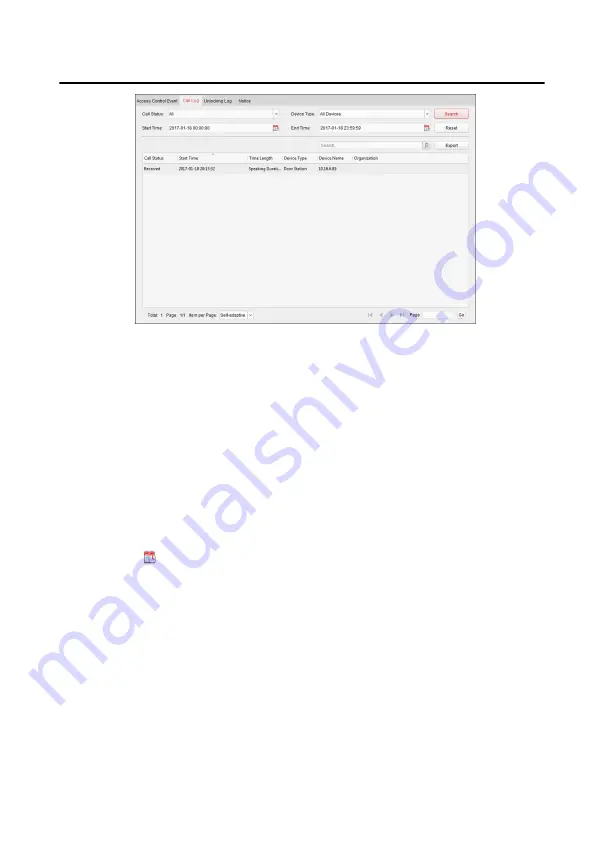
Figure 2-4 Call Logs
2. Set the search conditions, including call status, device type, start time and end
time.
Call Status
Click ˅to unfold the drop-down list and select the call status as Dialed,
Received or Missed. Or select All to search logs with all statuses.
Device Type
Click ˅ to unfold the drop-down list and select the device type as Indoor
Station, Door Station, Outer Door Station or Analog Indoor Station. Or
select All Devices to search logs with all device types.
Start Time/End Time
Click to specify the start time and end time of a time period to search the
logs.
Reset the Settings
Click Reset to reset all the configured search
conditions.
3. Click Search and all the matched call logs will display on this page.
4. Optional: Check the detailed information of searched call logs, such as call
status, ring/speaking duration, device name, resident organization, etc.
5. Optional: Input keywords in the Search field to filter the desired log.
6. Optional: Click Export to export the call logs to your PC.
Search Unlocking Logs
Module Door Station Configuration Guide
40
Summary of Contents for DS-KD8003-IME2
Page 1: ...Module Door Station Configuration Guide ...
Page 51: ...UD14533B ...


















