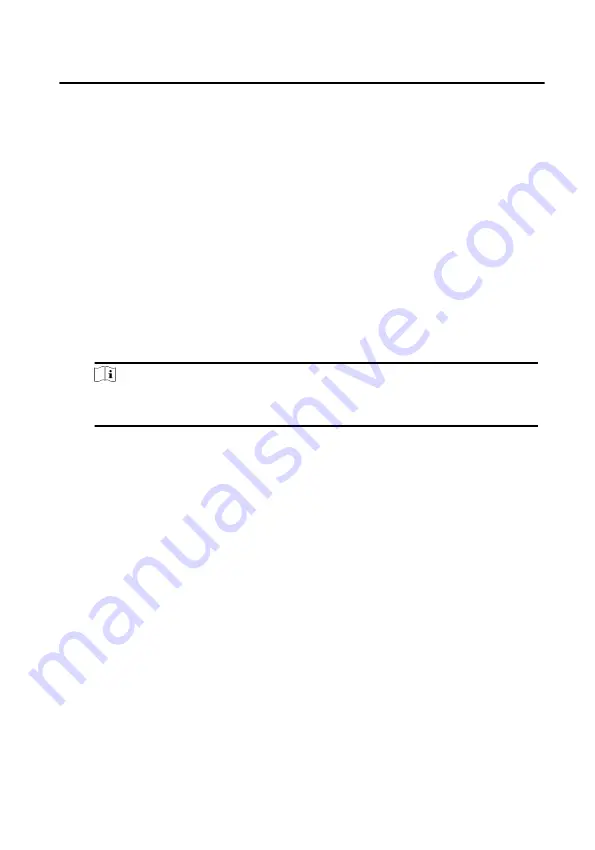
Steps
•
For one person, you can add up to 4 access groups to one access control point of
one device.
•
You can add up to 128 access groups in total.
•
When the access group settings are changed, you need to apply the access
groups to the devices again to take effect. The access group changes include
changes of template, access group settings, person's access group settings, and
related person details (including card number, fingerprint, face picture, linkage
between card number and fingerprint, linkage between card number and
fingerprint, card password, card effective period, etc).
1. Click Access Control → Access Group to enter the Access Group interface.
2. Click Add to open the Add window.
3. In the Name text field, create a name for the access group as you want.
4. Select a template for the access group.
Note
You should configure the template before access group settings. Refer to for
details.
5. In the left list of the Select Person field, select person(s) and the person(s) will be
added to the selected list .
6. In the left list of the Select Door field, select door(s) or door station(s) for the
selected persons to access, and the selected door(s) or door station(s) will be
added to the selected list.
7. Click OK.
8. After adding the access groups, you need to apply them to the access control
device to take effect.
1) Select the access group(s) to apply to the access control device.
To select multiple access groups, you can hold the Ctrl or Shift key and select
access groups.
2) Click Apply All to Devices to start applying all the selected access group(s) to
the access control device or door station.
Module Door Station Configuration Guide
30
Summary of Contents for DS-KD8003-IME2
Page 1: ...Module Door Station Configuration Guide ...
Page 51: ...UD14533B ...




























