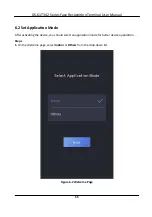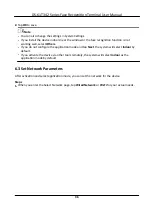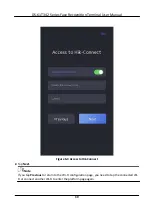Chapter 7 Basic
Operation
7.1 Login
Login the device to set the device basic parameters.
7.1.1 Login by Administrator
If you have added an administrator for the device, only the administrator can login the device for
device
operation.
Steps
1.
Long tap on the
initial
page for 3 s and slide to the
left/right
by following the gesture to enter
the admin login page.
DS-K1T342 Series Face
Recognition
Terminal User Manual
46
Summary of Contents for DS-K1T342 Series
Page 1: ...DS K1T342 Series Face Recognition Terminal User Manual...
Page 112: ...Figure 8 3 Wi Fi 3 Add Wi Fi 1 Tap DS K1T342 Series Face Recognition Terminal User Manual 97...
Page 163: ...Figure 9 14 Set Face Parameters DS K1T342 Series Face Recognition Terminal User Manual 148...
Page 205: ...UD25849B...