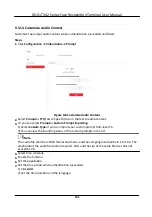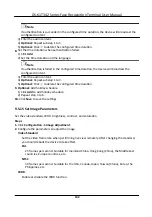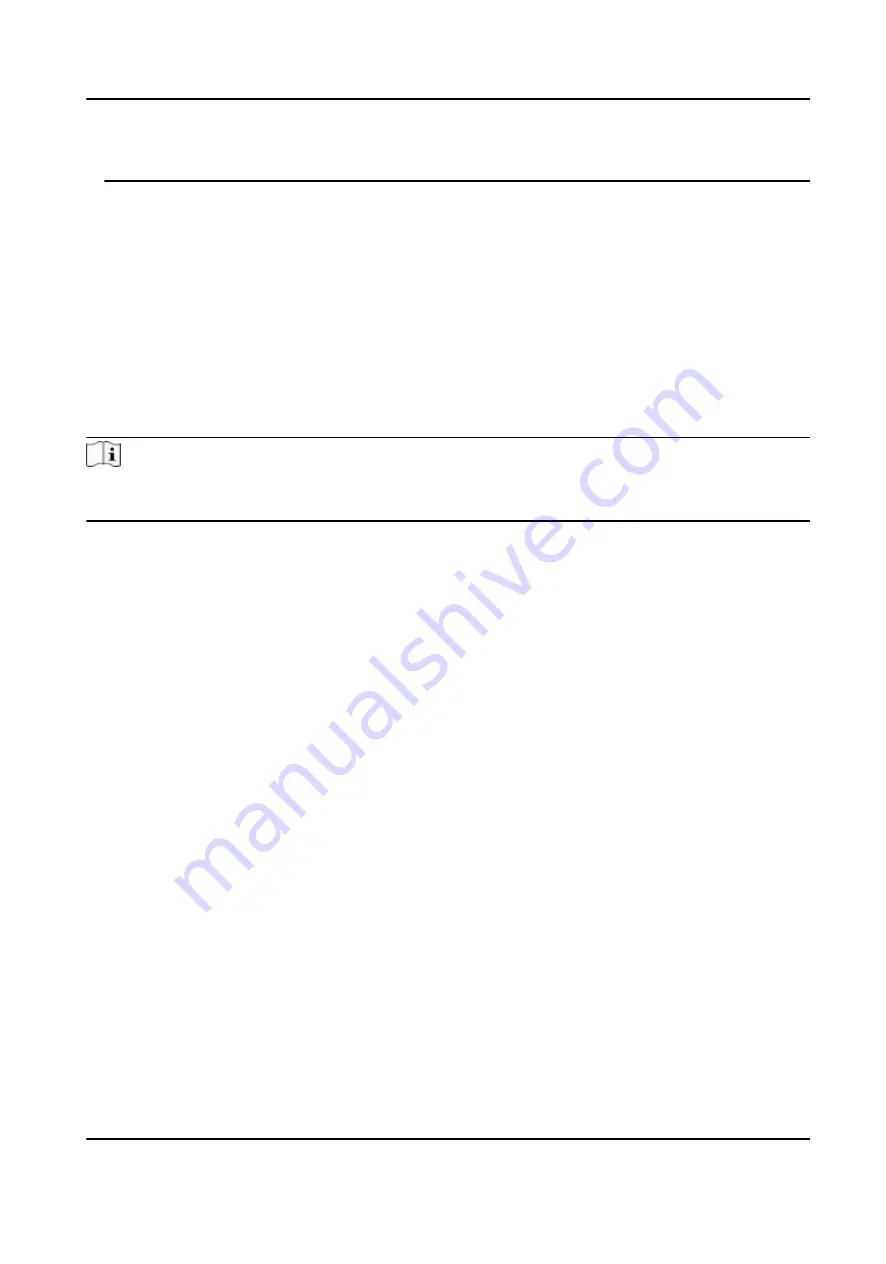
Proper
configuration
of all passwords and other security
settings
is the responsibility of the
installer and/or end-user.
9.5.11 View Device Arming/Disarming
Information
View device arming type and arming IP address.
Go to
Configuration
→ Arming/Disarming
Information
.
You can view the device arming/disarming
information.
Click
Refresh
to refresh the page.
9.5.12 Network
Settings
Set TCP/IP, port, Wi-Fi parameters, report strategy,
platform
access and HTTP listening.
Note
Some device models do not support Wi-Fi
settings.
Refer to the actual products when
configuration.
Set Basic Network Parameters
Click
Configuration
→ Network
→ Basic
Settings
→ TCP/IP
.
Set the parameters and click
Save
to save the
settings.
DHCP
If uncheck the
function,
you should set the IPv4 address, IPv4 subnet mask, IPv4 default
gateway, MTU, and the device port.
If you check the
function,
the system will allocate the IPv4 address, IPv4 subnet mask, and the
IPv4 default gateway
automatically.
NIC Type
Select a NIC type from the drop-down list. By default, it is
Auto
.
DNS Server
Set the preferred DNS server and the Alternate DNS server according to your actual need.
Set Port Parameters
Set the HTTP, RTSP, HTTPS and Server port parmaeters.
Click
Configuration
→ Network
→ Basic
Settings
→ Port
.
HTTP
It refers to the port through which the browser accesses the device. For example, when the
HTTP Port is
modified
to 81, you need to enter
http://192.0.0.65:81
in the browser for login.
DS-K1T342 Series Face
Recognition
Terminal User Manual
126
Summary of Contents for DS-K1T342 Series
Page 1: ...DS K1T342 Series Face Recognition Terminal User Manual...
Page 112: ...Figure 8 3 Wi Fi 3 Add Wi Fi 1 Tap DS K1T342 Series Face Recognition Terminal User Manual 97...
Page 163: ...Figure 9 14 Set Face Parameters DS K1T342 Series Face Recognition Terminal User Manual 148...
Page 205: ...UD25849B...