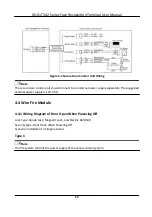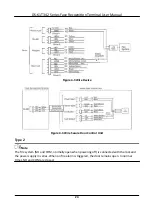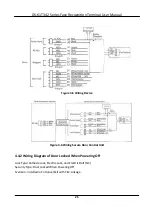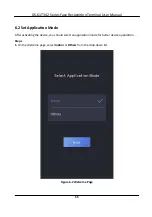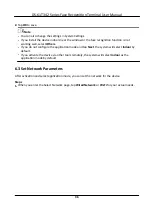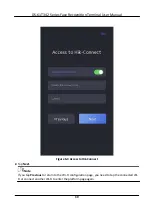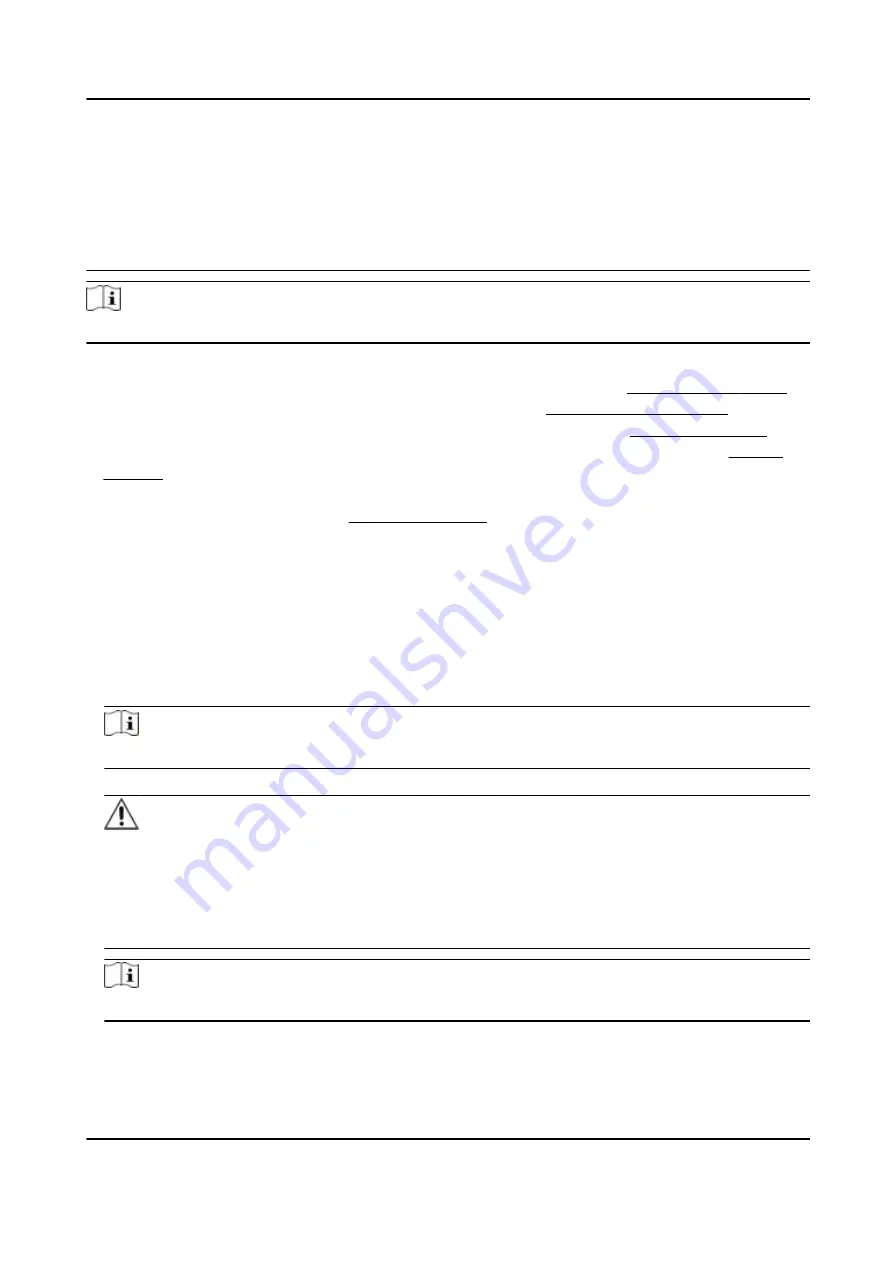
three kinds of following categories: upper case
letters,
lower case
letters,
numbers, and special
characters) in order to increase the security of your product. And we recommend you change your
password regularly, especially in the high security system, changing the password monthly or
weekly can
better
protect your product.
Proper
configuration
of all passwords and other security
settings
is the responsibility of the
installer and/or end-user.
Note
Characters containing admin and nimda are not supported to be set as
activation
password.
●
After
activation,
you should select a language according to your actual needs.
●
After
activation,
you should select an
application
mode. For details, see
Set
Application
Mode
.
●
After
activation,
you should set the network. For details, see
Set Network Parameters
.
●
After
activation,
you can add the device to the
platform.
For details, see
Access to
Platform
.
●
After
activation,
if you need to set privacy, you should check the item. For details, see
Privacy
Settings
.
●
After
activation,
if you need to add administrator to manage the device parameters, you should
set administrator. For details, see
Add Administrator
.
5.2
Activate
via Web Browser
You can
activate
the device via the web browser.
Steps
1.
Enter the device default IP address (192.0.0.64) in the address bar of the web browser, and press
Enter
.
Note
Make sure the device IP address and the computer's should be in the same IP segment.
2.
Create a new password (admin password) and
confirm
the password.
Caution
STRONG PASSWORD RECOMMENDED-We highly recommend you create a strong password of
your own choosing (using a minimum of 8 characters, including upper case
letters,
lower case
letters,
numbers, and special characters) in order to increase the security of your product. And
we recommend you reset your password regularly, especially in the high security system,
resetting
the password monthly or weekly can
better
protect your product.
Note
Characters containing admin and nimda are not supported to be set as
activation
password.
3.
Click
Activate
.
DS-K1T342 Series Face
Recognition
Terminal User Manual
29
Summary of Contents for DS-K1T342 Series
Page 1: ...DS K1T342 Series Face Recognition Terminal User Manual...
Page 112: ...Figure 8 3 Wi Fi 3 Add Wi Fi 1 Tap DS K1T342 Series Face Recognition Terminal User Manual 97...
Page 163: ...Figure 9 14 Set Face Parameters DS K1T342 Series Face Recognition Terminal User Manual 148...
Page 205: ...UD25849B...