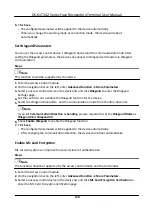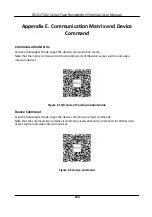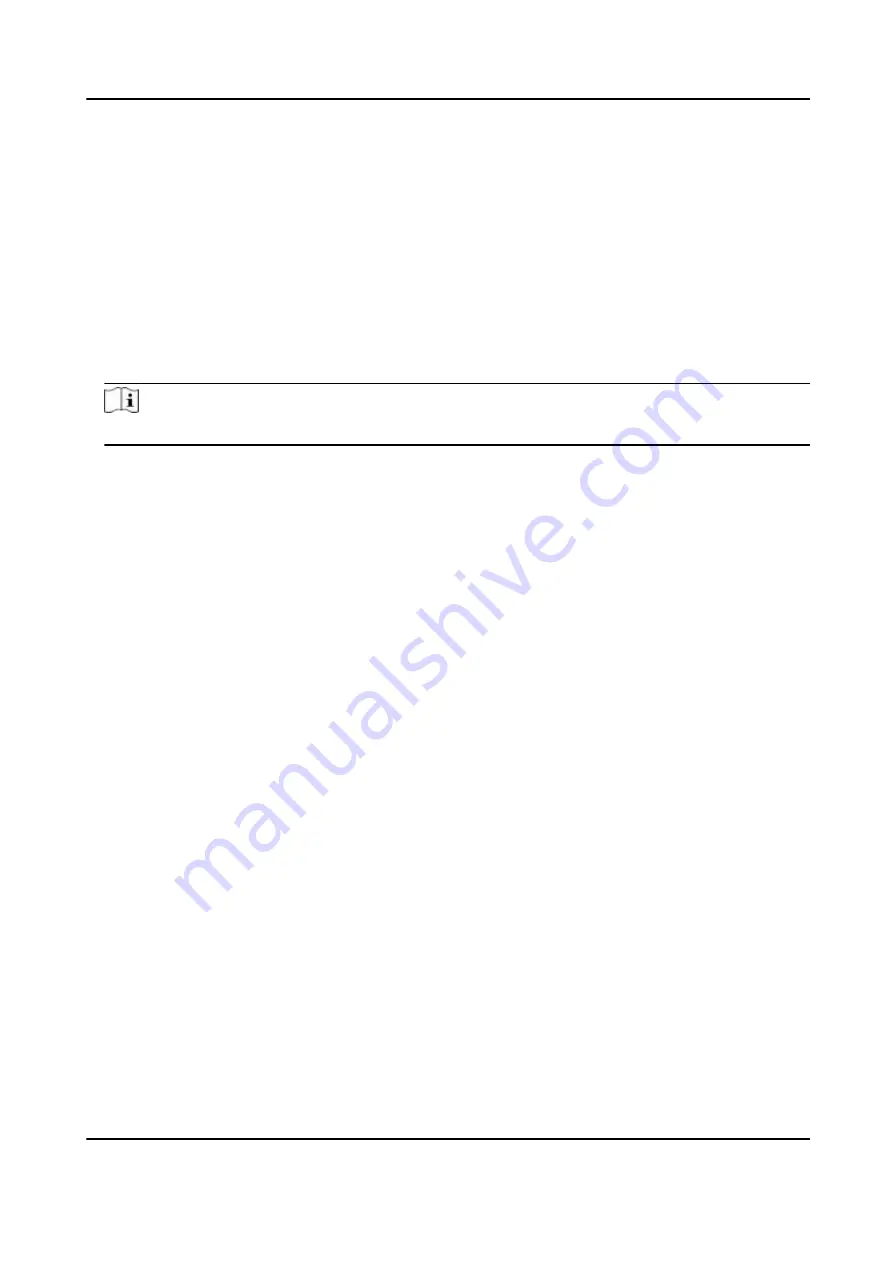
Steps
1.
Click
Monitoring
and select a group from the drop-down list on the upper-right corner.
The access records triggered at the doors in the selected group will display in real
time.
You can
view the details of the records, including card No., person name,
organization,
event
time,
etc.
2.
Optional:
Check the event type and event status so that these events will show in the list if the
events are detected. The events of unchecked type or status will not be displayed in the list.
3.
Optional:
Check
Show Latest Event
and the latest access record will be selected and displayed at
the top of the record list.
4.
Optional:
Click the event to view the accessed person details, including person pictures
(captured picture and
profile),
person No., person name,
organization,
phone, contact address,
etc.
Note
You can double click the captured picture to enlarge it to view the details.
5.
Optional:
Right click on the column name of the access event table to show or hide the column
according to actual needs.
DS-K1T342 Series Face
Recognition
Terminal User Manual
181
Summary of Contents for DS-K1T342 Series
Page 1: ...DS K1T342 Series Face Recognition Terminal User Manual...
Page 112: ...Figure 8 3 Wi Fi 3 Add Wi Fi 1 Tap DS K1T342 Series Face Recognition Terminal User Manual 97...
Page 163: ...Figure 9 14 Set Face Parameters DS K1T342 Series Face Recognition Terminal User Manual 148...
Page 205: ...UD25849B...