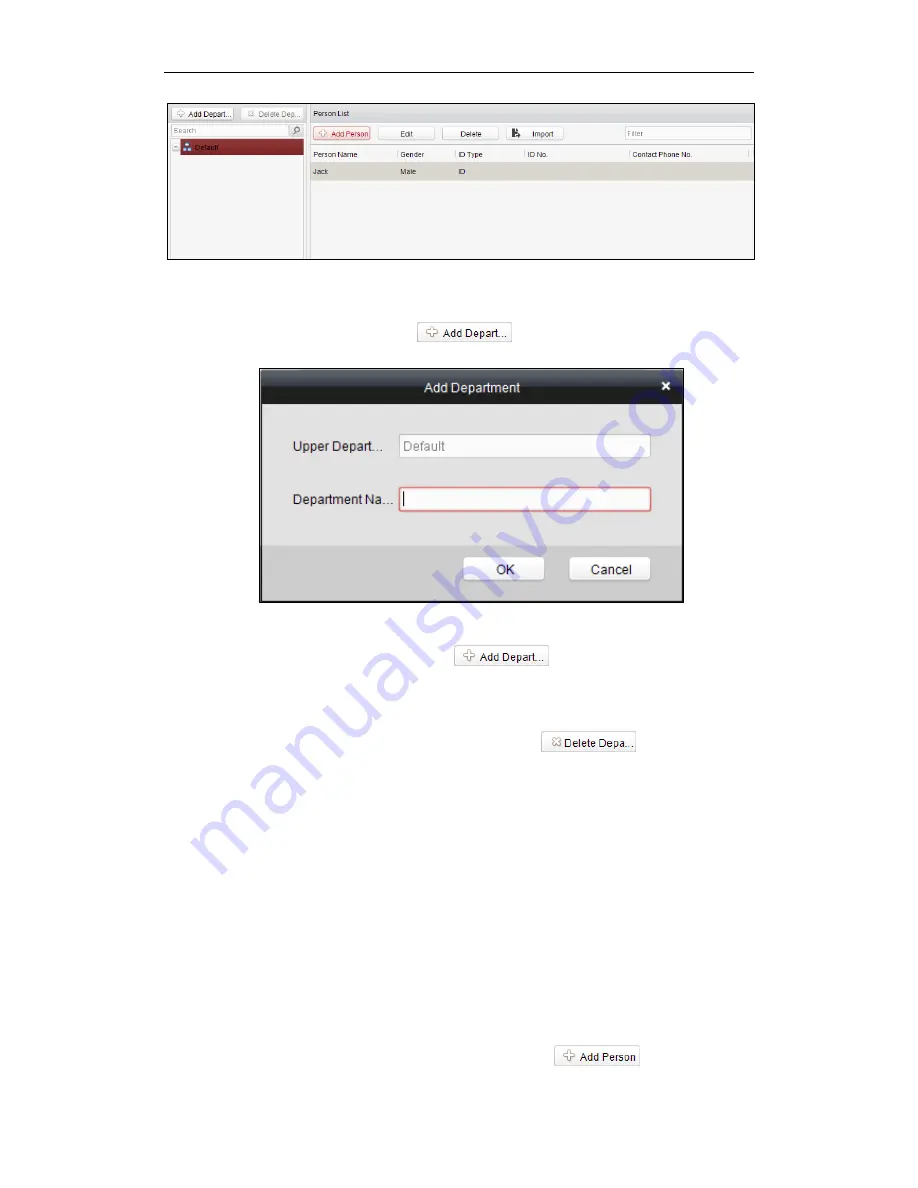
Fingerprint Time Attendance Terminal
63
Department Management
Steps:
1.
In the department list, click
button to pop up the adding
department interface.
Notes:
Multi-level department system can be created. Click a department as the
upper-level deparment and click
button, and then the added
department will be the sub-department of it.
Up to 10 levels can be created.
2.
You can double-click an added department to edit its name.
3.
You can click to select a department, and click the
button to delete
it.
Notes:
The lower-level departments will be deleted as well if you delete a
department.
Make sure there is no person added under the department, or the
department cannot be deleted.
Person Management
Note:
In the person management interface, double-click the person name or click the
Edit
button to edit the person informationt
In the person management interface, click the
Delete
button to delete the person.
Up to 2000 persons ban be added.
Inputting General Information
Steps:
1.
Select a department in the list and click the
in the person






























