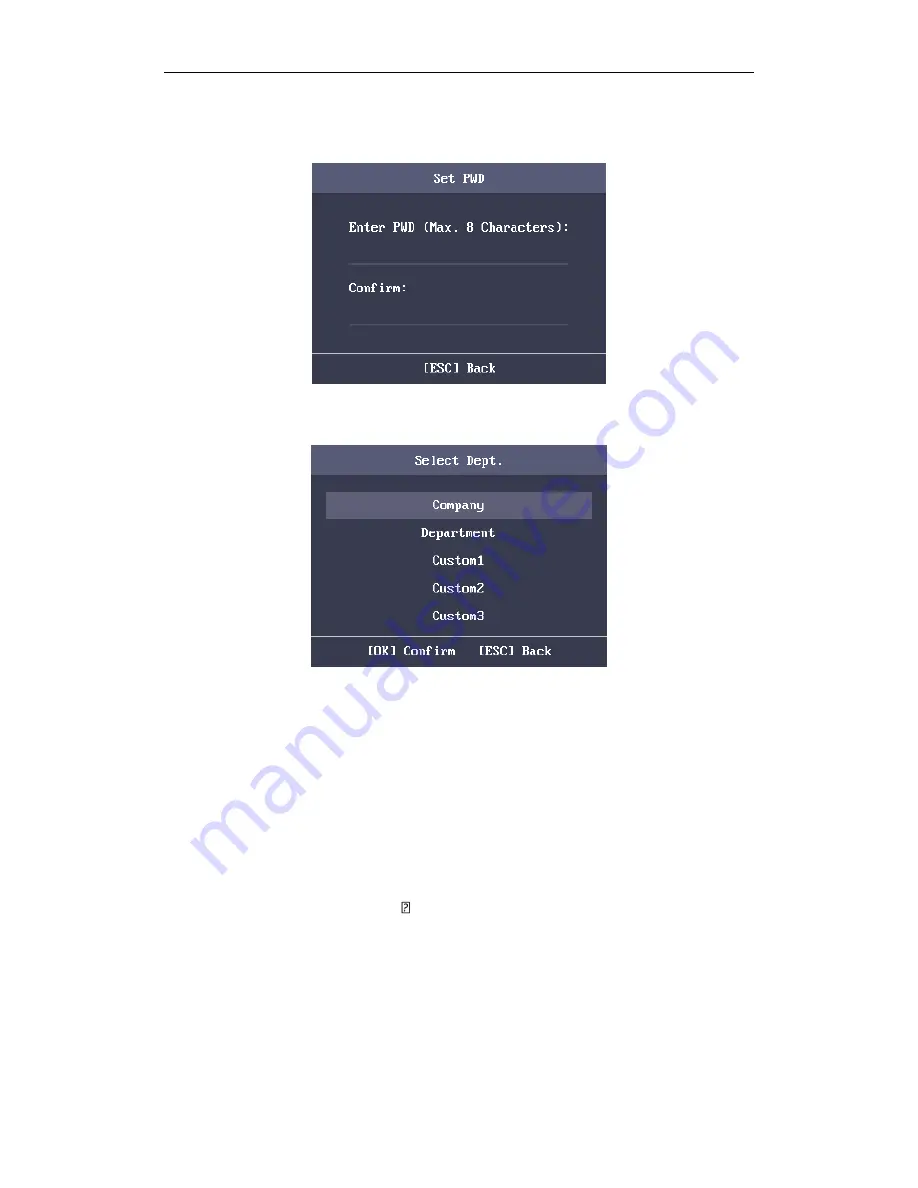
Fingerprint Time Attendance Terminal
23
5.
Move the cursor to
Set
and press the OK key to edit the user password.
1)
Enter the password and confirm the password in the Set Password
interface.
2)
Press the ESC key and select
Yes
to save the password.
Note:
Up to 8 digits can be entered.
6.
Move the cursor to
Select
and press the OK key to select a department.
Note:
For detailed information about editing the department, see
Section
3.5.1 Editing and Resetting the Department
.
7.
Move the cursor and press the OK key to select the user role.
Admin:
The admin has all permissions to operate the device.
User:
The user can check attendance in the initial interface.
Notes:
All people can enter the main interface to operate if there is no Admin
configured.
After configuring the admin, you have to authorize the admin ID to
enter the main interface.
You can user the USB interface to import the user information. For
details, see
Section The USB
disk memory should be from 1G to 32G.
Make sure the free space of the USB disk is more than 512M.
For details
about the exported tables descriptions, see
Section 5.4
Attendance Report Table
.
Data Transfer
.
8.
Move the cursor to select an authorize mode.
You can select Card/Fingerprint, Card, Fingerprint, Card &Password, Card and
Fingerprint, Fingerprint &Password, Card & Fingerprint & Password,






























