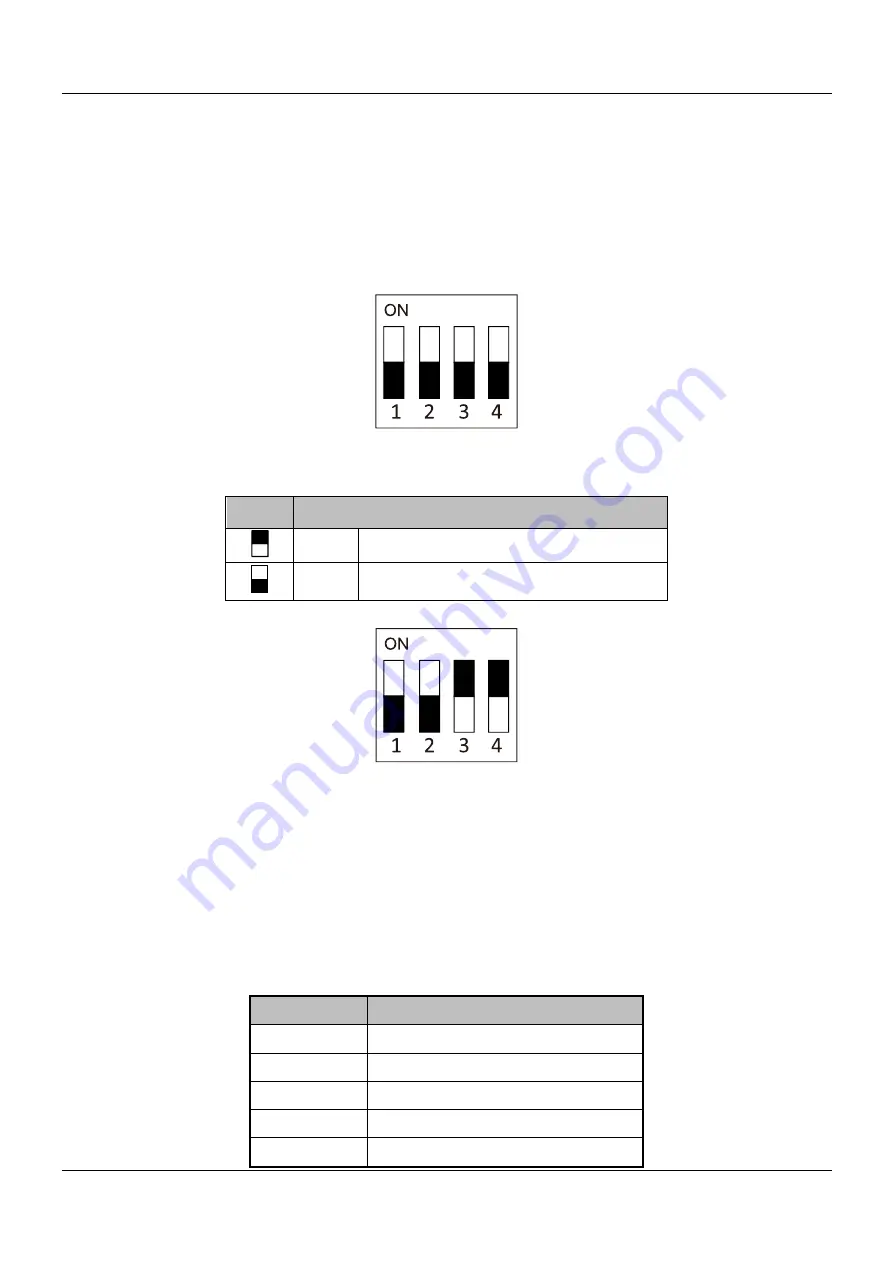
DS-K1201 Fingerprint Card Reader
2
Chapter 2
Installation
2.1
Introduction for DIP Switch
The DIP switch module is shown below. The No. of DIP switch from left to right is 1
to 4, representing the RS-485 address.
Figure 2-1
DIP Switch Module
Table 1-2
Description of DIP Switch
Icon
Description
1
Represent ON in binary mode
0
Represent OFF in binary mode
For example, the binary value of the following status is 1100.
Figure 2-2
DIP Switch Module
Note:
The DIP switch of RS-485 address should reach the access control devices
requirements. For different access control devices, the DIP switch addresses may be
different.
2.2
Definition of Cable
The description of 5 cables is shown below.
Table 1-3
Description of Cables
Color
Description
Blue
RS-485 -
Yellow
RS-485 +
Red
PWR (DC +12V)
Black
GND (Power Grounding)
Black
GND (RS-485 Grounding)

































