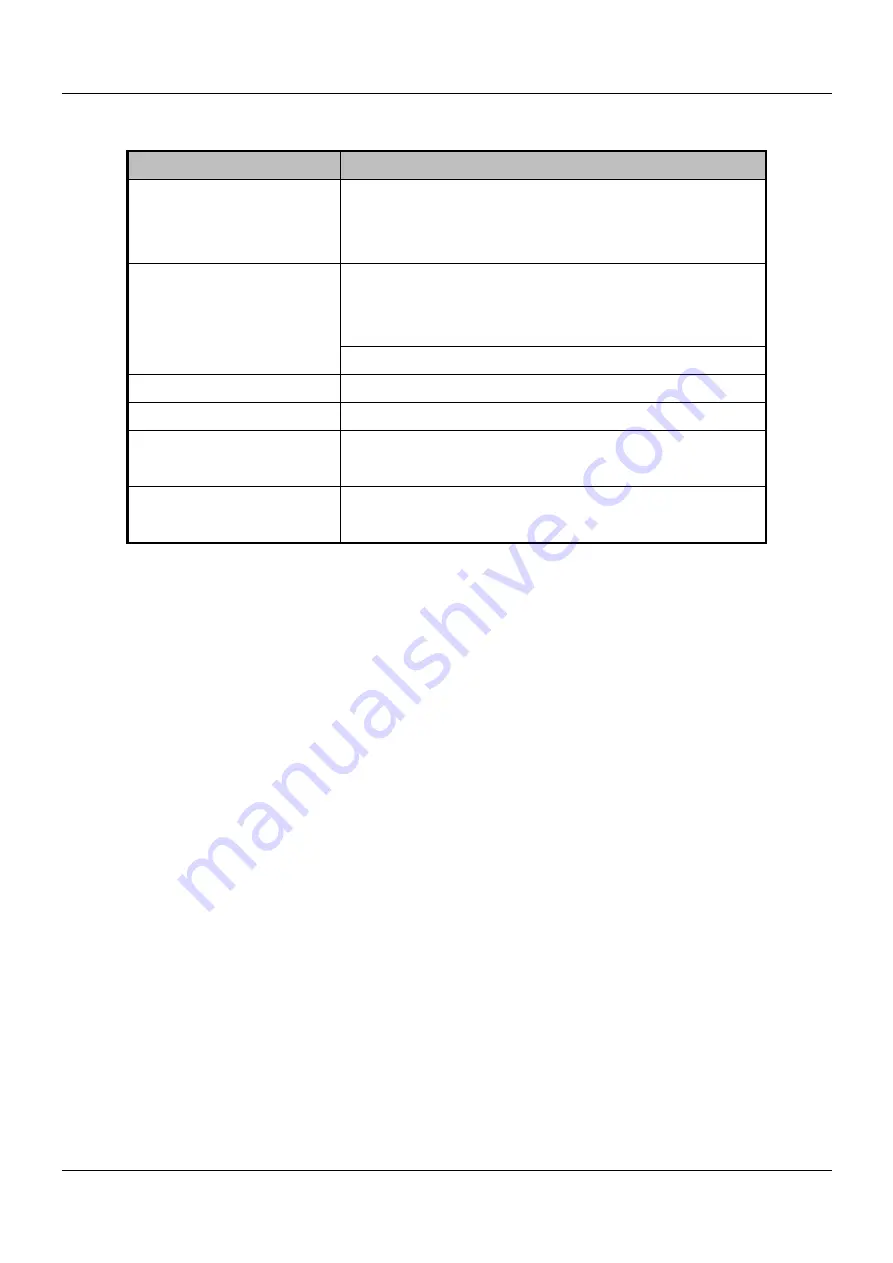
DS-K1201 Fingerprint Card Reader
6
Table 1-5
Description of LED Indicator
LED Indicator Status
Description
Green (blink for 1
time), and red (blink
for 3 times)
The card reader is power on.
Green and blinking
For Card + Fingerprint authentication:
prompt for pressing the fingerprint after
swiping the card.
The operation of configuring the fingerprint.
Solid green for 2s
The operation of swiping card is valid.
Solid red
Card reader is working normally.
Red and blink for 3
times
The operation of swiping card is invalid.
Red and blinking
For RS-485 protocol: Registering failed or
card reader is offline.

































