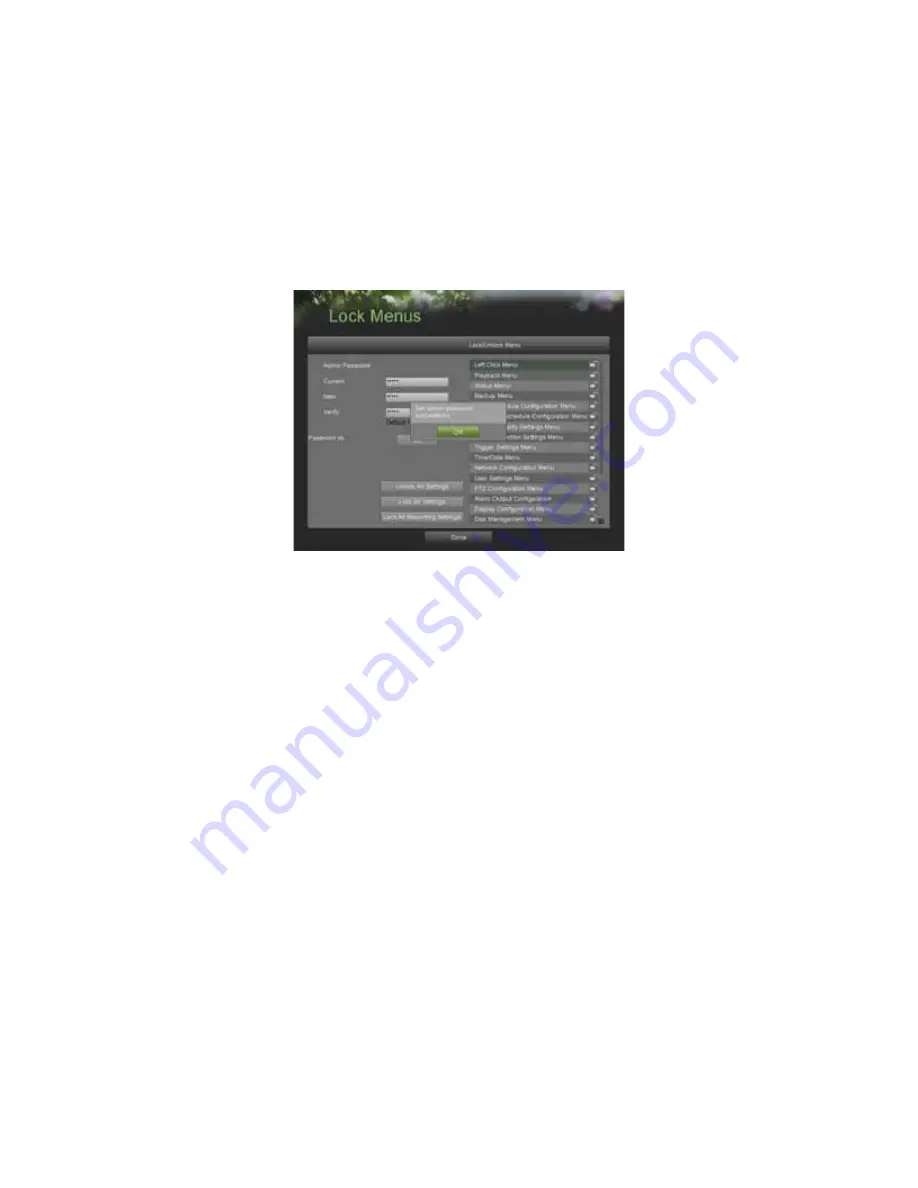
70
7.
Log files can also be exported onto a USB storage device. To export a log file, connect a USB storage device to the
DVR, select the log files to export and click the Export button.
8.
Click the Done button to exit out of menu.
Locking and Unlocking System Menus
System menus on your DVR can be locked to prevent unauthorized local access.
To lock and unlock system menus:
1.
Enter the Lock Menus menu, shown in Figure 64 by going to Main Menu > Maintenance > Lock Menus.
Figure 64. Lock Menus Menu
2.
Modify the Admin password to prevent access using the default Admin password.
3.
Input the
Current
,
New
,
Verify
Admin password and click the Set button.
4.
Select the menus you would like to lock/unlock by selecting the Lock icon beside the menu’s name in the list on
the right. You may also choose to lock and unlock all settings or just recording settings by clicking on the
corresponding buttons (Unlock All Settings, Lock All Settings, Lock All Recording Settings). Locking and
unlocking a menu will require the input of the Admin password.
5.
Once a system menu is locked, access to that menu will only be granted after the correct Admin password is
entered.
6.
Click the Done button to save settings and to return to the previous menu.
Summary of Contents for DS-8100HDI-S Series
Page 1: ...1 DS 8100HDI S Series DVR USER S MANUAL ...
Page 6: ...6 C H A P T E R 1 Introduction ...
Page 15: ...15 C H A P T E R 2 Getting Started ...
Page 21: ...21 C H A P T E R 3 Live Feed ...
Page 29: ...29 C H A P T E R 4 Record Settings ...
Page 34: ...34 C H A P T E R 5 Playback ...
Page 39: ...39 C H A P T E R 6 Backup ...
Page 43: ...43 C H A P T E R 7 System Configuration ...
Page 55: ...55 C H A P T E R 8 Camera Management ...
Page 61: ...61 C H A P T E R 9 Disk Management ...















