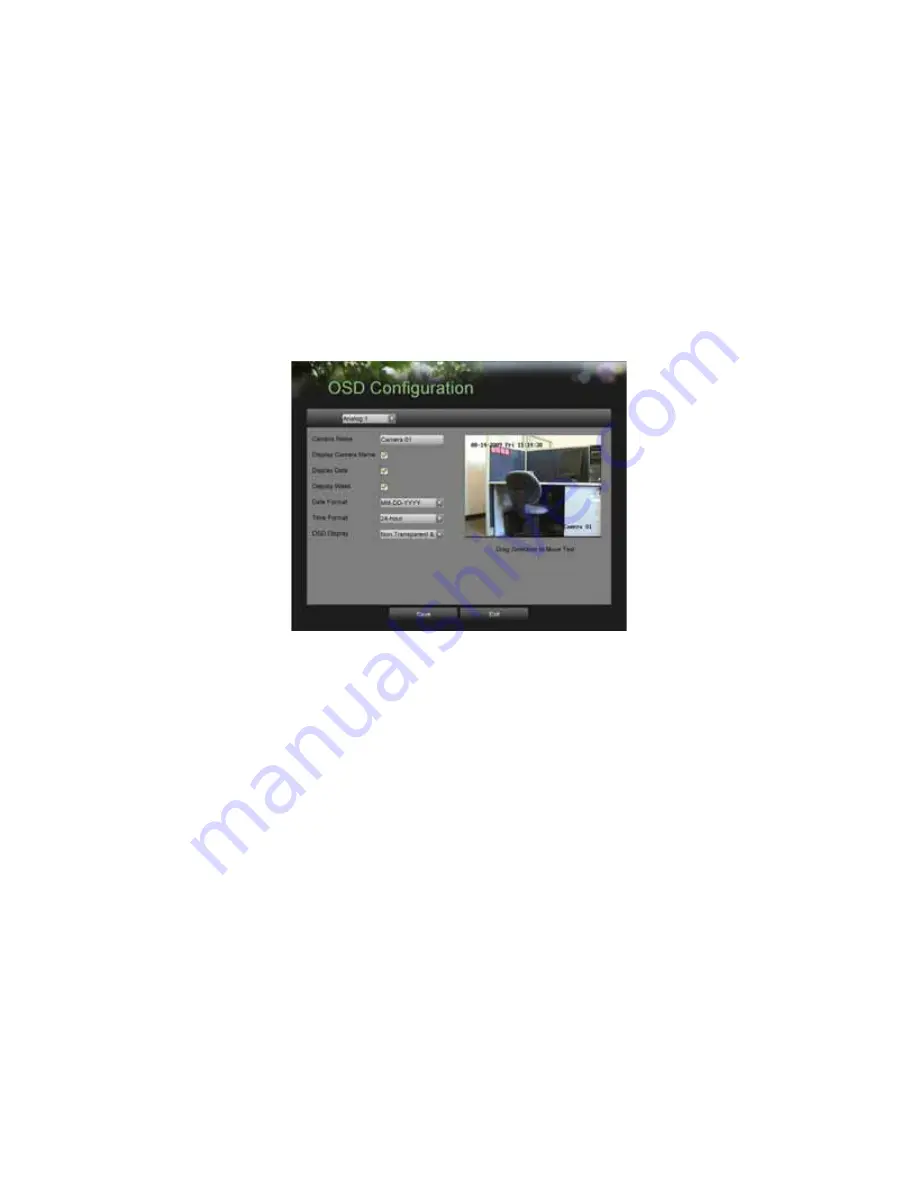
60
Configuring OSD Settings
On Screen Display (OSD) settings can be configured in the OSD Configuration menu. The OSD is shown in each display in
Live Feed and Playback mode.
To configure OSD settings:
1.
Enter the OSD Configuration menu, shown in Figure 51 by going to Main Menu > Cameras Setup > OSD
Configuration.
Figure 51. OSD Configuration Menu
2.
Select the camera to setup OSD configuration in using the camera drop down menu on the upper left of the
menu. If all cameras are to be configured with the same settings, select
All Cameras
from the list
.
3.
Configure OSD settings, including:
•
Camera Name:
Name of selected camera.
•
Display Camera Name:
Enable to display camera name in OSD.
•
Display Date:
Enable to display date in OSD.
•
Display Week:
Enable to display week in OSD.
•
Date Format:
Format of date.
•
Time Format:
Format of time.
•
OSD Display:
Display style for OSD.
4.
Using the mouse, click and drag OSD elements on preview screen to desired location.
5.
Select the Save button to save the privacy zones settings and select Exit to return to the previous menu. Selecting
the Exit button without clicking Save will quit out of the menu without saving settings.
Summary of Contents for DS-8100HDI-S Series
Page 1: ...1 DS 8100HDI S Series DVR USER S MANUAL ...
Page 6: ...6 C H A P T E R 1 Introduction ...
Page 15: ...15 C H A P T E R 2 Getting Started ...
Page 21: ...21 C H A P T E R 3 Live Feed ...
Page 29: ...29 C H A P T E R 4 Record Settings ...
Page 34: ...34 C H A P T E R 5 Playback ...
Page 39: ...39 C H A P T E R 6 Backup ...
Page 43: ...43 C H A P T E R 7 System Configuration ...
Page 55: ...55 C H A P T E R 8 Camera Management ...
Page 61: ...61 C H A P T E R 9 Disk Management ...

























