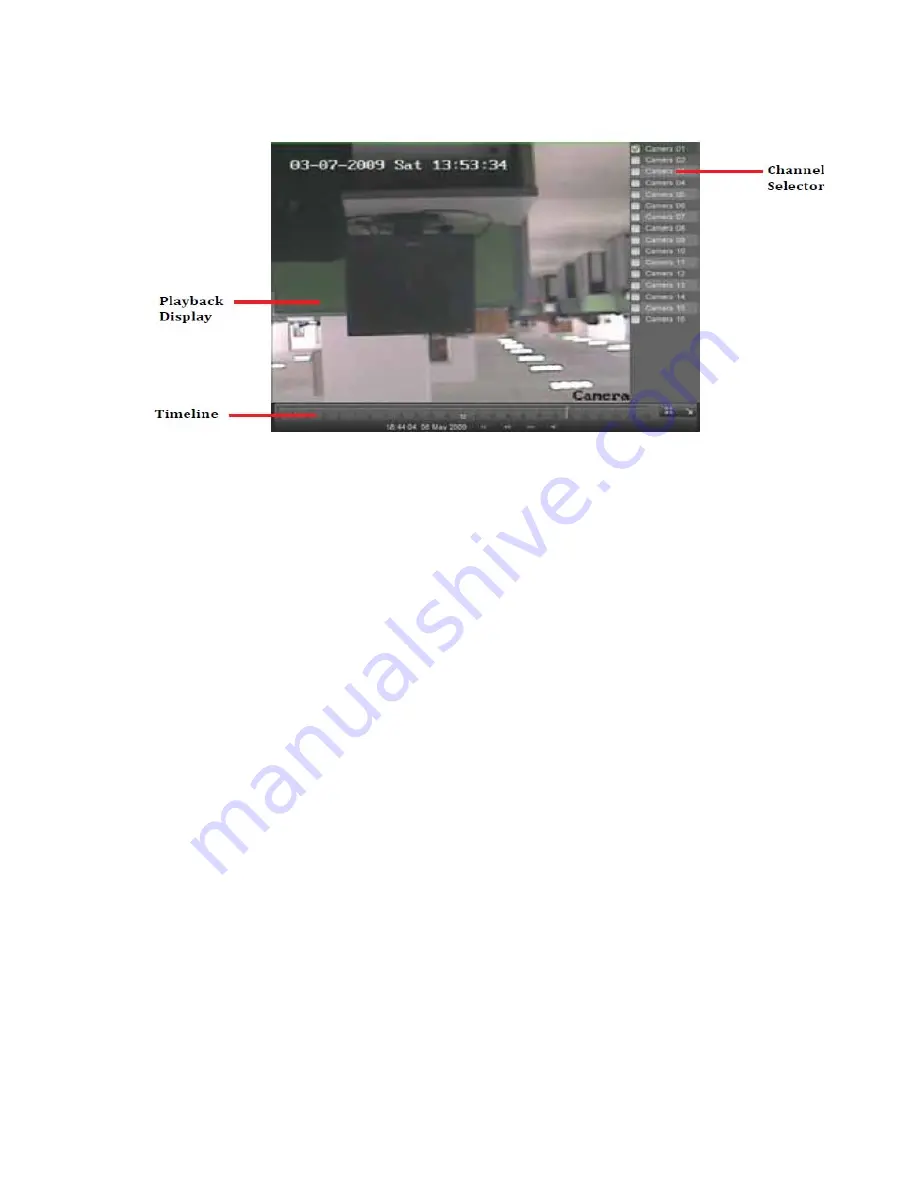
38
Figure 30. Full-Screen Playback Mode
5.
In full-screen mode, you may hide the toolbars by clicking the Hide Toolbar button. Clicking the Exit Full-Screen
button will return you to the original playback mode.
6.
Click the Enable/Disable Audio button to turn on and off audio during playback.
7.
Click the Digital Zoom button to enable digital zoom. Once enabled, the regular recorded feed will be shown in
the lower right corner while the zoomed in view will be shown on the full screen. The zoomed in region may be
changed by moving the red rectangle in the regular recorded feed window.
8.
Click the Exit button to return to the previous menu.
Playing Back Multiple Channels
You may also playback recordings from multiple channels simultaneously. To playback recordings from multiple
channels:
1.
Search and select recording to playback in the Playback Interface.
2.
Enter into Full-Screen mode, shown in Figure 30 by clicking the Full-Screen button.
3.
In Full-Screen mode, you may select additional channels to playback by clicking the checkbox next to the desired
camera in the Channel Selector panel. Playback will begin simultaneously on the selected channels.
4.
You may stop playback on any of the channels by un-checking the checkbox next to the channel.
Note:
Up to16 channels can be played back at the same time.
Summary of Contents for DS-8100HDI-S Series
Page 1: ...1 DS 8100HDI S Series DVR USER S MANUAL ...
Page 6: ...6 C H A P T E R 1 Introduction ...
Page 15: ...15 C H A P T E R 2 Getting Started ...
Page 21: ...21 C H A P T E R 3 Live Feed ...
Page 29: ...29 C H A P T E R 4 Record Settings ...
Page 34: ...34 C H A P T E R 5 Playback ...
Page 39: ...39 C H A P T E R 6 Backup ...
Page 43: ...43 C H A P T E R 7 System Configuration ...
Page 55: ...55 C H A P T E R 8 Camera Management ...
Page 61: ...61 C H A P T E R 9 Disk Management ...






























