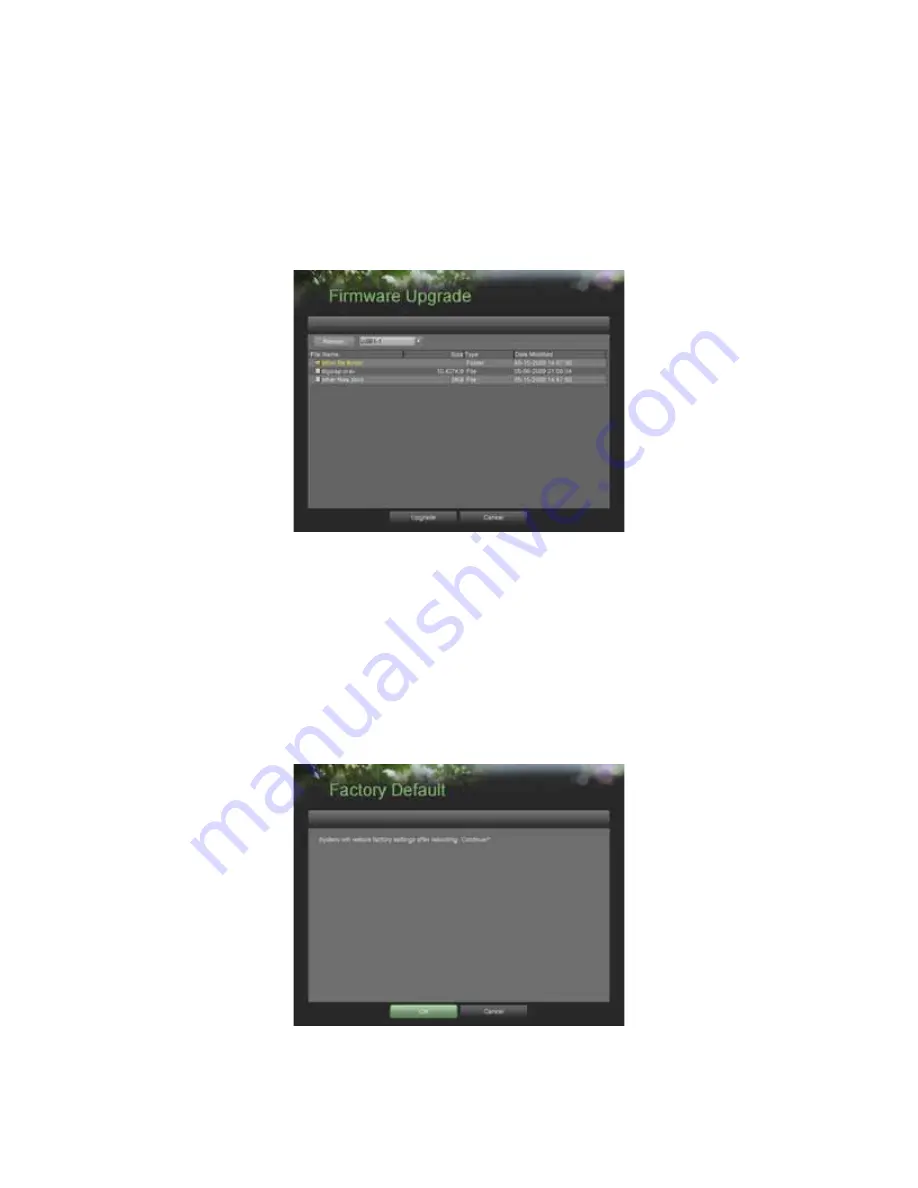
67
Managing System
Upgrading the System Firmware
The system firmware for your DVR can be updated from a USB storage device.
To update the system firmware:
1.
Enter the Firmware Upgrade menu, shown in Figure 59 by going to Main Menu > Maintenance > Firmware
Upgrade.
Figure 59. Firmware Upgrade Menu
2.
Connect the USB storage device to a USB port on the DVR.
3.
Click the Refresh button. The contents of the USB storage device will be shown on the screen.
4.
Select the firmware file. The firmware file is named
digicap.mav.
5.
Click the Upgrade button to upgrade the DVR. The DVR will automatically reboot after the upgrade is completed.
If you do not wish to upgrade at this point, click the Cancel button.
Restoring Default Settings
To restore factory default settings to your DVR:
1.
Enter the Factory Default menu, shown in Figure 60 by going to Main Menu > Maintenance > Factory Default.
Figure 60. Factory Default Menu
Summary of Contents for DS-8100HDI-S Series
Page 1: ...1 DS 8100HDI S Series DVR USER S MANUAL ...
Page 6: ...6 C H A P T E R 1 Introduction ...
Page 15: ...15 C H A P T E R 2 Getting Started ...
Page 21: ...21 C H A P T E R 3 Live Feed ...
Page 29: ...29 C H A P T E R 4 Record Settings ...
Page 34: ...34 C H A P T E R 5 Playback ...
Page 39: ...39 C H A P T E R 6 Backup ...
Page 43: ...43 C H A P T E R 7 System Configuration ...
Page 55: ...55 C H A P T E R 8 Camera Management ...
Page 61: ...61 C H A P T E R 9 Disk Management ...


















