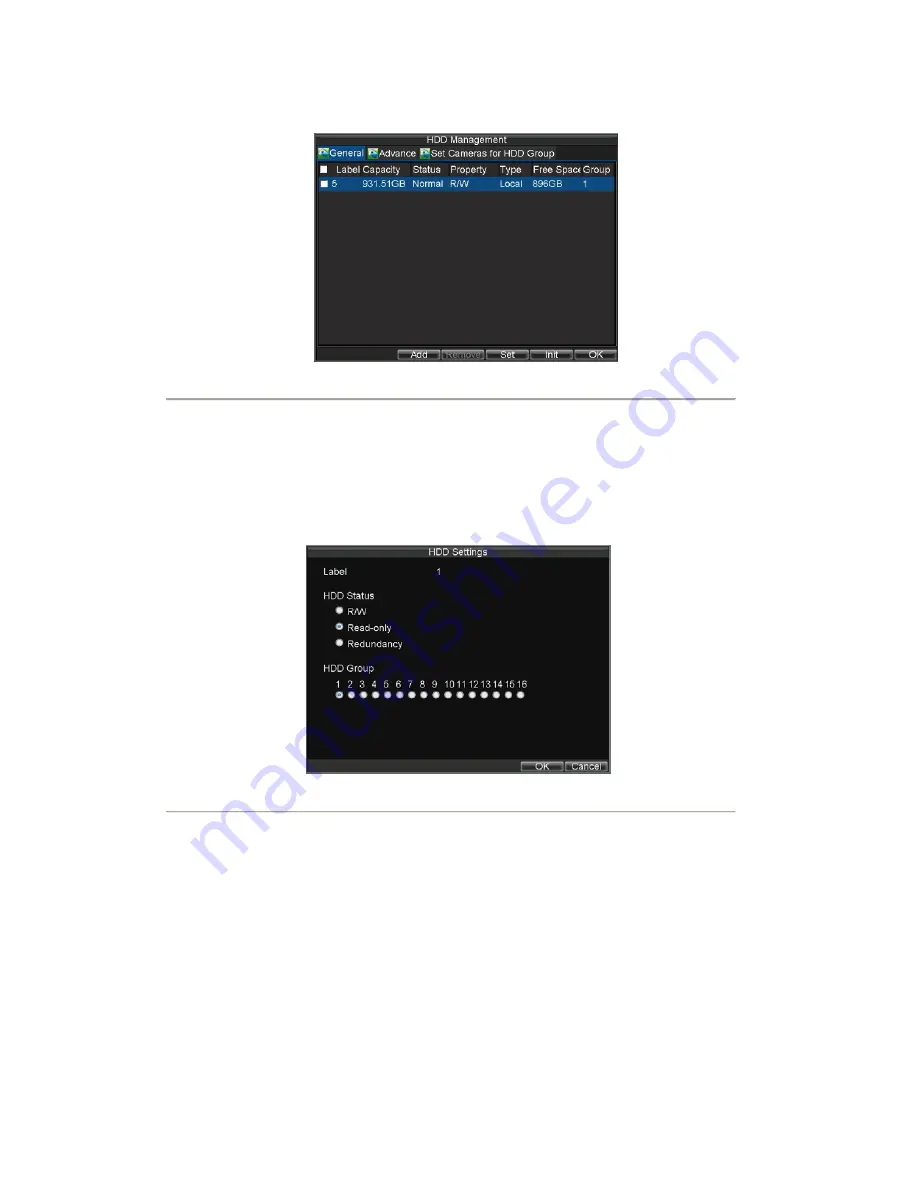
33
3.
Select the HDD to be used for redundancy, as shown in Figure 10.
Figure10. HDD Management Menu
4.
Click the Set button. This will take you to the HDD Settings menu.
5.
Set
HDD Status
to Redundancy, shown in Figure 11. Verify at least one other
HDD is set to R/W (read/write).
6.
Click
OK
to save settings and return to the previous menu.
Note:
1. When the selected HDD is set to redundancy, it is used for redundant recording only.
2. Make sure at least one HDD installed in DVR has been set to R/W (read/write).
Figure11. HDD Settings
7.
Click Menu > Settings > Record Setting to access the Record Settings dialog box.
8.
Click the
General
tab.
9.
Select the Camera to be used for redundancy.
10.
Move the cursor to More Settings, and click the
Set
button to enter the additional settings for the
selected camera (shown in Figure 12).
www.cctvireland.ie
Summary of Contents for DS-7604 Series
Page 10: ...6 C H A P T E R 1 Introduction www cctvireland ie shop cctvireland ie ...
Page 20: ...16 C H A P T E R 2 Getting Started www cctvireland ie shop cctvireland ie ...
Page 26: ...22 C H A P T E R 3 Live View www cctvireland ie shop cctvireland ie ...
Page 31: ...27 C H A P T E R 4 Record Settings www cctvireland ie shop cctvireland ie ...
Page 39: ...35 C H A P T E R 5 Playback www cctvireland ie shop cctvireland ie ...
Page 45: ...41 C H A P T E R 6 Backup www cctvireland ie shop cctvireland ie ...
Page 50: ...46 C H A P T E R 7 Alarm Settings www cctvireland ie shop cctvireland ie ...
Page 60: ...56 C H A P T E R 8 Network Settings www cctvireland ie shop cctvireland ie ...
Page 67: ...63 C H A P T E R 9 PTZ Control www cctvireland ie shop cctvireland ie ...
Page 73: ...69 C H A P T E R 1 0 Camera Management www cctvireland ie shop cctvireland ie ...
Page 79: ...75 C H A P T E R 1 1 HDD Management www cctvireland ie shop cctvireland ie ...
Page 86: ...82 C H A P T E R 1 2 DVR Management www cctvireland ie shop cctvireland ie ...
Page 97: ...93 C H A P T E R 1 3 Appendix www cctvireland ie shop cctvireland ie ...















































