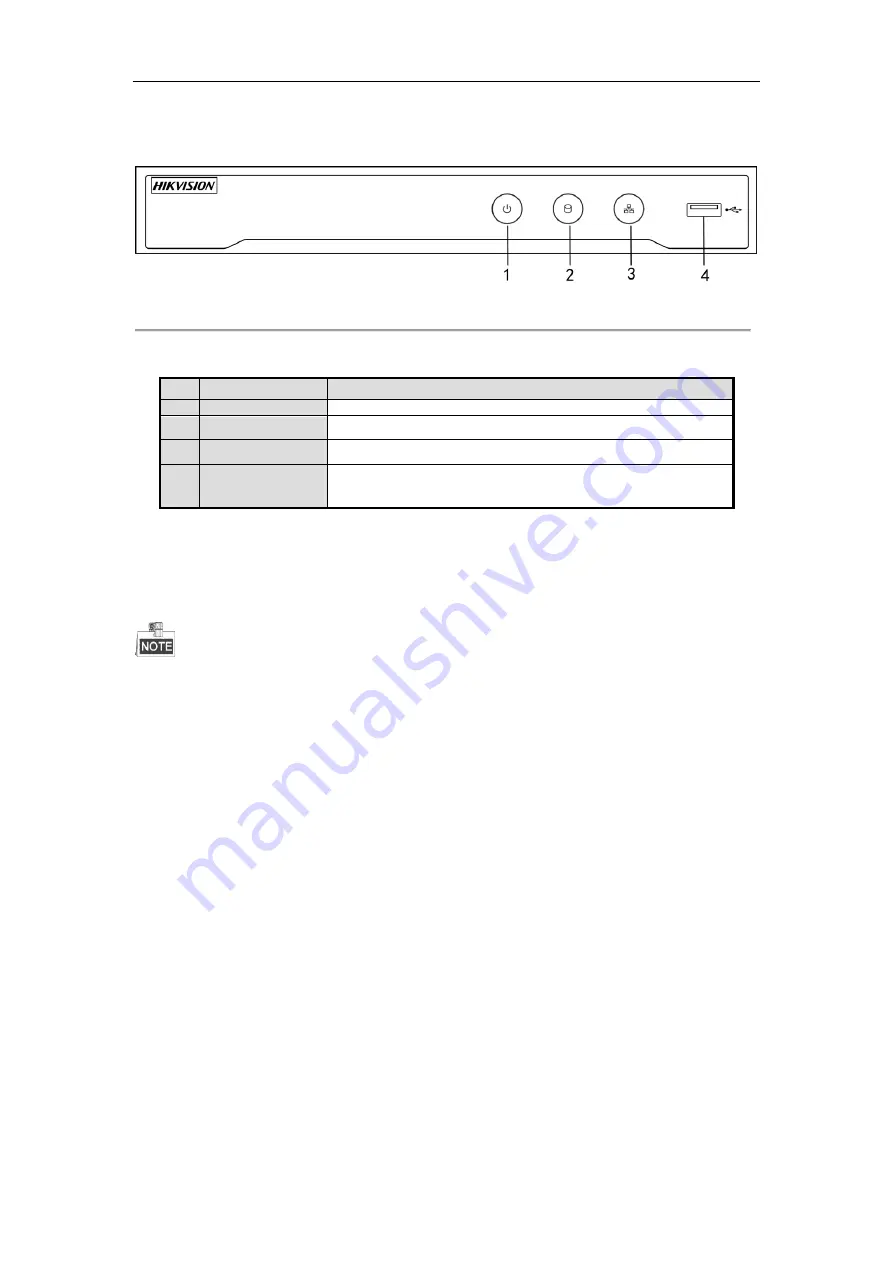
Network Video Recorder User Manual
19
1.1.3
DS-7600NI Series
Figure 1. 5
DS-7600NI Series
Table 1. 3
Panel Description
1.2
IR Remote Control Operations
The NVR may also be controlled with the included IR remote control, shown in Figure 1. 6.
Batteries (2×AAA) must be installed before operation.
The IR Remote is set at the factory to control the NVR (using default Device ID# 255) without any additional
steps. Device ID# 255 is the default universal device identification number shared by the NVRs. You may also
pair an IR Remote to a specific NVR by changing the Device ID#, as follows:
Pairing (Enabling) the IR Remote to a Specific DVR (optional)
You can pair an IR Remote to a specific Hikvision DVR by creating a user-defined Device ID#. This feature is
useful when using multiple IR Remotes and DVRs.
On the DVR:
1.
Go to General > More Settings.
2.
Type a number (255 digits maximum) into the Device No. field.
3.
On the IR Remote:
4.
Press the DEV button.
5.
Use the Number buttons to enter the Device ID# that was entered into the DVR.
6.
Press Enter button to accept the new Device ID#.
No.
Name
Connections
1
POWER
Turns green when NVR is powered up.
2
HDD
Flickers red when data is being read from or written to HDD.
3
Tx/Rx
Flickers blue when network connection is functioning properly.
4
USB Interface
Universal Serial Bus (USB) port for additional devices such as USB
mouse and USB Hard Disk Drive (HDD).
Summary of Contents for DS-7600NI-K2
Page 1: ...Network Video Recorder User Manual UD01081B ...
Page 15: ...Network Video Recorder User Manual 14 Chapter 1 Introduction ...
Page 30: ...Network Video Recorder User Manual 29 Chapter 2 Getting Started ...
Page 53: ...Network Video Recorder User Manual 52 Figure 2 41 Edit IP Camera Interface Manual ...
Page 54: ...Network Video Recorder User Manual 53 Chapter 3 Live View ...
Page 65: ...Network Video Recorder User Manual 64 Chapter 4 PTZ Controls ...
Page 75: ...Network Video Recorder User Manual 74 Chapter 5 Recording and Capture Settings ...
Page 83: ...Network Video Recorder User Manual 82 Figure 5 12 Copy Schedule to Other Channels ...
Page 98: ...Network Video Recorder User Manual 97 Chapter 6 Playback ...
Page 117: ...Network Video Recorder User Manual 116 storage device ...
Page 118: ...Network Video Recorder User Manual 117 Chapter 7 Backup ...
Page 129: ...Network Video Recorder User Manual 128 Figure 7 19 Synchronizing ...
Page 130: ...Network Video Recorder User Manual 129 Chapter 8 Alarm Settings ...
Page 144: ...Network Video Recorder User Manual 143 Chapter 9 VCA Alarm ...
Page 157: ...Network Video Recorder User Manual 156 Chapter 10 VCA Search ...
Page 165: ...Network Video Recorder User Manual 164 Chapter 11 Network Settings ...
Page 188: ...Network Video Recorder User Manual 187 Chapter 12 RAID ...
Page 199: ...Network Video Recorder User Manual 198 Chapter 13 HDD Management ...
Page 213: ...Network Video Recorder User Manual 212 Figure 13 26 View HDD Status 2 ...
Page 217: ...Network Video Recorder User Manual 216 Chapter 14 Camera Settings ...
Page 221: ...Network Video Recorder User Manual 220 Chapter 15 NVR Management and Maintenance ...
Page 230: ...Network Video Recorder User Manual 229 Chapter 16 Others ...
Page 242: ...Network Video Recorder User Manual 241 Chapter 17 Appendix ...






























