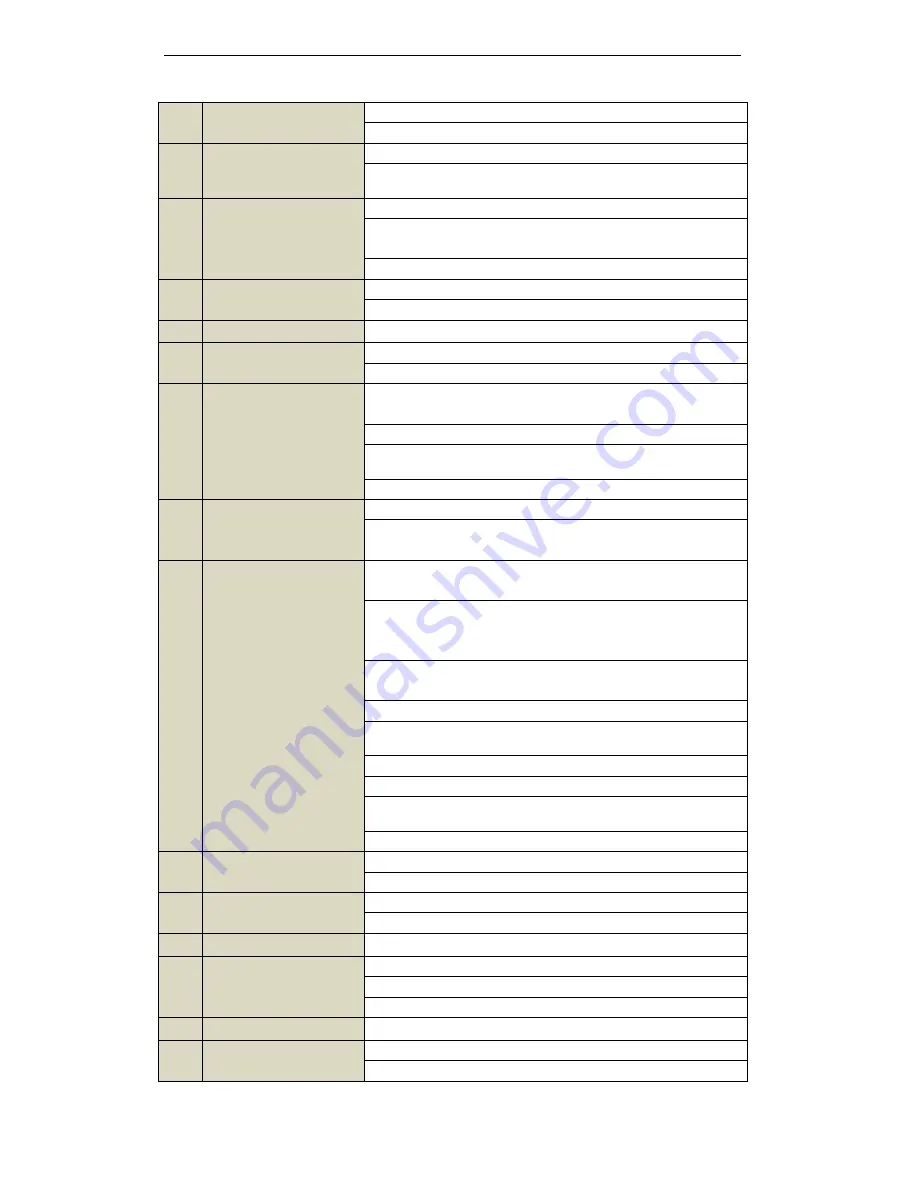
User Manual of Digital Video Recorder
19
In Playback mode, it can be used to generate video clips for backup.
Enter/exit the folder of USB device and eSATA HDD.
5
A Button
Adjust focus in the PTZ Control menu.
It is also used to switch input methods (upper and lowercase alphabet,
symbols and numeric input).
6
REC Button
Enter the Manual Record setting menu.
In PTZ control settings, press the button and then you can call a PTZ
preset by pressing Numeric button.
It is also used to turn audio on/off in the Playback mode.
7
PLAY Button
The button is used to enter the Playback mode.
It is also used to
auto scan in the PTZ Control menu.
8
INFO Button
Reserved for future usage.
9
VOIP/MON Button
Switch main and spot output.
In PTZ Control mode, it can be used to zoom out the image.
10
MENU Button
Press the button will help you return to the Main menu (after successful
login).
Press and hold the button for 5 seconds will turn off audible key beep.
In PTZ Control mode, the MENU/WIPER button will start wiper (if
applicable).
In Playback mode, it is used to show/hide the control toolbar.
11
PREV Button
Switch single screen and multi-screen mode.
In PTZ Control mode, it is used to adjust the focus in conjunction with
the A/FOCUS+ button.
12
DIRECTION/ENTER
Buttons
The DIRECTION buttons are used to navigate between different fields
and items in menus.
In the Playback mode, the Up and Down button is used to speed up and
slow down recorded video. The Left and Right button will select the
next and previous record files.
In Live View mode, these buttons can be used to cycle through
channels.
In PTZ control mode, it can control the movement of the PTZ camera.
The ENTER button is used to confirm selection in any of the menu
modes.
It can also be used to
tick
checkbox fields.
In Playback mode, it can be used to play or pause the video.
In single-frame Playback mode, pressing the button will advance the
video by a single frame.
In Auto-switch mode, it can be used to stop /start auto switch.
13
PTZ Button
Enter the PTZ Control mode.
In the PTZ Control mode, it is used to adjust the iris of the PTZ camera.
14
ESC Button
Back to the previous menu.
Press for arming/disarming the device in Live View mode.
15
RESERVED
Reserved for future usage.
16
F1 Button
Select all items on the list when used in a list field.
In PTZ Control mode, it will turn on/off PTZ light
(if applicable).
In Playback mode, it is used to switch play and reverse play.
17
PTZ Control Buttons
Buttons to adjust the iris, focus and zoom of a PTZ camera.
18
F2 Button
Cycle through tab pages.
In synchronous playback mode, it is used to switch channels.
Summary of Contents for DS-7208HWI-SV series
Page 1: ...Digital Video Recorder User Manual UD 6L0202D1233A01 ...
Page 14: ...User Manual of Digital Video Recorder 13 Chapter 1 Introduction ...
Page 29: ...User Manual of Digital Video Recorder 28 Chapter 2 Getting Started ...
Page 41: ...User Manual of Digital Video Recorder 40 Chapter 3 Live View ...
Page 48: ...User Manual of Digital Video Recorder 47 Figure 3 8 Live View Strategy ...
Page 54: ...User Manual of Digital Video Recorder 53 Chapter 4 PTZ Control ...
Page 63: ...User Manual of Digital Video Recorder 62 Chapter 5 Record and Capture Settings ...
Page 75: ...User Manual of Digital Video Recorder 74 Figure 5 26 Record Schedule ...
Page 86: ...User Manual of Digital Video Recorder 85 Chapter 6 Playback ...
Page 109: ...User Manual of Digital Video Recorder 108 Chapter 7 Backup ...
Page 126: ...User Manual of Digital Video Recorder 125 Chapter 8 Alarm Settings ...
Page 129: ...User Manual of Digital Video Recorder 128 Figure 8 7 Copy Settings of Motion Detection ...
Page 132: ...User Manual of Digital Video Recorder 131 Figure 8 12 Copy Settings of Alarm Input ...
Page 138: ...User Manual of Digital Video Recorder 137 Figure 8 20 Exception Settings Interface ...
Page 142: ...User Manual of Digital Video Recorder 141 Chapter 9 Network Settings ...
Page 167: ...User Manual of Digital Video Recorder 166 Chapter 10 RAID Configuration ...
Page 180: ...User Manual of Digital Video Recorder 179 Chapter 11 HDD Management ...
Page 185: ...User Manual of Digital Video Recorder 184 Figure 11 11 Initialize Added NetHDD ...
Page 197: ...User Manual of Digital Video Recorder 196 Chapter 12 Camera Settings ...
Page 203: ...User Manual of Digital Video Recorder 202 Chapter 13 Device Management and Maintenance ...
Page 214: ...User Manual of Digital Video Recorder 213 Chapter 14 Others ...
Page 227: ...User Manual of Digital Video Recorder 226 Chapter 15 Appendix ...






























