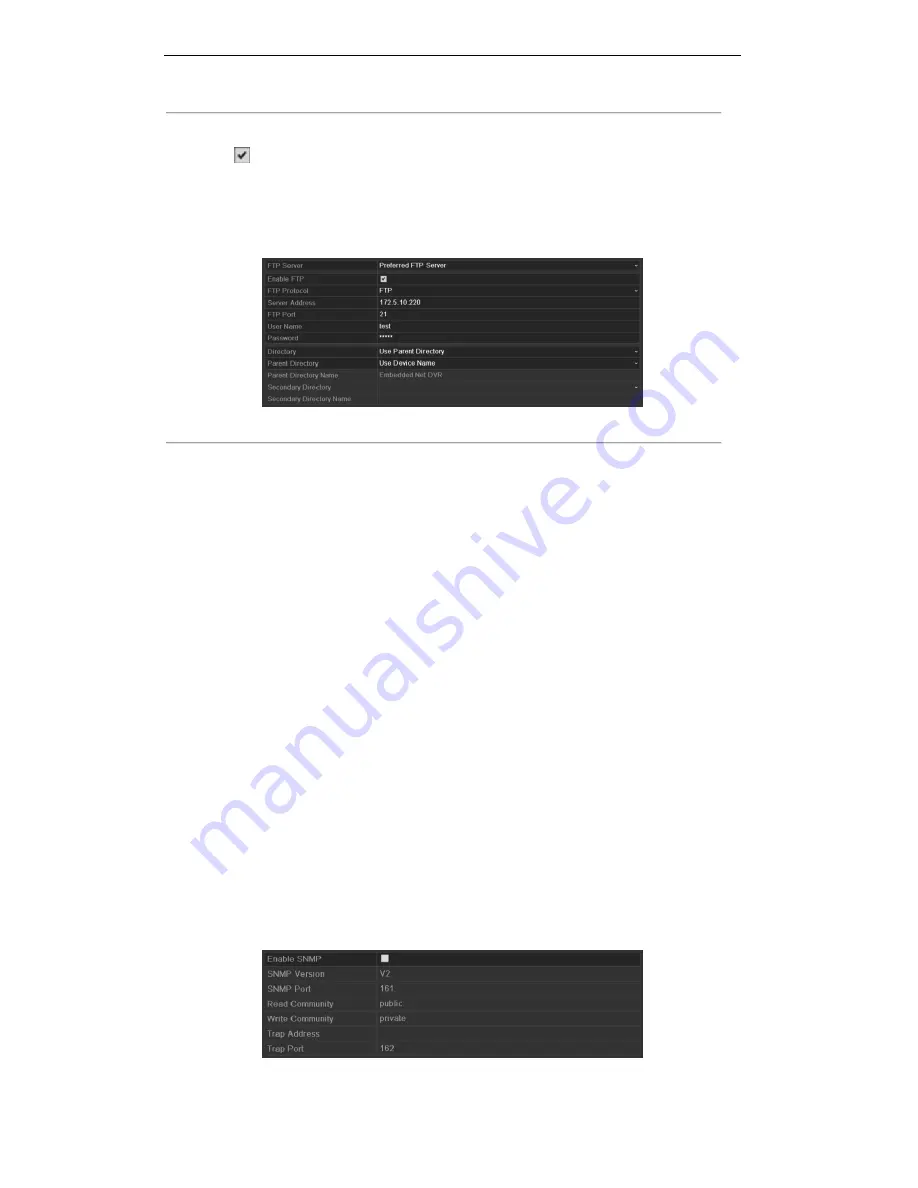
User Manual of Digital Video Recorder
150
3.
Select a FTP server. Preferred FTP Server and Alternate FTP Server are selectable.
4.
Check
checkbox to enable the FTP server.
Note:
When both two FTP servers are enabled and configured properly, once the preferred FTP server
fails, the alternate FTP server will be used until the preferred FTP server resumes work.
5.
Configure the FTP settings for preferred and alternate FTP server, including FTP protocol, server address,
port, user name, password and the directory.
Figure 9. 20
Configure FTP Settings
FTP Protocol:
Select the protocol for the FTP server. FTP and SFTP (Secure File Transfer Protocol) are
available. For SFTP, the remote FTP server should support the SFTP protocol. It is a more secure way for
file transmission by adopting the secure encryption method. However, due to the secure encryption
method, the speed of the file transmission with SFTP protocol is much lower than that with FTP protocol.
Directory:
In the
Directory
field, you can select the Root directory, Parent directory and secondary
directory. When the Parent Directory is selected, you have the option to use the Device Name, Device No.
or Device IP for the name of the directory, or you can customize the directory name; and the when the
Secondary Directory is selected, you can use the Camera Name or Camera No. as the name of the
directory, or you can customize the directory name.
Note:
If you want to modify the Device Name, Device No., Device IP or Camera Name, please enter the
corresponding interface to modify.
6.
Click
Apply
to save and exit the interface.
Note:
Please make sure the remote FTP server has been started up before setting the FTP parameters.
9.2.5
Configuring SNMP Settings
Purpose:
You can use SNMP protocol to get device status and parameters related information.
Steps:
1.
Enter the Network Settings interface.
Menu > Configuration > Network
2.
Select the
SNMP
tab to enter the SNMP Settings interface.
Figure 9. 21
SNMP Settings Interface
Summary of Contents for DS-7208HWI-SV series
Page 1: ...Digital Video Recorder User Manual UD 6L0202D1233A01 ...
Page 14: ...User Manual of Digital Video Recorder 13 Chapter 1 Introduction ...
Page 29: ...User Manual of Digital Video Recorder 28 Chapter 2 Getting Started ...
Page 41: ...User Manual of Digital Video Recorder 40 Chapter 3 Live View ...
Page 48: ...User Manual of Digital Video Recorder 47 Figure 3 8 Live View Strategy ...
Page 54: ...User Manual of Digital Video Recorder 53 Chapter 4 PTZ Control ...
Page 63: ...User Manual of Digital Video Recorder 62 Chapter 5 Record and Capture Settings ...
Page 75: ...User Manual of Digital Video Recorder 74 Figure 5 26 Record Schedule ...
Page 86: ...User Manual of Digital Video Recorder 85 Chapter 6 Playback ...
Page 109: ...User Manual of Digital Video Recorder 108 Chapter 7 Backup ...
Page 126: ...User Manual of Digital Video Recorder 125 Chapter 8 Alarm Settings ...
Page 129: ...User Manual of Digital Video Recorder 128 Figure 8 7 Copy Settings of Motion Detection ...
Page 132: ...User Manual of Digital Video Recorder 131 Figure 8 12 Copy Settings of Alarm Input ...
Page 138: ...User Manual of Digital Video Recorder 137 Figure 8 20 Exception Settings Interface ...
Page 142: ...User Manual of Digital Video Recorder 141 Chapter 9 Network Settings ...
Page 167: ...User Manual of Digital Video Recorder 166 Chapter 10 RAID Configuration ...
Page 180: ...User Manual of Digital Video Recorder 179 Chapter 11 HDD Management ...
Page 185: ...User Manual of Digital Video Recorder 184 Figure 11 11 Initialize Added NetHDD ...
Page 197: ...User Manual of Digital Video Recorder 196 Chapter 12 Camera Settings ...
Page 203: ...User Manual of Digital Video Recorder 202 Chapter 13 Device Management and Maintenance ...
Page 214: ...User Manual of Digital Video Recorder 213 Chapter 14 Others ...
Page 227: ...User Manual of Digital Video Recorder 226 Chapter 15 Appendix ...






























