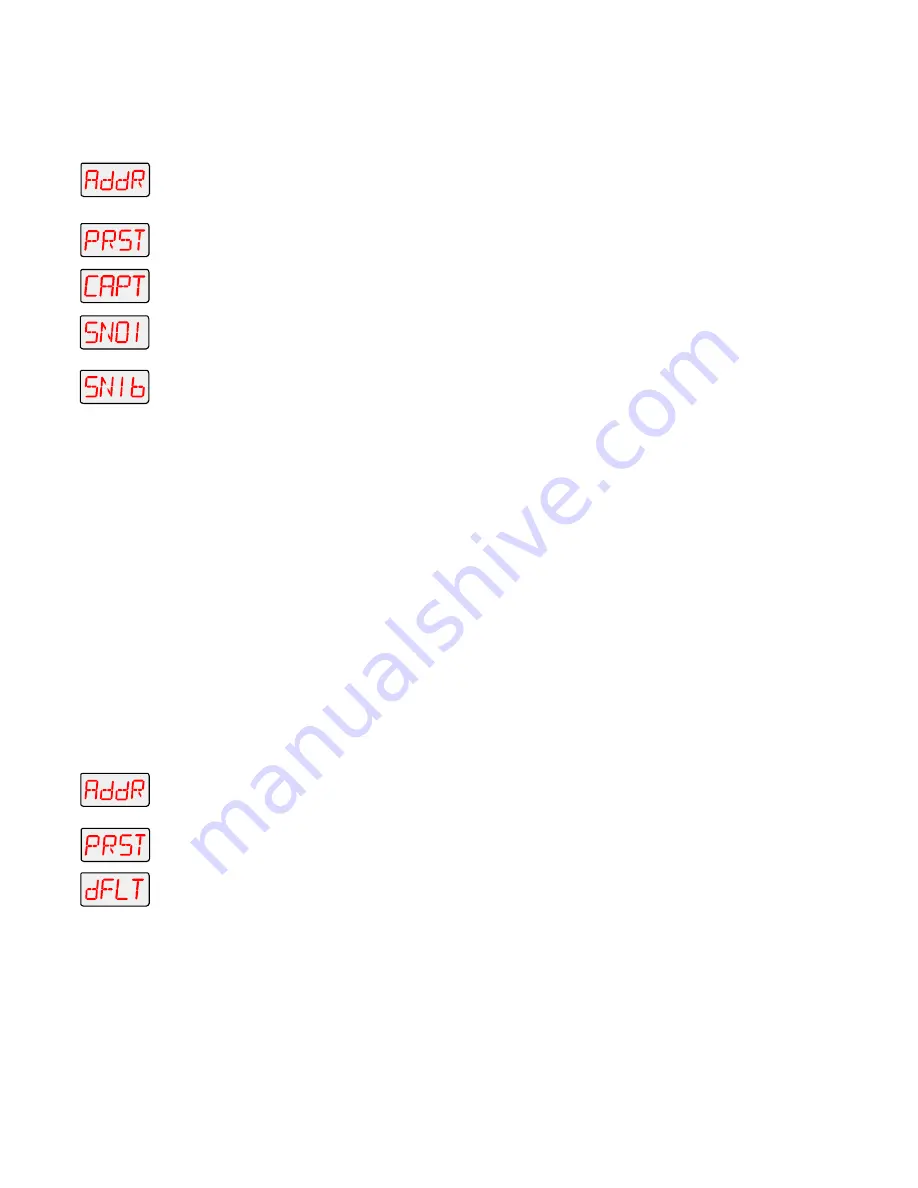
3-30
Menu Options
Technobeam
®
User Manual
DMX controller to create a scene, then save (capture) the scene into a
fixture’s presets to play back the scene without the controller.
After creating a scene with your DMX controller, follow the instructions
below for each fixture on which you want to capture preset scenes:
1.
Press and hold the <Menu> button until “ADDR” appears on the LED
display.
2.
Using the <Up> and <Down> arrow buttons, scroll to the “PRST” menu
and press the <Enter> button to select the “PRST” menu.
3.
Using the <Up> and <Down> arrow buttons, scroll to the “CAPT” menu
and press the <Enter> button to select the “CAPT” menu.
4.
Using the <Up> and <Down> arrow buttons, scroll to the scene you
want to copy the preset scene to (destination scene) and press the
<Enter> button.
Pressing the <Enter> button will copy the DMX-512 controller’s preset
scene to the selected scene on your fixture’s on-board 16 scene
memory. When the fixture finishes the capture successfully, “DONE”
will appear briefly in the fixture’s LED display.
Note
You must use the fixture’s on-board scene memory to
manually
select values for the XFAD, DLAY, and TIME
constructs, since a DMX controller will not transmit
those construct values. For more information on using
the fixture’s on-board scene memory, refer to the
Technobeam
®
User Manual
.
Enabling the Preset Default (DFLT)
This menu item enables the factory-programmed 16 preset sequence
or fixture self demo. Enabling this menu item will
erase any pre-
programmed scenes
or construct values on your fixture’s on-board
memory for either user A or user B.
To enable the self-demo:
1.
Press and hold the <Menu> button until “ADDR” appears on the LED
display.
2.
Using the <Up> and <Down> arrow buttons, scroll to the “PRST” menu
and press the <Enter> button to select the “PRST” menu.
3.
Using the <Up> and <Down> arrow buttons, scroll to the “DFLT” menu
and press the <Enter> button to select the “DFLT” menu. The LED
display will show “OK?”
4.
Press the <Enter> button to enable the self-demo or press <Menu> to
exit the menu option.
Note
To play the fixture’s self-demo, you must set preset
playback on (see “Setting Preset Playback (PLAY)” on page
3-28).
to
Summary of Contents for Technobeam
Page 2: ...ADDR...
Page 3: ......
Page 15: ...xii Technobeam User Manual...
Page 20: ...iii Ecodome User Manual 2...
Page 21: ...Ecodome User Manual iv...
Page 23: ...Ecodome User Manual ii...
Page 145: ...6 26 Technobeam Laser Aiming Device Technobeam User Manual...






























