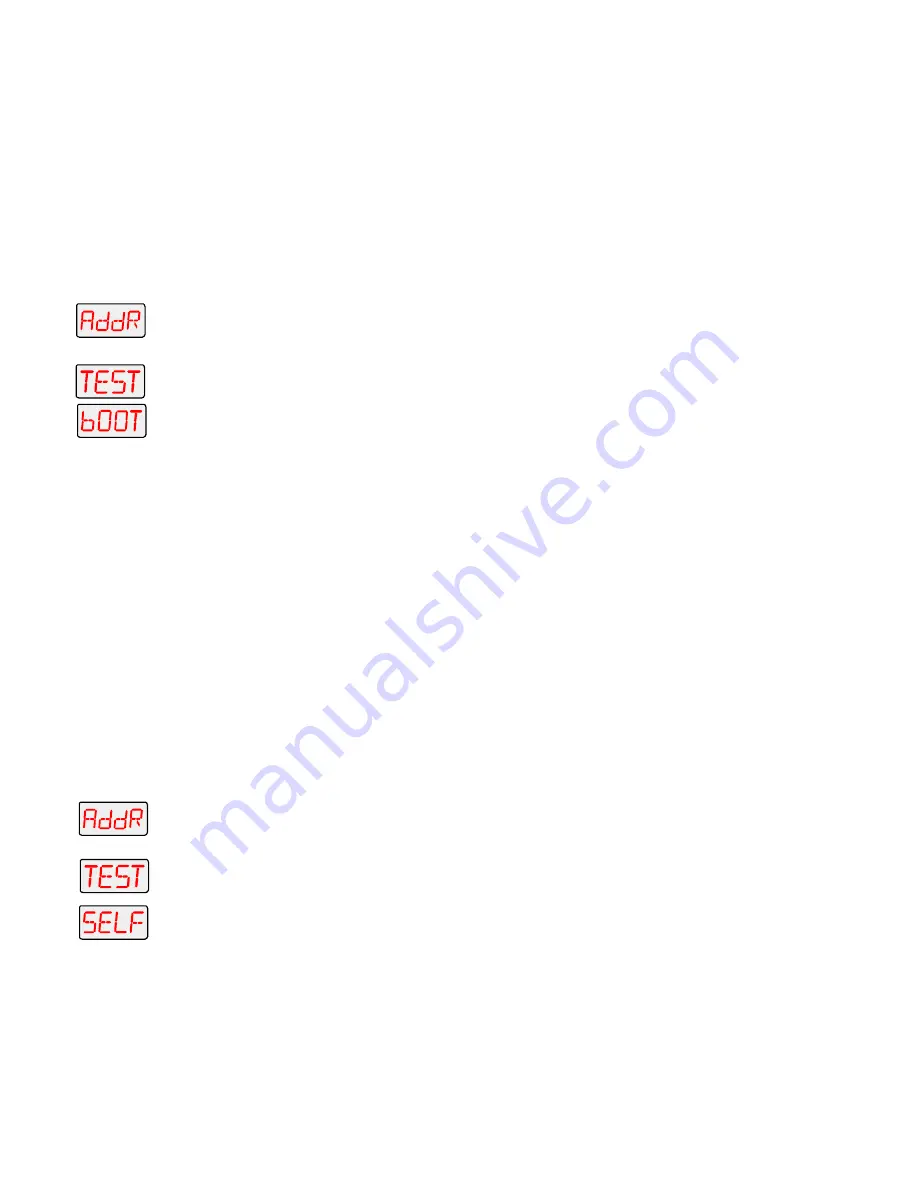
Technobeam
®
User Manual
Menu Options
3-21
5.
Press the <Enter> button to select the desired option.
Copying the Boot Code (BOOT)
When you upload new software to Technobeam-i fixtures, the new
software may contain a new boot code which must be copied to each
fixture. This is apparent if the LED displays a “BOOT DIFF” error.
Do
not remove power from the fixture while performing a boot copy
. You
can copy the new boot code using either the TEST menu or the SET
menu.
To accept and store the new boot code using the TEST menu:
1.
Press and hold the <Menu> button until “ADDR” appears on the LED
display.
2.
Using the <Up> and <Down> arrow buttons, scroll to the “TEST” menu
and press the <Enter> button to select the “TEST” menu.
3.
Using the <Up> and <Down> arrow buttons, scroll to the “BOOT” option
and press the <Enter> button to select the “BOOT” option. The fixture
will store the new boot code, then automatically home.
Performing Self Tests (SELF)
This menu item performs the appropriate self tests for the following:
•
ALL - performs all of the self tests listed below
•
PAN - moves the pan motor from 0° to 180°
•
TILT - moves the tilt motor from 0° to 95°
•
COL - tests color wheel movement
•
LTO - tests litho wheel movement
•
FX - tests effects wheel movement
•
FCUS - tests lens tube movement
•
IRIS - tests iris movement
•
SHUT - tests shutter strobe functions
•
DIM - tests shutter dim flag movement
To perform a self test:
1.
Press and hold the <Menu> button until “ADDR” appears on the LED
display.
2.
Using the <Up> and <Down> arrow buttons, scroll to the “TEST” menu
and press the <Enter> button to select the “TEST” menu.
3.
Using the <Up> and <Down> arrow buttons, scroll to the “SELF” menu
and press the <Enter> button to select the “SELF” menu.
4.
Using the <Up> and <Down> arrow buttons, scroll to the desired option
(listed above). Press the <Enter> button to select the desired option.
The fixture will perform the selected self test.
5.
Press the <Menu> button to exit the test.
Summary of Contents for Technobeam
Page 2: ...ADDR...
Page 3: ......
Page 15: ...xii Technobeam User Manual...
Page 20: ...iii Ecodome User Manual 2...
Page 21: ...Ecodome User Manual iv...
Page 23: ...Ecodome User Manual ii...
Page 145: ...6 26 Technobeam Laser Aiming Device Technobeam User Manual...






























