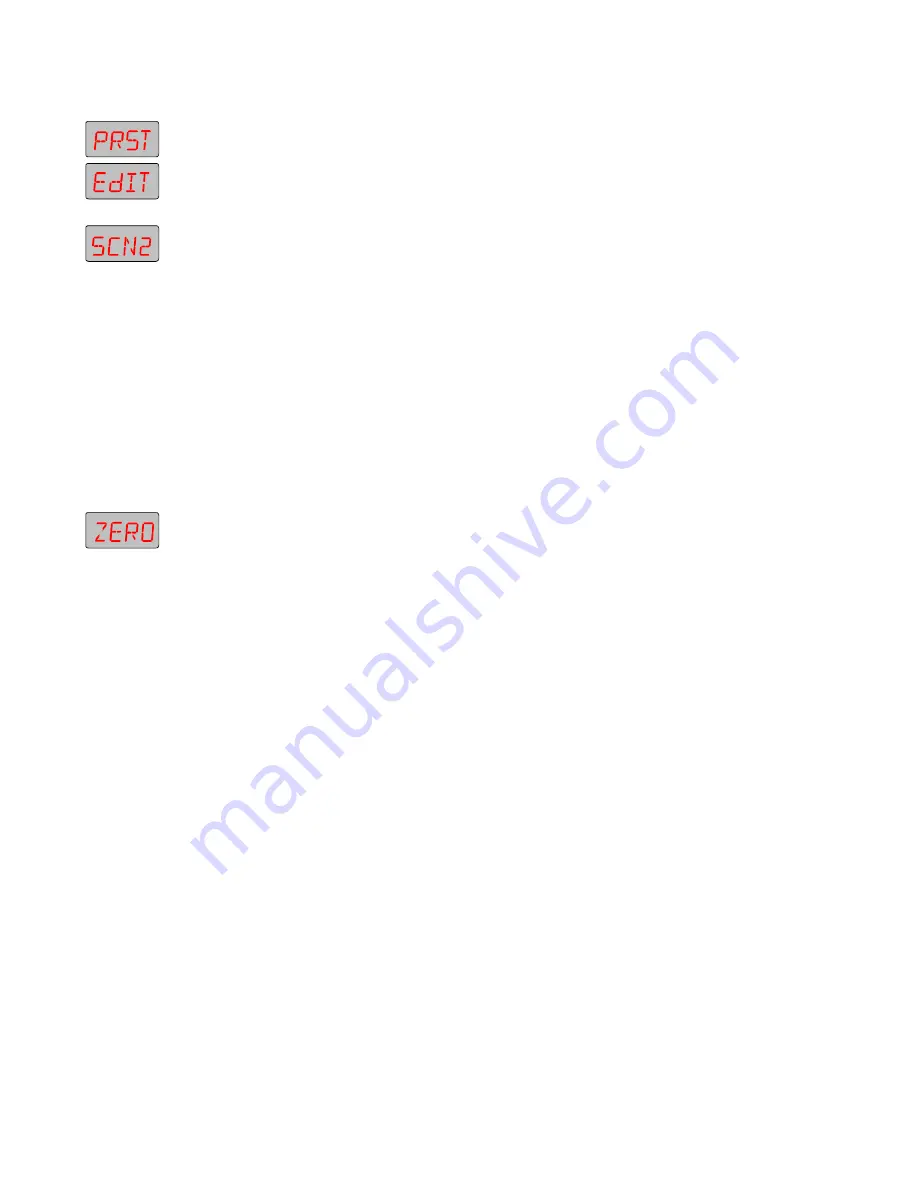
6-22
Technobeam Laser Aiming Device™
Technobeam
®
User Manual
The next steps show you how to access the fixture’s built-in
programming menu to begin aligning the laser.
9.
Keep pressing the <Menu> key until the
ADDR
menu is displayed.
10. Use the <Up> and <Down> arrow keys to navigate to the
PRST
menu.
11. Press <Enter>, then use the <Up> and <Down> arrow keys to navigate
to the
EDIT
menu option. The EDIT option allows you to create or edit
up to eight scenes which are stored in the fixture’s onboard memory.
12. Press <Enter>. Use the <Up> and <Down> arrow keys to select the
scene number of an unprogrammed scene. For example, selecting
SCN2
means you will edit scene number 2.
13. Press <Enter> to begin editing the scene you selected.
14. If you selected an unprogrammed scene, skip to Step 17 now;
otherwise, continue with the next step. If the fixture started making
noises of gears and wheels moving as soon as you selected the scene,
and the noises continue for more than a brief period of time, you
selected a programmed scene.
The next two steps show how to unprogram a scene; you need to
unprogram the scene in order to make sure all constructs are set to
default values. This is necessary only if all eight scenes are already
programmed.
15. Use the <Up> and <Down> arrow keys to navigate to the
ZERO
option.
16. Press <Enter>; you will be required to confirm the action by pressing
<Enter> again.
Step 17 through Step 22 shows how to open the shutter and set the dim
construct to full bright. You can skip these steps if you can clearly see
the light projected onto the wall.
17. Use the <Up> and <Down> arrow keys to navigate to the
SHUT
option.
18. Press <Enter>, then use the <Up> and <Down> arrow keys to select a
value of
OPEN
.
19. Press <Enter> to accept your selection.
20. Use the <Up> and <Down> arrow keys to navigate to the
DIM
option.
21. Press <Enter>, then use the <Up> and <Down> arrow keys to select a
value of
D255
(full bright).
22. Press <Enter> to accept your selection.
You should now see the white, round shape of the beam projected onto
the wall or white surface.
•
If the beam is round (not oval) in shape, continue with Step 31.
•
If the beam is not round in shape, see the next step.
Summary of Contents for Technobeam
Page 2: ...ADDR...
Page 3: ......
Page 15: ...xii Technobeam User Manual...
Page 20: ...iii Ecodome User Manual 2...
Page 21: ...Ecodome User Manual iv...
Page 23: ...Ecodome User Manual ii...
Page 145: ...6 26 Technobeam Laser Aiming Device Technobeam User Manual...






























