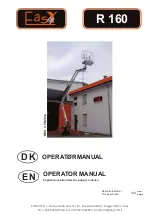Technobeam
®
User Manual
Capturing Presets
4-11
Adding Fixtures
Once you have started synchronized preset playback on the link, you
can add other fixtures to the link anytime you want. A fixture added
after synchronized preset playback has begun will start playing the
scene most closely matching the timeline set by the first fixture. (It
will not necessarily begin with scene 1, and it might begin in the
middle of a scene.)
When the first fixture wraps to scene 1, the added fixture also wraps to
scene 1 and continues playing its scenes normally according to the
scenes’ delay times.
Capturing Presets
Preset capturing is a way to automate the creation of scenes on
multiple Technobeam fixtures connected to a DMX 512 link. You use a
DMX 512-compatible controller to create a scene, save (
capture
) the
scene into a fixture's presets and later play back the scene without the
controller.
This procedure assumes you are already familiar with your controller;
if not, consult the controller’s documentation. It also assumes you
have some familiarity with using the menu system on Technobeam; if
not, review Chapter 3 and this chapter.
1.
Connect a DMX 512 controller and Technobeam fixtures on a DMX 512
link as described in Chapter 2.
2.
Make sure all Technobeam fixtures are configured for their respective
full protocols (see “Fixture Types” on page 2-13). Selecting the full
protocol takes advantage of all constructs available for the fixture
type.
3.
Create a scene on the controller. The DMX protocols for Technobeam
are listed in Appendix A.
4.
Make sure all construct values on the controller are constant. There
cannot be any mirror movement or scene-to-scene sequencing.
5.
Go to the first fixture you want to store the scene on.
6.
Navigate to the
PRST
menu.
7.
Press <Enter>, then use the <Up> and <Down> arrow keys to navigate
to the
CAPT
option.
8.
Press <Enter>, then use the <Up> and <Down> arrow keys to select a
scene to capture to. If you select
SCN2
, as shown, you will capture
DMX data from the controller into the fixture’s scene 2.
Summary of Contents for Technobeam
Page 2: ...ADDR...
Page 3: ......
Page 15: ...xii Technobeam User Manual...
Page 20: ...iii Ecodome User Manual 2...
Page 21: ...Ecodome User Manual iv...
Page 23: ...Ecodome User Manual ii...
Page 145: ...6 26 Technobeam Laser Aiming Device Technobeam User Manual...