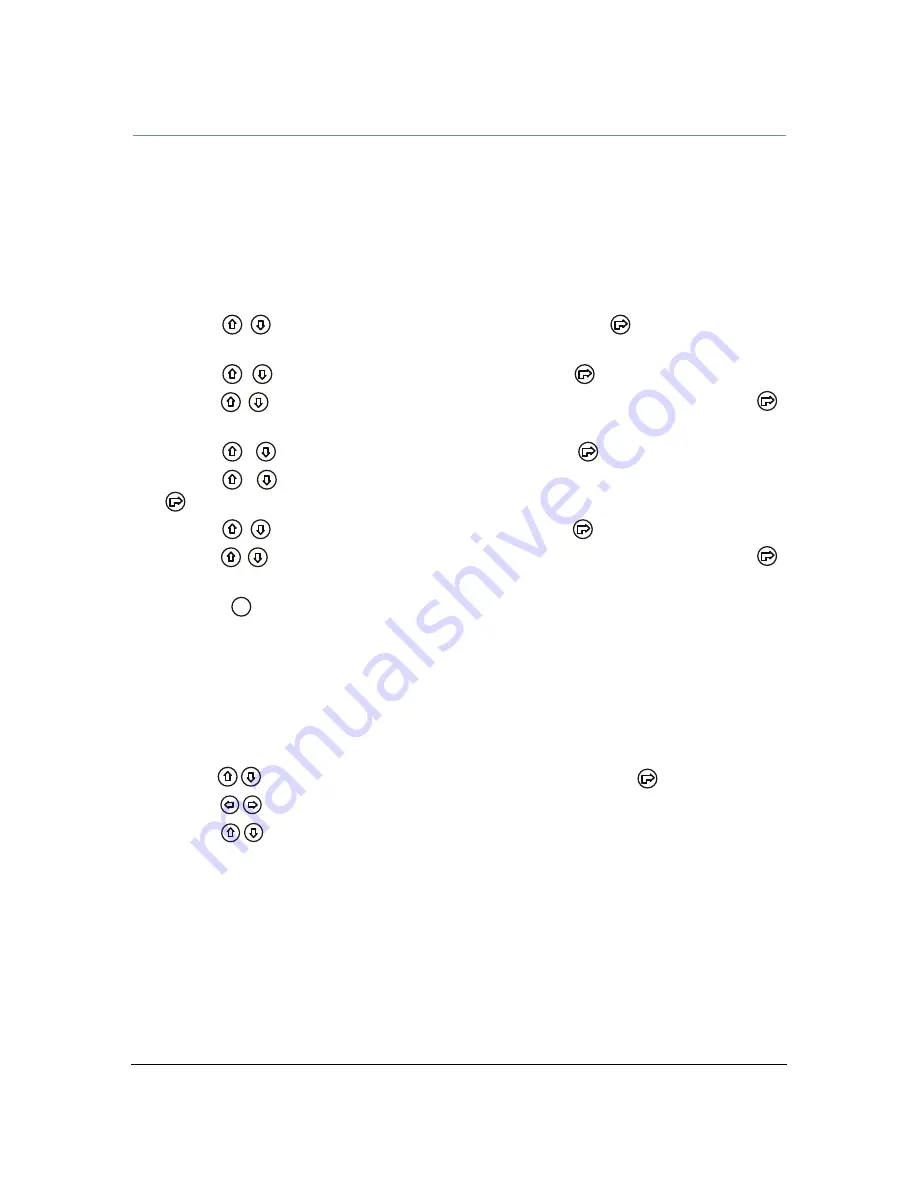
CHAPTER 4
Preset Programming
38
SolaWash 19 LED User Manual
Select Program
This preset option lets you assign a Preset Program to one of three Program Partitions. A fixture
assigned as a Slave can playback any Program Partition defined by the Master fixture.
Note: The Master fixture can only playback Program Partition 1
To assign a program to each Program Partition:
1. Navigate to and select the Preset menu as shown on page 35.
2. Use the
buttons to scroll to Select Prog menu and press
to select. Each
Program Part, has 10 preset programs.
3. Use the
buttons to scroll to Prog. Part 1 and press
to
select.
4. Use the
buttons to scroll to a program from Program 1–Program 10 and press
to select the program you want to include in the Program Part.
5. Use the
buttons to scroll to Prog. Part 2 and press
to
select.
6. Use the
buttons to scroll to a program from Program 1–Program 10 and press
to select the program you want to include in the Program Part.
7. Use the
buttons to scroll to Prog. Part 3 and press
to
select.
8. Use the
buttons to scroll to a program from Program 1–Program 10 and press
to select the program you want to include in the Program Part.
9. Press the
button to return to the main menu.
Scenes Input
This function allows you to capture multiple scenes from DMX values input to the fixture. You first
define the number of scenes to capture and then each time a DMX value changes, a different
scene will be captured.
1. Navigate to and select the Preset menu as shown on page 49.
2. Use the
buttons to scroll to the Scenes Input option and press
to select.
3. Use the
buttons to set the starting scene number.
4. Use the
buttons to set the ending scene number. With each change of any DMX value,
the capturing scene will advance to the next one in the range.
5. When all scenes have been recorded, the scenes input menu will automatically exit.
Note:
During Scenes Input recording, the SolaWash 19 LED does not playback
the DMX input, it only captures it. You must edit or playback the scenes
after recording to see the results. It is best to prepare the scenes on a
DMX controller with a zero crossfade for all parameters between each
step. Remember any change of a DMX value will advance to the next
scene to capture.
MODE
/ ESC





























