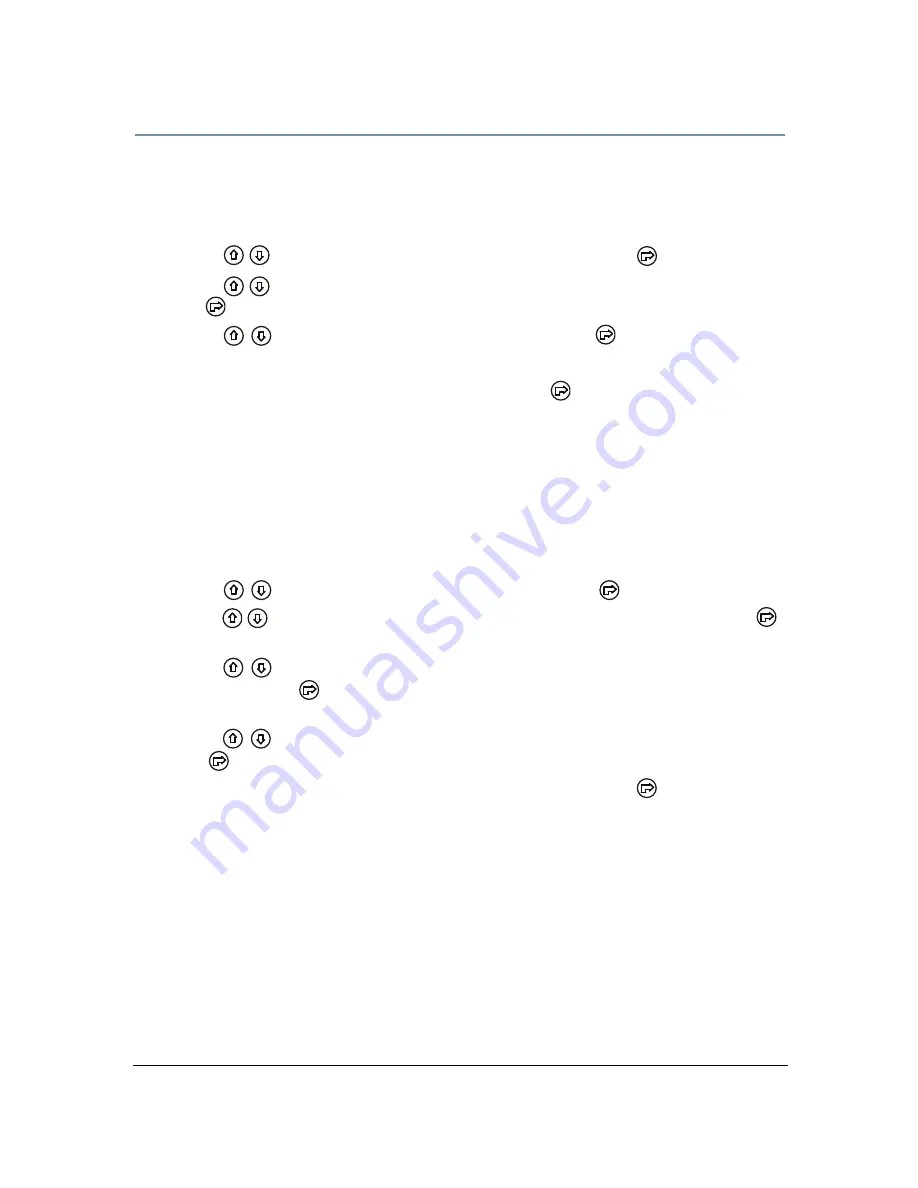
CHAPTER 4
Preset Programming
SolaWash 19 LED User Manual
37
Set Input by Out
This Scene Edit option allows you to capture the parameter values for a scene from DMX input into
the fixture. Once you create a look from a DMX console do the following:
1. Navigate to and select the Preset menu as shown on page 35.
2. Use the
buttons to scroll to the Edit Scenes option and press to
select.
3. Use the
buttons to scroll to the Scene number you wish to build on from 1-250 and
press to
select.
4. Use the
button to scroll to the Input by Out and press
to select.
5. The scene will record the current parameter values being input via DMX.
6. When you are finished capturing DMX into a scene, press
to return to the main menu.
Edit Program
This preset menu option lets you select from 10 factory set programs to edit. You can set up to 64
Scenes in a sequence of Steps for each program. You can also test the program at any time by
selecting Program Test to playback the program as it is currently defined.
To edit a program:
1. Navigate to and select the Preset menu as shown on page 35.
2. Use the
buttons to scroll to Edit Prog. menu and press
to select.
3. Use the
buttons to scroll to a program from Program 1–Program 10 and press
to select.
4. Use the
buttons to scroll to the Step in the program you want to edit from Step 1 to
Step 64 and press
to select. The display will show which scene is currently assigned to
that step.
5. Use the
buttons to scroll to the scroll to the scene you want to assign to the step and
press
to select.
6. When you have assigned all the steps you want, select End and press
to save the
program.






























