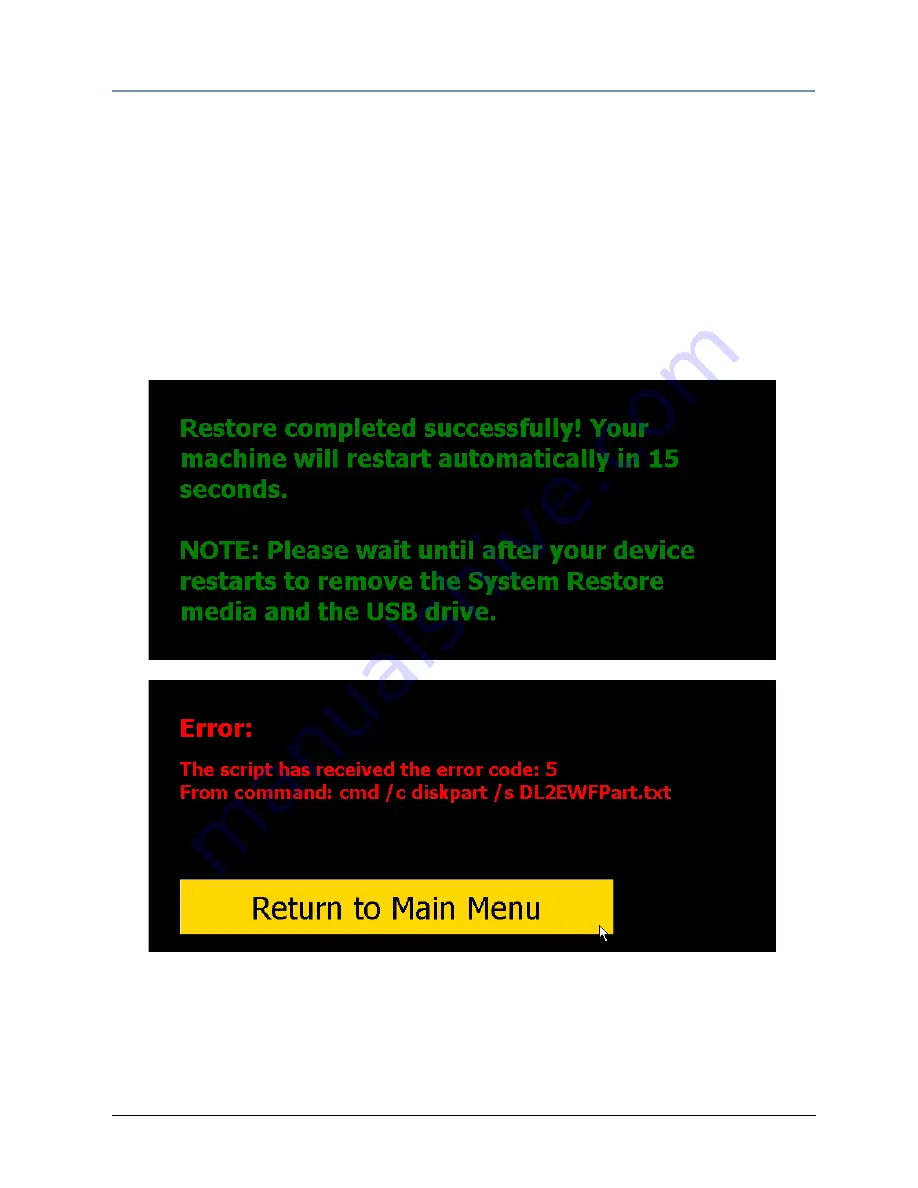
CHAPTER 16
Restoring the System
DL.2 User Manual
167
9. Allow the device a few minutes to perform some OS initialization and reboot once more.
The following steps are additional steps for a full system restore only.
10. If you are performing a full system restore, you now need to re-load the DL.2 Stock
content. Remove your “DL.2 System Restore CD” and insert the first “DL.2 Stock content
DVD”.
11. Navigate in the DL.2 menu to the Rst tab. Select the 'Upgrade Content' button. You will see
the filenames scroll by as the content is copied to the fixture. Wait until you see the
“Upgrade Successful” message.
12. Repeat steps 9-10 for each additional Stock content DVD.
13. Once the upgrade is complete, you may remove all your external USB devices.
Note:
If you encounter an error, press the Return to Main Menu button and
start the recovery process again. An error on the second attempt
may indicate a hard drive failure or damaged DVD. In that case,
contact High End Systems Technical Support at www.highend.com.
Summary of Contents for DL.2
Page 20: ...xx DL 2 User Manual...
Page 24: ...CHAPTER 1 Product Overview 4 DL 2 User Manual...
Page 54: ...CHAPTER 3 The DL 2 Menu System 34 DL 2 User Manual...
Page 58: ...CHAPTER 4 DMX Programming Basics 38 DL 2 User Manual...
Page 62: ...CHAPTER 5 Graphics Engine Overview 42 DL 2 User Manual...
Page 70: ...CHAPTER 6 Graphic Functions Defining Content 50 DL 2 User Manual...
Page 82: ...CHAPTER 7 Graphic Functions Rotation Position Scale 62 DL 2 User Manual...
Page 138: ...CHAPTER 11 Effect Mode Options Descriptions 118 DL 2 User Manual...
Page 168: ...CHAPTER 14 Content Management Application CMA 148 DL 2 User Manual...
Page 188: ...CHAPTER 16 Restoring the System 168 DL 2 User Manual...
Page 238: ...APPENDIX A DL 2 DMX Protocol 218 DL 2 User Manual...
Page 246: ...APPENDIX D DL 2 Specifications 226 DL 2 User Manual...
Page 252: ...APPENDIX E Safety Information 232 DL 2 User Manual...






























