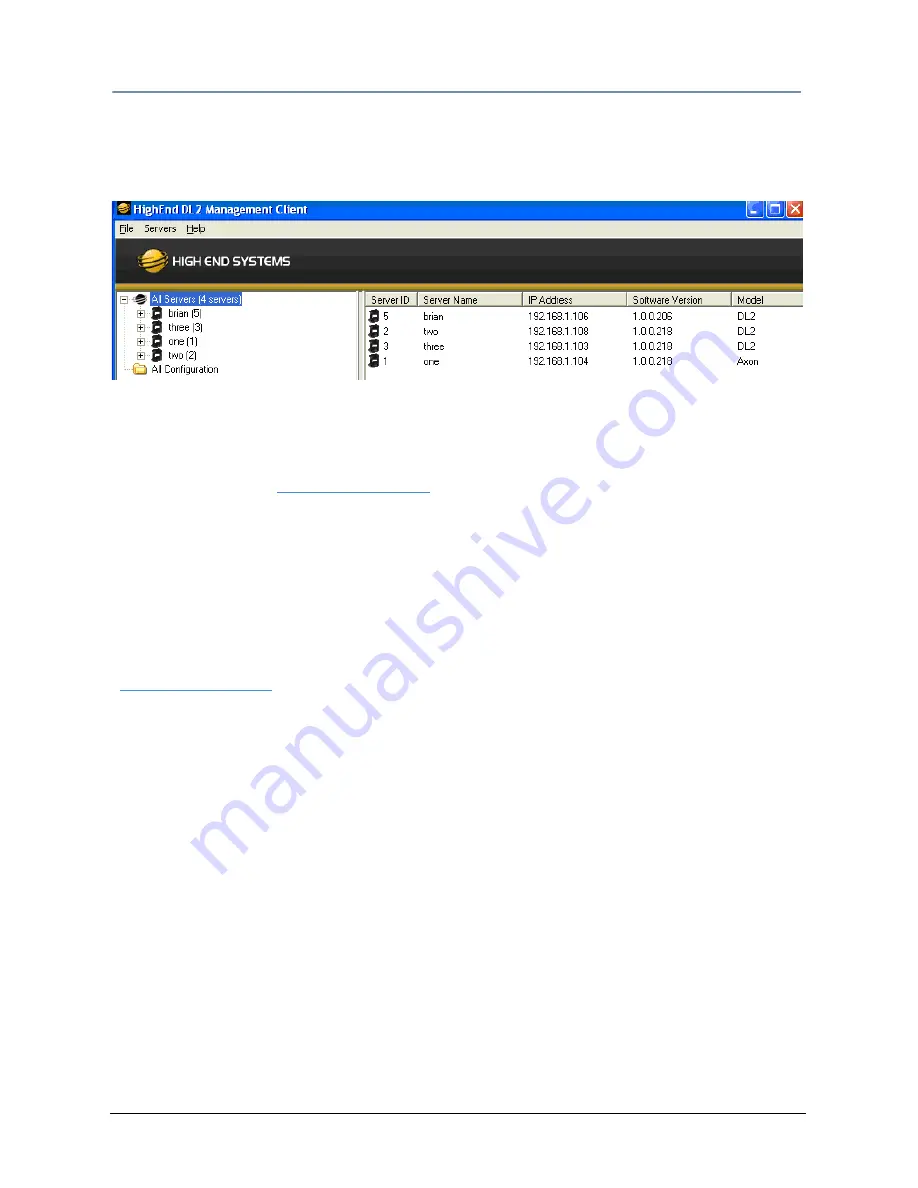
CHAPTER 14
Content Management Application (CMA)
142
DL.2 User Manual
Note:
Although running different versions of software on servers is not
prohibited, it is highly recommended that all servers on the network
be running the same software version.
Upgrading the CMA Software
Close the CMA before upgrading the CMA software. To Upgrade software:
1. Download the latest version of the application from the Support section of the High End
Systems website (
www.highend.com
). A download wizard simplifies installation on your
personal computer.
2. A dialog box will give you the option to Run or Save the application. Pressing Run
automatically un-installs any existing CMA version on your hard drive and installs the new
version.
Upgrading DL.2 Fixture Software
DL.2 fixture software can only be uploaded to fixtures from the CMA. You must first save the
latest version of the DL.2 fixture software from the High End Systems website
(
www.highend.com
) to your hard drive and then use the CMA to upload it to the fixtures on
your link. To Upgrade DL.2 Fixture Software:
1. Using your internet browser, select the latest version from the support section of the High
End Systems website. A dialog box will give you the option to Save.
2. Select the location and press Save again to put a copy of the Fixture software on your
local drive.
3. Click on All Servers in the left pane of CMA Management window.
4. Right click anywhere in the CMA Window or use the Server’s pull down menu to select
Upgrade Software. The Upgrade Wizard will prompt you to browse to the location where
you saved a copy of latest version.
5. After locating the upgrade file, press Next. The Upgrade Wizard displays a list of all
servers connected to the fixture network.
Summary of Contents for DL.2
Page 20: ...xx DL 2 User Manual...
Page 24: ...CHAPTER 1 Product Overview 4 DL 2 User Manual...
Page 54: ...CHAPTER 3 The DL 2 Menu System 34 DL 2 User Manual...
Page 58: ...CHAPTER 4 DMX Programming Basics 38 DL 2 User Manual...
Page 62: ...CHAPTER 5 Graphics Engine Overview 42 DL 2 User Manual...
Page 70: ...CHAPTER 6 Graphic Functions Defining Content 50 DL 2 User Manual...
Page 82: ...CHAPTER 7 Graphic Functions Rotation Position Scale 62 DL 2 User Manual...
Page 138: ...CHAPTER 11 Effect Mode Options Descriptions 118 DL 2 User Manual...
Page 168: ...CHAPTER 14 Content Management Application CMA 148 DL 2 User Manual...
Page 188: ...CHAPTER 16 Restoring the System 168 DL 2 User Manual...
Page 238: ...APPENDIX A DL 2 DMX Protocol 218 DL 2 User Manual...
Page 246: ...APPENDIX D DL 2 Specifications 226 DL 2 User Manual...
Page 252: ...APPENDIX E Safety Information 232 DL 2 User Manual...






























