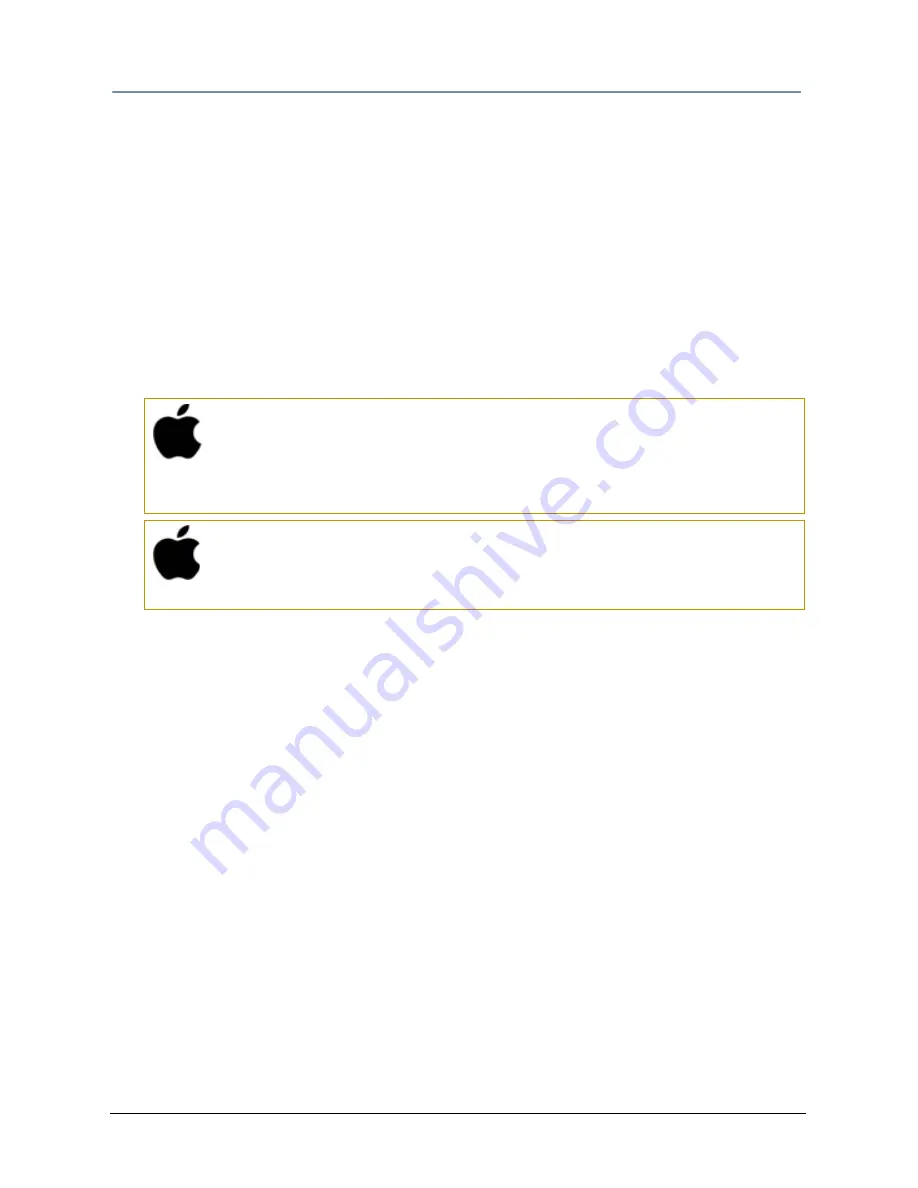
CHAPTER 14
Content Management Application (CMA)
136
DL.2 User Manual
Downloading Content from a DL.2 Fixture to Your Local Drive
The CMA supports downloading User content files or folders from a DL.2 fixture to your local
drive. To download a file or folder of User Content:
1. Display the Folder or File that you wish to move in the right pane of the CMA window
2. If the destination for the file on your local drive is visible, you can simply drag and drop
the folder or file to that location or an external drive connected to your computer.
OR
3. Select Copy from the Media Files or 3D Objects drop down menu or the right click
popup list.
4. Browse to the destination on your hard drive; then select Paste from the Media Files or
3D Objects drop down menu or the right click popup list.
Uploading Content from Your Local Drive to a DL.2 Fixture
You can upload User Content Media files, Media folders and 3D object files from your hard
drive to a DL.2 Server, provided they are:
• A valid file format (.jpg, .gif, .png, .bmp, .avi, .mpg, .m2v for Media Files; .x for 3D Object
files)
• You are uploading them to the appropriate User content folder on the DL.2 fixture server
To upload content:
1. Display the file or folder destination in the right pane of the CMA window
2. Browse to the file or folder you want to upload on your hard drive and click on it to select.
3. Drag and drop it into the appropriate User content folder
OR
4. Select Copy from the Edit drop down menu or the right click popup list.
5. Select Paste from the Media Files or 3D Objects drop down menu or the right click
popup list.
As files are uploaded to fixtures, the User interface displays progress information and notifies
the user of any naming conflicts when files are renamed.
Mac OS X: Downloading files
You can drag single or multiple files and folders from a fixture to the
Finder.
You cannot use the copy/paste (Apple-C, Apple-V) to move a single file
or folder from a fixture to the Finder.
Mac OS X: File transfer
SMB limitation is 4GB file size per transfer. What this means is more than
4GB of data may be transferred, but no file can be greater than 4GB in
size.
Summary of Contents for DL.2
Page 20: ...xx DL 2 User Manual...
Page 24: ...CHAPTER 1 Product Overview 4 DL 2 User Manual...
Page 54: ...CHAPTER 3 The DL 2 Menu System 34 DL 2 User Manual...
Page 58: ...CHAPTER 4 DMX Programming Basics 38 DL 2 User Manual...
Page 62: ...CHAPTER 5 Graphics Engine Overview 42 DL 2 User Manual...
Page 70: ...CHAPTER 6 Graphic Functions Defining Content 50 DL 2 User Manual...
Page 82: ...CHAPTER 7 Graphic Functions Rotation Position Scale 62 DL 2 User Manual...
Page 138: ...CHAPTER 11 Effect Mode Options Descriptions 118 DL 2 User Manual...
Page 168: ...CHAPTER 14 Content Management Application CMA 148 DL 2 User Manual...
Page 188: ...CHAPTER 16 Restoring the System 168 DL 2 User Manual...
Page 238: ...APPENDIX A DL 2 DMX Protocol 218 DL 2 User Manual...
Page 246: ...APPENDIX D DL 2 Specifications 226 DL 2 User Manual...
Page 252: ...APPENDIX E Safety Information 232 DL 2 User Manual...






























