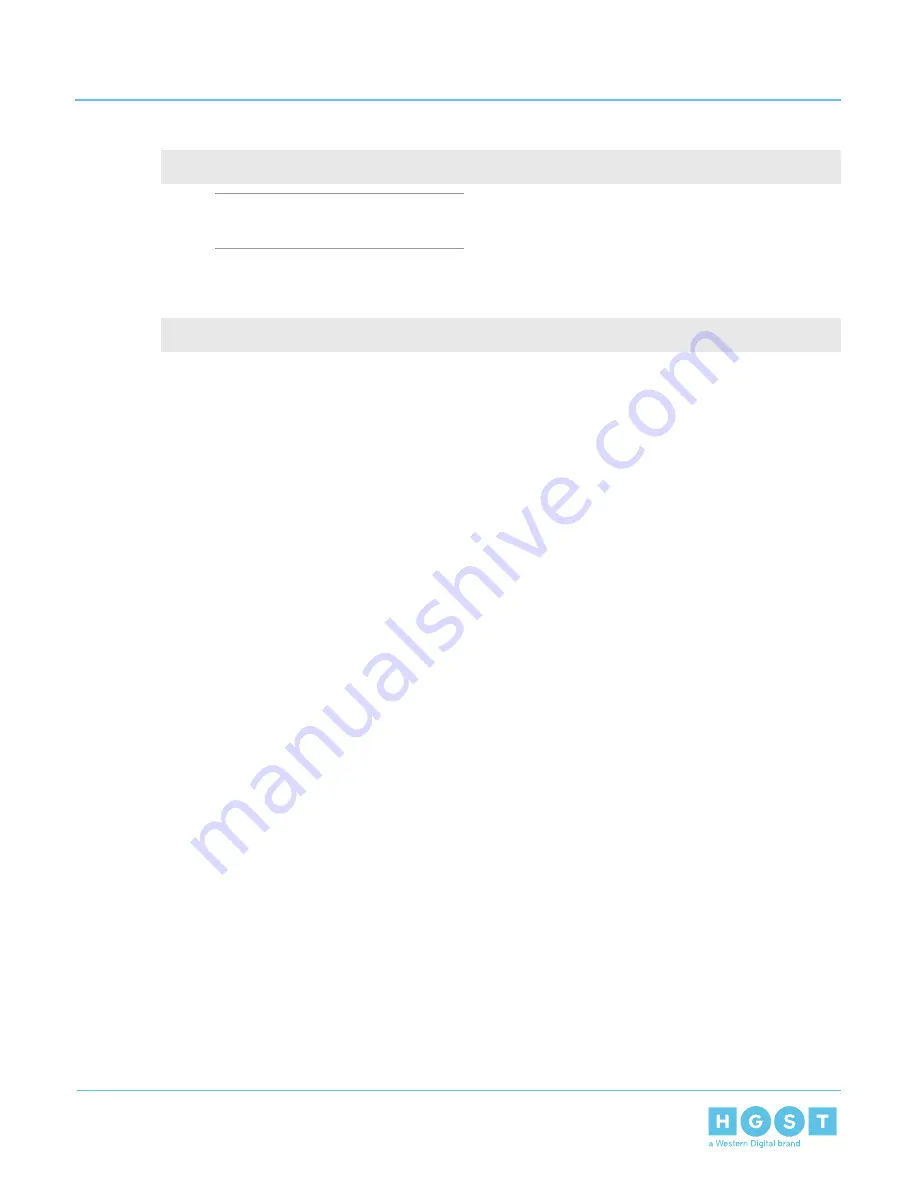
b) Issue the following command to access a single host's SMP Discover output:
smp_discover_list /dev/bsg/expander-9:39
Note: Repeat this substep for all
expanders.
c) Zone groups will not be visible due to zoning being disabled. All hosts will have access to all drives.
d) Issue the following command to access all hosts smp_discover_list:
smp_discover_list --ignore /dev/bsg/expander-9:39
5.3
Partially Populated Enclosures
5.3.1
Partial Population Configurations
The Ultrastar Data60 supports partially populated configurations that allow a user to increase the size of
storage based on their needs. There are specific requirements that must be followed to ensure that the
enclosure functions properly during operation. Partial population configurations that do not comply with the
requirements listed in this section may result in enclosure performance issues. The following section details
the requirements for HDD and HDD/SSD based configurations.
Minimum HDD Partial Population
The enclosure supports a minimum of 24 SAS or SATA HDDs for a partially populated enclosure. The
enclosure does not support a mix of SAS and SATA drives. The enclosure must be populated starting with
the drives closest to the rear of the enclosure and work towards the front of the enclosure. If more drives are
183
5
System Management
User Guide
5.3
Partially Populated Enclosures
















































