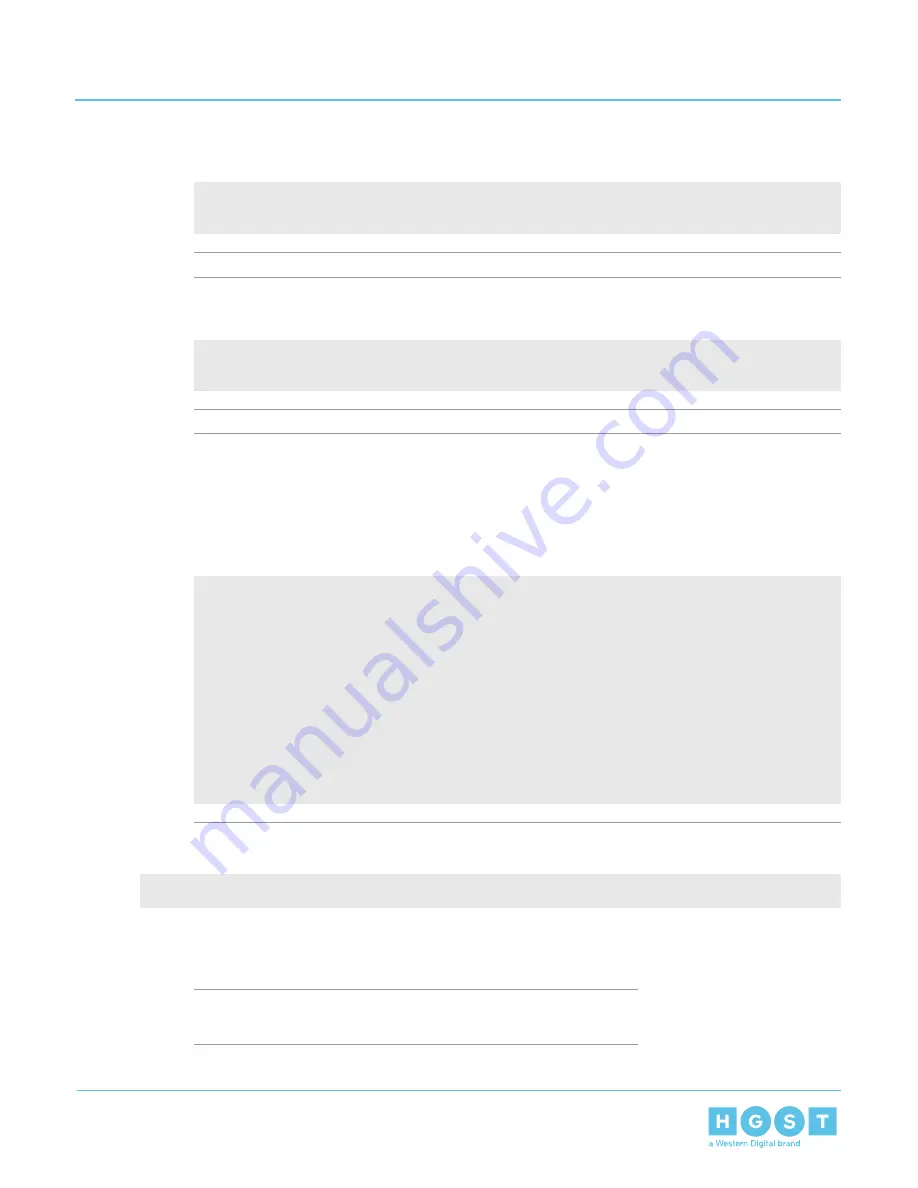
status of this process, use the Redfish out-of-band management to make a GET request to the
following target:
curl -G
-k -u admin:admin -H "Content-type: application/json" https://
<ip
address>
/redfish/v1/UpdateService/Actions/UpdateService.SimpleUpdate/Status
Note:
Execute the command until you see the following result:
{"ErrorCode":0,"StatusCode":2,"Description":"FW update completed. Waiting for
activation.","EstimatedRemainingMinutes":0}
Attention: If the OOBM is not being used, query Page Eh by executing the following command
sg_ses <device> -p0xe
. The first time this command is issued, the output may be inaccurate,
please ignore and issue the command again. The string to observe for download microcode status
is “Complete, no error, start after hard reset or power cycle [0x11]” before proceeding to the activate
step.
Example output:
sg_ses /dev/sg0 -p 0xe
HGST
H460-J
2020
Download microcode status diagnostic page:
number of secondary subenclosures: 0
generation code: 0x0
subenclosure identifier: 0 [primary]
download microcode status: Complete, no error, start after hard reset or
power cycle [0x11]
download microcode additional status: 0x0
download microcode maximum size: 1703914 bytes
download microcode expected buffer id: 0x0
download microcode expected buffer id offset: 0
5. Once the download is complete, type:
sg_ses_microcode /dev/sgX -m 0xf
6. Press Enter.
The IOMs will reset. This process can take up to 5 minutes to activate.
7. Verify the installation is correct by repeating the sg_scan again.
Note: The firmware update is downloaded to both IOMs at the same
time.
151
5
System Management
User Guide
5.1
Firmware Upgrade






























