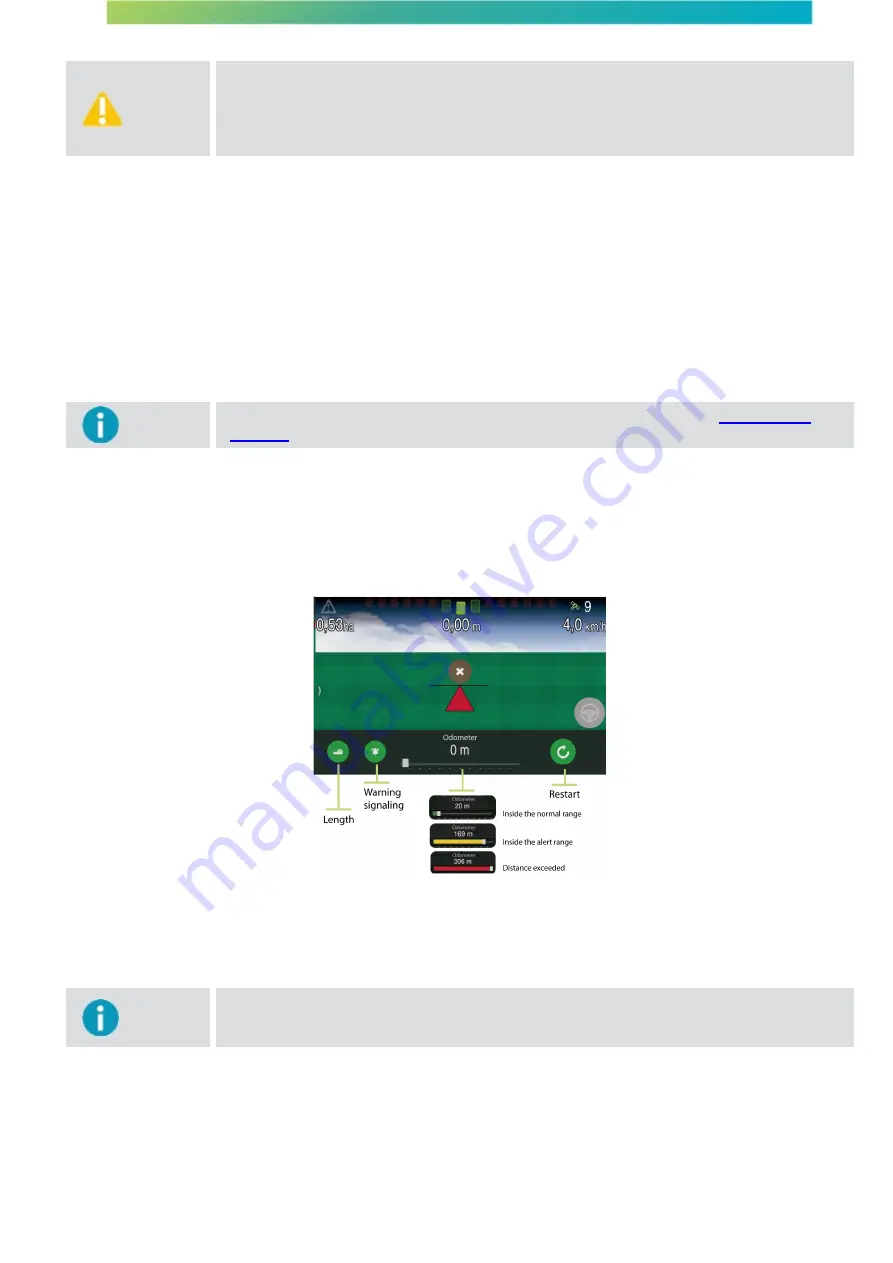
User manual - Machine Automation Solution - V3R003
54 / 102
Warning
If the implement is performing the opposite motion to that indicated by the arrows on the
screen, the operator must simply press the arrow to indicate that the movement is inverted.
The occurrence of a false movement is more common at first GNSS syncing or after the
vehicle has been stationary for a long time. However, it can occur even with the vehicle in
motion.
11.1.4 Odometer
The
Odometer
function is intended to measure the distance traveled by the vehicle using the GNSS positions and allows
controlling the applied area by loading maps into the system.
In sugarcane mills, for example, it is used to control the stretch of the vinasse hoses, avoiding the need for markers (flags)
and eliminating the risk of breakage. To enable or disable the odometer, proceed as follows:
1.
Access the
Guidance
option from the
Configuration menu
;
2.
Select the
Odometer
option to alter between
On
and
Off
;
3.
Press
OK
to confirm the operation.
Important
To learn how to use the odometer and its features in operation, check topic
Monitoring the
operation
.
The odometerʼs function is to measure the distance traveled. The number that shows indicates the distance already
traveled by the vehicle and the range below shows the relation between traveled and total distance. The range will be green
while the distance is normal, yellow when the traveled distance reaches the alert range and red when the distance exceeds
the maximum limit. Pressing the alarm icon (bell), the operator may indicate the distance for which an alert is emitted.
Pressing the ruler length icon (ruler), the operator may indicate the total route distance. The reset icon zeros the odometer
to start over
.
Figure - Odometer
11.1.5 Perimeter
The
perimeter
function is used to load the saved perimeters
.
Important
In order for the
Perimeter
and
Clear perimeter
options to be enabled, the
Guidance
option
must be selected first. The
perimeters
are saved through the operation screen, on the
Tools
menu
.
To load a perimeter, proceed as follows
:
1.
Access the
Guidance
option from the
Configuration menu
;
2.
Select the
Perimeter
option (item 01)
;
3.
Among the items available, select the perimeter you wish to load (item 02)
;
4.
Press
OK
(item 03)
;
5.
Press
OK
to confirm the operation
.






























