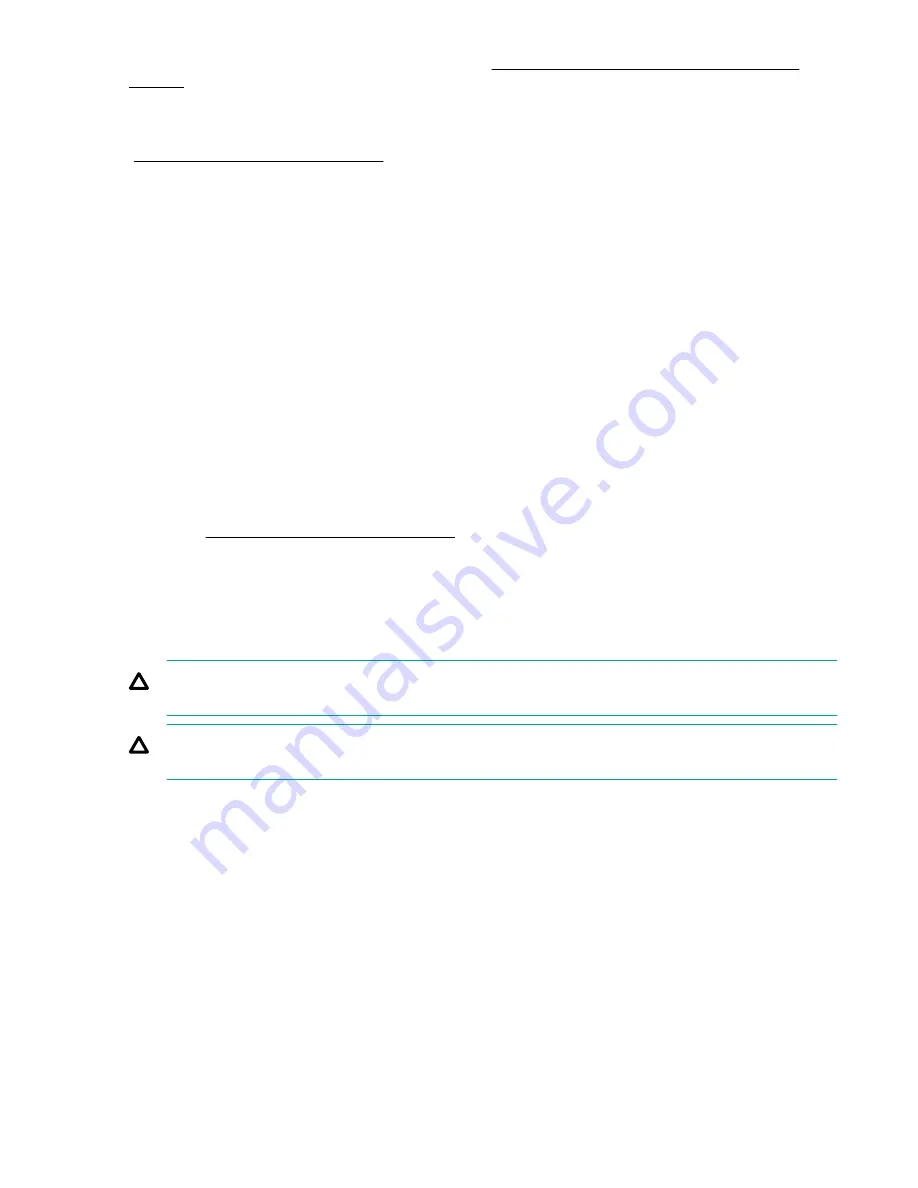
Locate and download the latest ROM version from the
Hewlett Packard Enterprise Support Center
. Follow the instructions on the website to update the system ROM.
3.
Update the system ROM.
Locate and download the latest ROM version from the Hewlett Packard Enterprise Support Center website
(
http://www.hpe.com/support/hpesc
). To update the system ROM, follow the instructions on the website.
4.
Power down the server.
a.
Shut down the OS as directed by the OS documentation.
b.
To place the server in standby mode, press the Power On/Standby button. When the server enters
standby power mode, the system power LED changes to amber.
c.
Disconnect the power cords (rack and tower servers).
5.
Do one of the following:
• Remove the server from the rack, if necessary.
• Remove the server or server blade from the chassis.
6.
Place the server on a flat, level work surface.
7.
Remove the access panel.
8.
Remove any options or cables that may prevent access to the TPM connector.
9.
Proceed to
Installing the TPM board and cover
Installing the TPM board and cover
Procedure
1.
Observe the following alerts:
CAUTION:
If the TPM is removed from the original server and powered up on a different server, data
stored in the TPM including keys will be erased.
CAUTION:
The TPM is keyed to install only in the orientation shown. Any attempt to install the TPM
in a different orientation might result in damage to the TPM or system board.
2.
Align the TPM board with the key on the connector, and then install the TPM board. To seat the board,
press the TPM board firmly into the connector. To locate the TPM connector on the system board, see the
server label on the access panel.
54
Hardware options installation






























