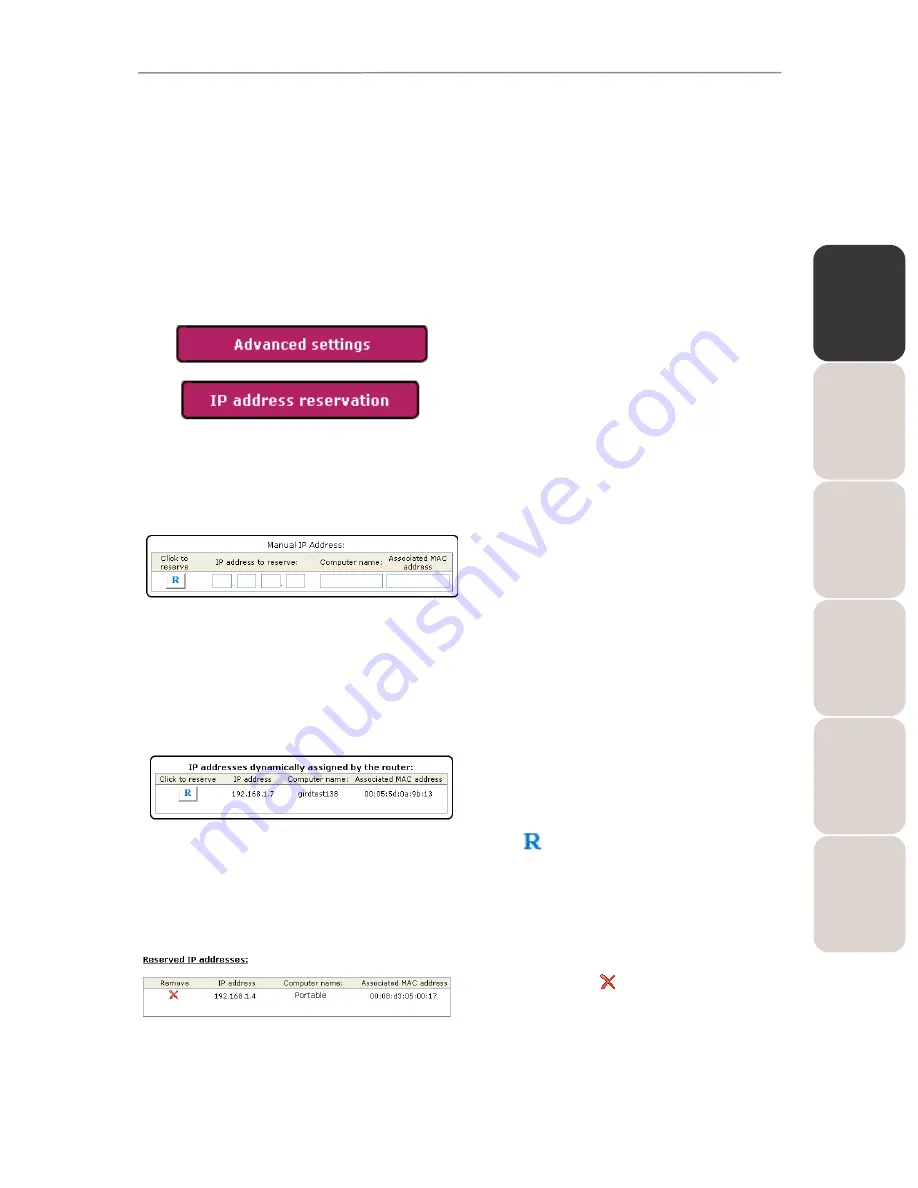
EN
GL
IS
H
FR
AN
ÇA
IS
DE
UT
SC
H
ES
PA
ÑO
L
NE
DE
RL
AN
DS
IT
AL
IA
NO
Modem Router 802.11G-A-54
Hercules Wireless G ADSL Modem Router
User Manual – 73/80
6.4.2.
Managing the IP addresses of local network computers
This chapter will show you how to
reserve IP addresses for computers in your local network. In this way,
these computers will always be assigned the same IP address, even after restarting. This kind of address
reservation is necessary if you wish to manually apply firewall rules to specific computers that were not
connected at the time when the rules were applied (and therefore not visible in WiFi Manager).
Note: if you have applied rules in the Firewall chapter, these IP addresses were reserved automatically when
the computers were connected.
To reserve an IP address:
- On the Home page, click the
Advanced settings
button.
- Select
IP address reservation.
If you wish to manually reserve an IP
address for a computer that is not
currently connected:
- Enter its
computer name, as well as its
IP
address
and its
MAC address
.
- Click
Reserve.
The computer is added to the list of reserved IP
addresses.
If you wish to reserve the IP address
of a computer that is currently
connected:
- Select the computer in the list of
IP addresses
dynamically assigned by the router, which
contains all of the computers and devices currently
connected.
- Click next to the computer to be reserved.
The computer is added to the list of reserved IP
addresses.
To free up an IP address:
- In the list of
Reserved IP addresses that you
have created, click
next to the IP address you
wish to free up.
The address is removed from the list.






















