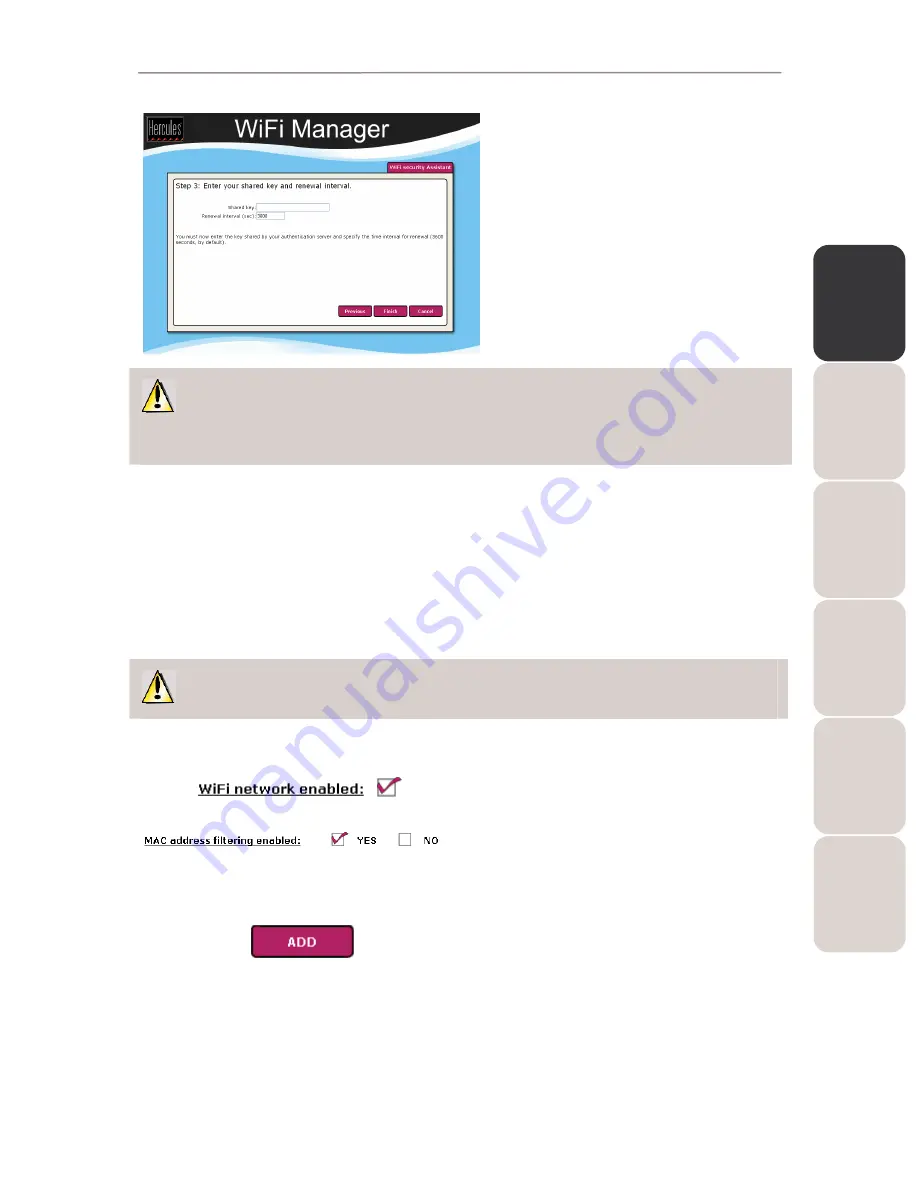
EN
GL
IS
H
FR
AN
ÇA
IS
DE
UT
SC
H
ES
PA
ÑO
L
NE
DE
RL
AN
DS
IT
AL
IA
NO
Modem Router 802.11G-A-54
Hercules Wireless G ADSL Modem Router
User Manual – 25/80
8. Enter the
shared key and renewal
interval.
9. Click
Finish.
10. Click
Apply and Save to apply and save
these settings.
If you have mastered the concept of WiFi security, you can use the (less user-friendly) method of
directly entering your security parameters. In this case, don’t forget to click the
Apply and Save button, or else
your choices will not be applied or saved.
3.5.3.
Limiting access to your WiFi network to certain WiFi
computers and devices
Filtering by
MAC address
is a complement to your security parameters, allowing you to select the wireless
computers and devices authorized to connect to your local area WiFi network.
A
MAC
address
is a unique address created by the builder of the network device (WiFi or Ethernet), serving
to identify this element within a network.
Before enabling filtering, we recommend that you connect via WiFi all computers you wish to authorize.
To enable filtering by MAC address:
- Before you can enable filtering by MAC address,
verify that your
WiFi network is also enabled.
- Tick the
Yes box next to MAC address filtering
enabled.
To add a computer to the list:
- Click the
ADD button.
The Add MAC Filtering Assistant is launched. A
text explaining the concept of filtering by MAC
address is displayed.
- Click
Next.






























