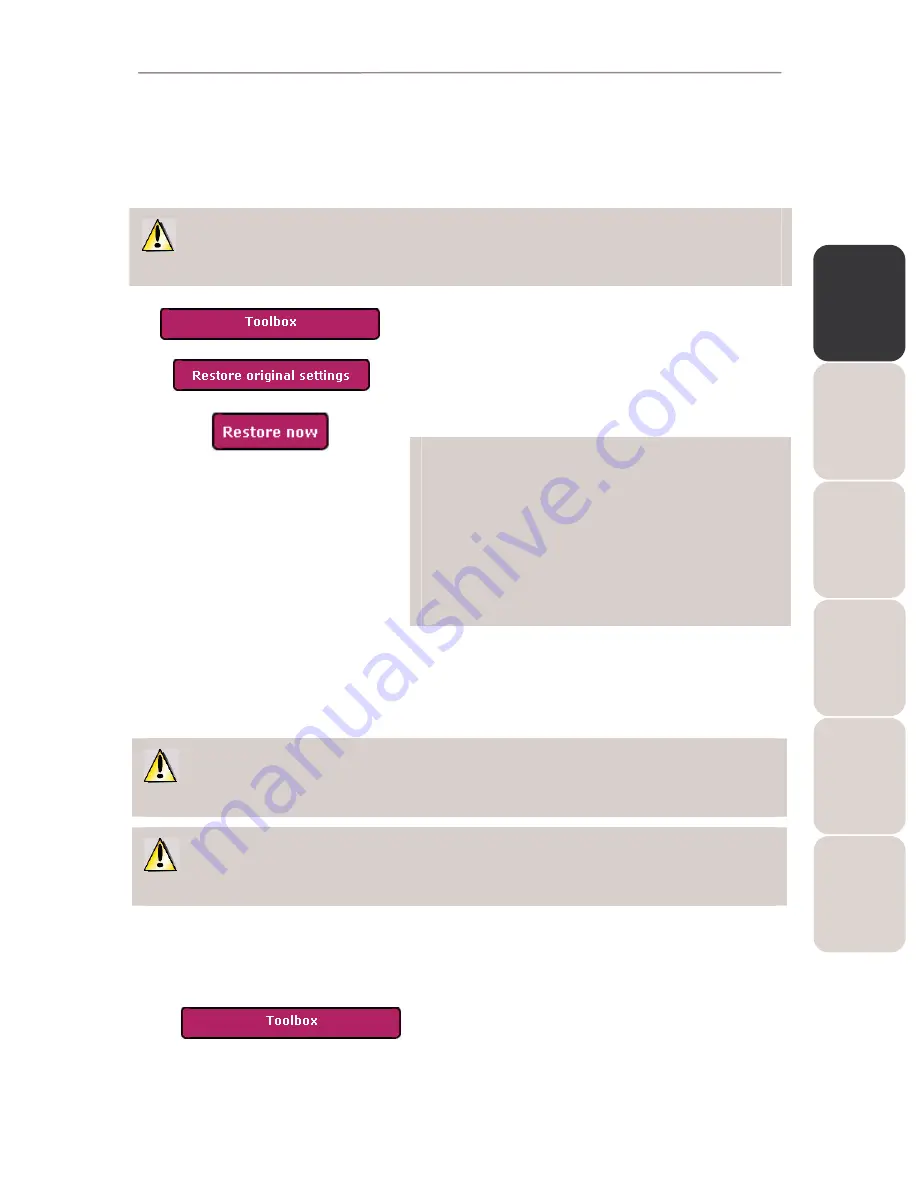
EN
GL
IS
H
FR
AN
ÇA
IS
DE
UT
SC
H
ES
PA
ÑO
L
NE
DE
RL
AN
DS
IT
AL
IA
NO
Modem Router 802.11G-A-54
Hercules Wireless G ADSL Modem Router
User Manual – 71/80
6.3.4.
Restoring your original settings
If you have modified certain settings – whether intentionally or not – and wish to restore the original settings,
follow the instructions below.
During the restoration, all settings that you have previously modified (Internet connection settings, WiFi
security key, filtering by MAC address…) will be lost!
- On the Home page, click the
Toolbox button.
- Select
Restore original settings.
- Click the
Restore now button.
You can also use the Reset button located on
the router:
-
With the modem router switched on, press the
Reset button
for 10 seconds.
- Release the button.
Your modem router will load its original settings and
reinitialize itself.
6.3.5.
Updating the modem router’s firmware
If you wish to take advantage of new functionalities or improved functionalities for your Hercules Modem
Router, we recommend that you regularly visit the
www.hercules.com
website to check whether any
firmware updates are available.
We strongly recommend that you carry out firmware updates while connected by the gray Ethernet
cable (and not via WiFi).
During the update, all settings that you have previously modified (Internet connection settings, WiFi
security key…) will be lost!
If a firmware update is available:
- On the
www.hercules.com
website, click Support/Updates and Downloads.
- Follow the on-screen instructions provided. Then:
- On the WiFi Manager Home page, click the
Toolbox
button.
























