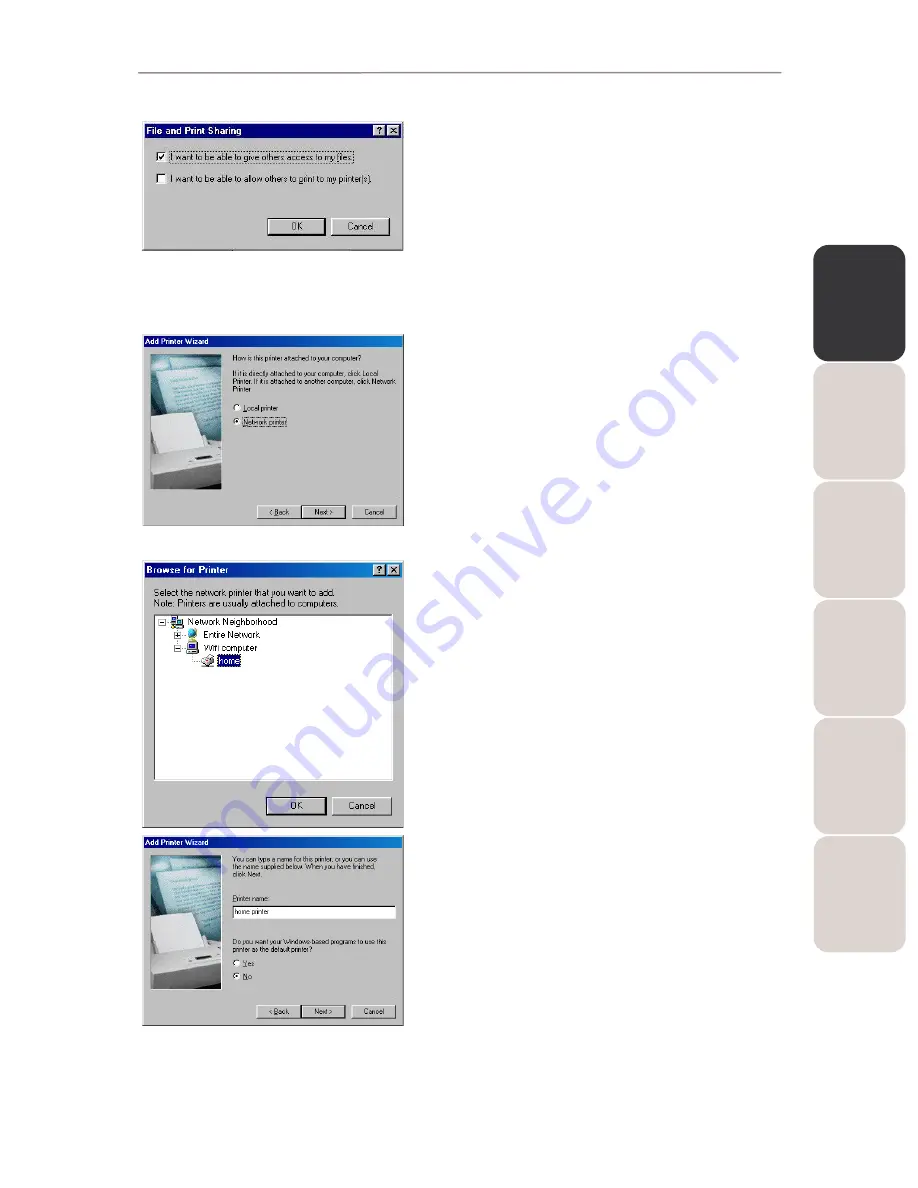
EN
GL
IS
H
FR
AN
ÇA
IS
DE
UT
SC
H
ES
PA
ÑO
L
NE
DE
RL
AN
DS
IT
AL
IA
NO
Modem Router 802.11G-A-54
Hercules Wireless G ADSL Modem Router
User Manual – 51/80
1. Click
Start/Settings/Control Panel. Double-click
Network.
2. In the
Network window, click the File and Print
Sharing… button.
3. Tick the
I want to be able to allow others to print to
my printer(s) box.
Windows prompts you to restart your computer.
On the computers that will use the shared printer:
1. Click
Start/Settings/Printers. Double-click the Add
Printer icon.
2. The
Add Printer Wizard is launched. Click Next.
3. Select the
Network printer option, then click Next.
4. Click
Browse… to locate the shared printer.
5. In the list displayed, double-click the computer connected
to the printer.
6. Select the shared printer, then click
OK.
7. Click
Next.
8. If you wish, set the shared printer as the default printer,
then click
Next.
9. Click
Finish to close the Wizard.
You can now use the network printer thanks to your WiFi
connection. For more information on sharing a printer, please
refer to your printer’s manual.






























