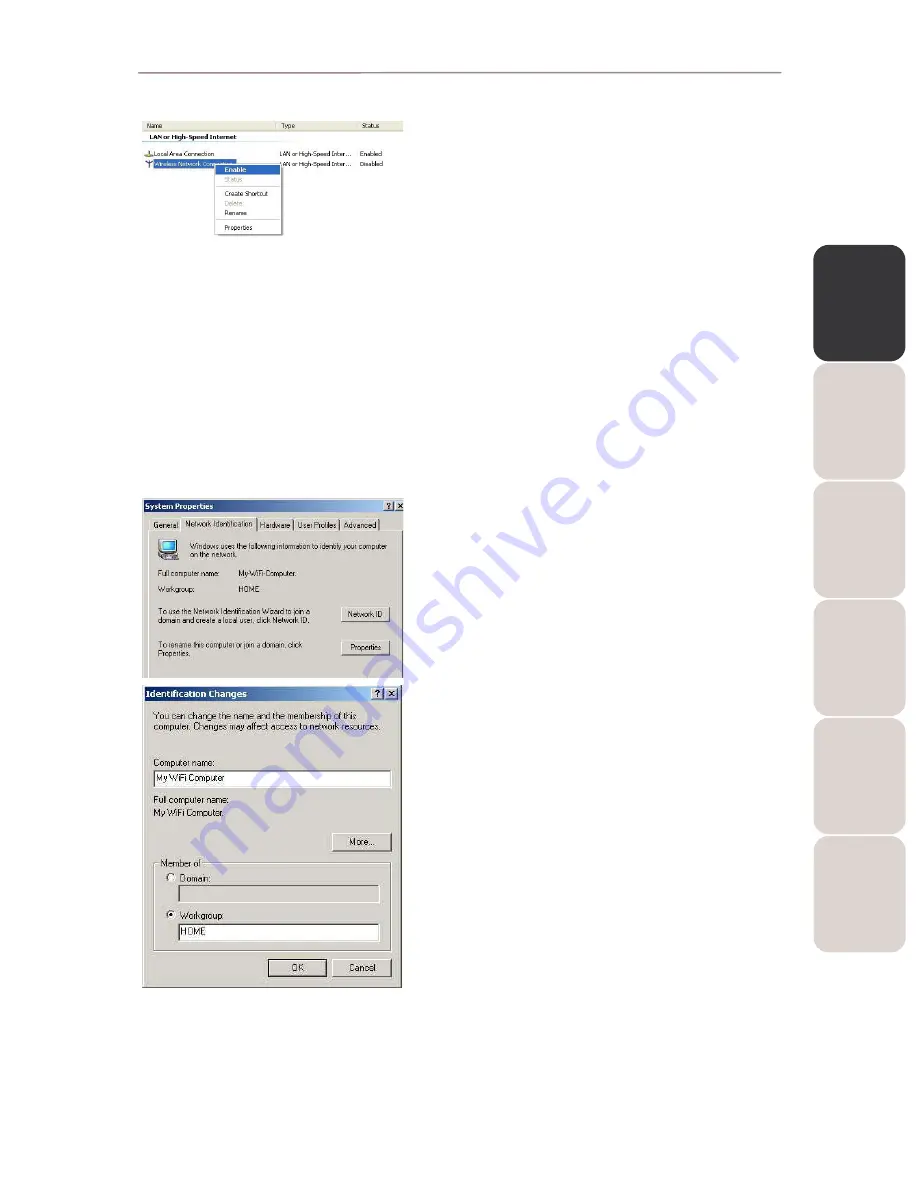
EN
GL
IS
H
FR
AN
ÇA
IS
DE
UT
SC
H
ES
PA
ÑO
L
NE
DE
RL
AN
DS
IT
AL
IA
NO
Modem Router 802.11G-A-54
Hercules Wireless G ADSL Modem Router
User Manual – 37/80
- Click
Start/Connections/Show All Connections.
Verify that your Hercules Wireless G wireless network
connection is listed.
- If its status is
Disabled, right-click your Wireless Network
Connection and select Enable.
- If its status is
Enabled, right-click your Wireless Network
Connection and select Disable.
4.3.
Computers running Windows 2000: Sharing folders, a
printer or an ADSL connection
To create a network of computers, share data, a printer or an
ADSL
connection in Windows 2000, it is
preferable that the computers belong to the same
workgroup
.
4.3.1.
Creating a workgroup in Windows 2000
1. Click
Start/Settings/Control Panel. Double-click System.
2. In the
System Properties window, select the Network
Identification tab.
3. Click the
Properties button.
4. In the
Computer name zone, enter a name sufficiently
distinctive that it can easily be recognized in the list of
computers for the
workgroup
(my-computer, wifi-
computer or julie, for example).
5. In the
Workgroup zone, enter a name for the group
(HOME, OFFICE or HERCULES, for example).
The workgroup name must be identical (be sure to respect the
case of letters) for all computers you wish to link together in a
network.
6. Click
OK. A Windows message indicates that the task has
been carried out successfully and that you must restart the
computer.
7. Click
OK once more.






























