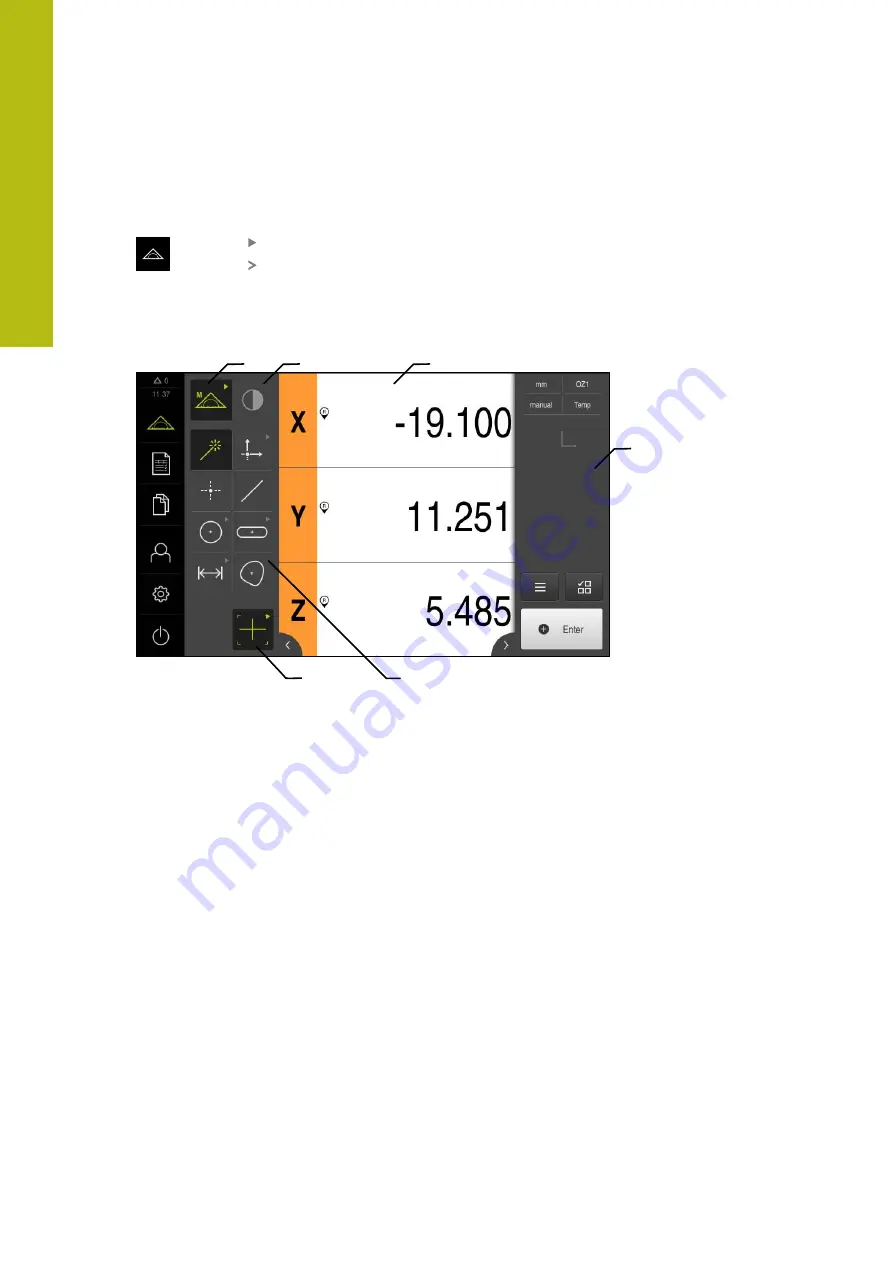
Basic Operation | User interface
3
28
HEIDENHAIN | QUADRA-CHEK 2000 Demo | User's Manual | 06/2018
3.7.3
Measure menu
Activation
Tap
Measure
in the main menu
The user interface for manual measuring, constructing and
defining is displayed
Measure menu with QUADRA-CHEK 2000 OED software option
1
2
3
4
6
5
Figure 5:
Measure
menu with QUADRA-CHEK 2000 OED software option
1
The function palette provides functions for manual measuring and defining. The
selected function is displayed as an active operating element.
2
The sensor palette contains the optional sensors (e.g., OED). It is only visible if
the software option is active.
3
The workspace displays, for example, the position display or the input area for
constructing and defining features.
4
The Inspector contains the quick access menu, the position preview, the
features preview, and the feature list or the program step list. The feature list
contains the features that have been measured, constructed, or defined.
5
The geometry palette provides all of the geometries for manual measuring,
constructing, and defining. The geometries are partially combined into
geometry groups. The selected geometry is displayed as an active feature. The
geometries available on the geometry palette depend on the selected function.
6
The tool palette provides the measuring tools required for conducting the
selected measurement.
Summary of Contents for QUADRA-CHEK 2000 Demo
Page 1: ...QUADRA CHEK 2000 Demo User s Manual Evaluation Unit English en 06 2018...
Page 7: ...1 Fundamentals...
Page 11: ...2 Software Installation...
Page 16: ......
Page 17: ...3 Basic Operation...
Page 41: ...4 Software Configuration...
Page 47: ...5 Quick Start...
Page 68: ......
Page 69: ...6 Measurement Report Template...
Page 83: ...7 ScreenshotClient...















































