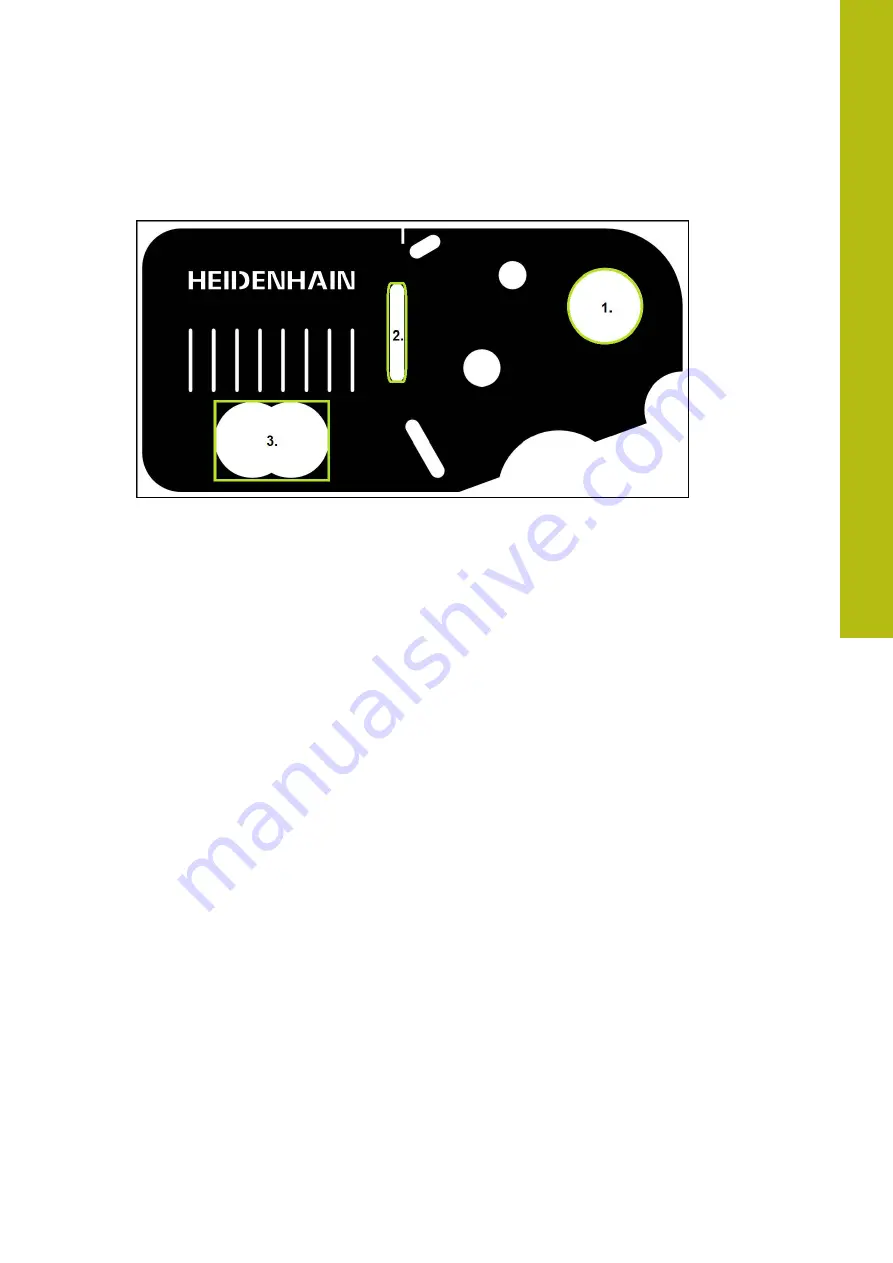
Quick Start | Conducting a measurement
5
HEIDENHAIN | QUADRA-CHEK 2000 Demo | User's Manual | 06/2018
53
Measuring features
To measure features, you can use the geometries of the geometry palette.
Figure 17: Examples of measuring a 2-D demo part
The section below describes measuring the following features:
1 Circle
2 Slot
3 Blob
Summary of Contents for QUADRA-CHEK 2000 Demo
Page 1: ...QUADRA CHEK 2000 Demo User s Manual Evaluation Unit English en 06 2018...
Page 7: ...1 Fundamentals...
Page 11: ...2 Software Installation...
Page 16: ......
Page 17: ...3 Basic Operation...
Page 41: ...4 Software Configuration...
Page 47: ...5 Quick Start...
Page 68: ......
Page 69: ...6 Measurement Report Template...
Page 83: ...7 ScreenshotClient...






























