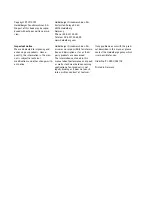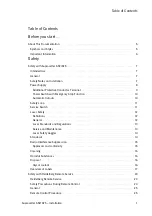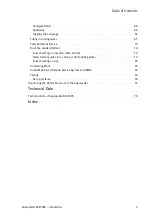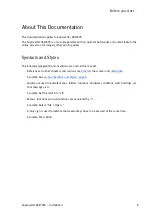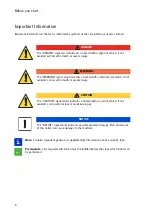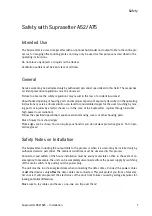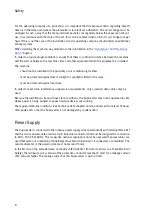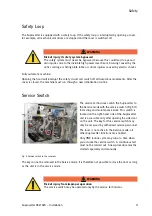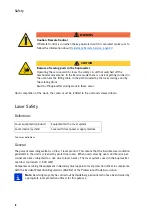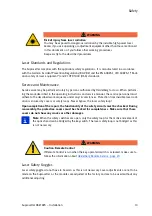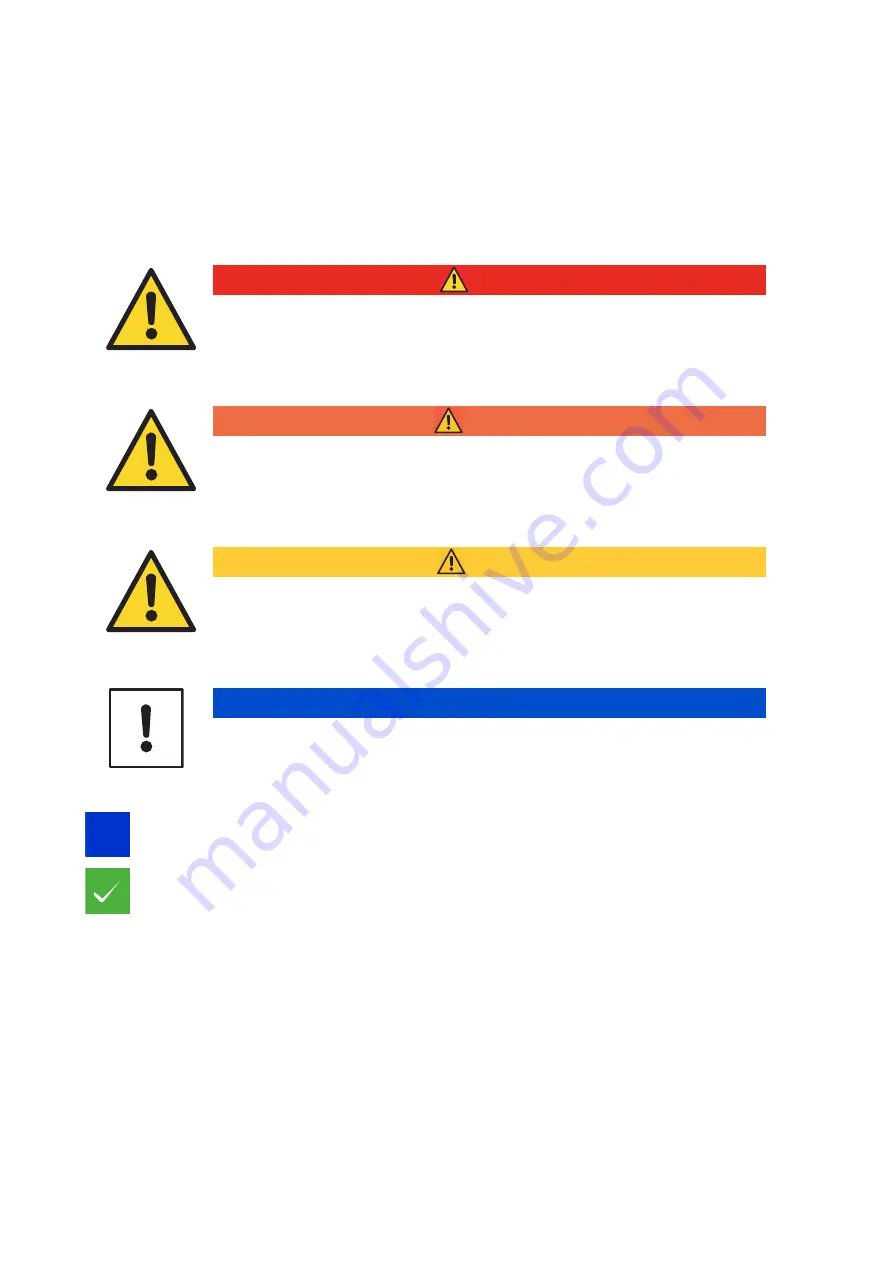
Before you start ...
Important Information
Important information in the text is indicated by symbols at the side which are used as follows:
Note:
Contains important general or supplementary information about a specific topic.
Prerequisite:
Lists requirements which must be fulfilled before the steps which follow can
be performed.
DANGER
The "DANGER" signal word indicates a hazard with a high risk which, if not
avoided, will result in death or severe injury.
WARNING
The "WARNING" signal word indicates a hazard with a medium risk which, if not
avoided, can result in death or severe injury.
CAUTION
The "CAUTION" signal word indicates a hazard with a low risk which, if not
avoided, can result in minor or moderate injury.
NOTICE
The "NOTICE" signal word indicates possible material damage. Non-observance
of this notice can cause damage to the machine.
i
i
Summary of Contents for Suprasetter A52
Page 6: ......
Page 24: ...Safety 22 Fig 24 Filter replacement Fig 13 4 On the filter unit ...
Page 26: ...Safety 24 Fig 26 Warning sign copy template ...
Page 36: ...Installation Preparation 34 Pallet Installation Instructions ...
Page 82: ...Technical Data 80 Resolution 1000 pixels cm 2540 dpi Type Value Comment ...
Page 84: ......
Page 85: ......