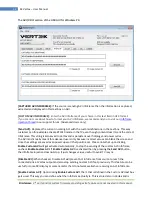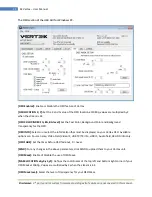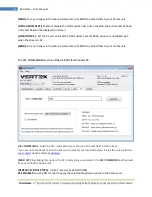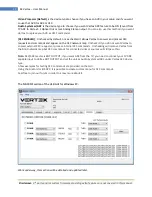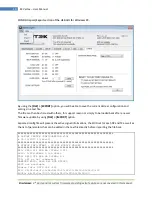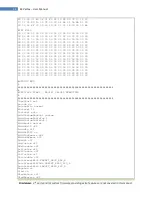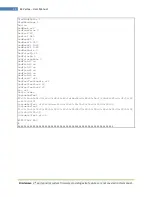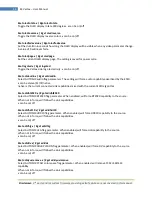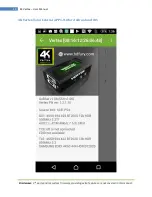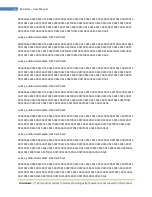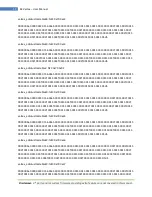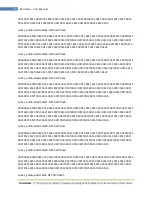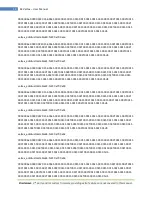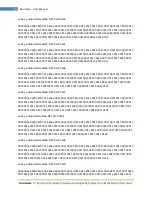Disclaimer:
3
rd
party and/or custom firmware providing extra features are not covered in this manual.
45
4K Vertex – User Manual
Toggle the input port auto switching priority.
If on, the input port will force change when a new source is connected.
x can be on/off
#set scale x / #get scale
Change the scaling mode if the scale-slide switch is in the middle position.x can be auto/custom/none
#set hdcp x / #get hdcp
change the output hdcp level if the hdcp-slide switch is in the middle position. x can be 14/22
#set edidmode x / #get edidmode
change the output hdcp level if the hdcp-slide switch is in the middle position.
x can be automix/custom/fixed/copytop/copybot
#set edidtable x / #get edidtable
Selects the custom edidtable for port 0 (and port 1 if not separately selected). Range is 1-100
#set edidtabletop x / #get edidtabletop
Selects the custom edid table for port 1. Select value of 0 to follow the Port 0 EDID. Range is 0-100
#set edidalgo x / #get edidalgo
Select the automix EDID mixing algorithm. Applicable only in the AUTOMIX EDID mode.
Algorithms:
0 = "Min Mixed Capabilities"
1 = "Max Audio, Min Video"
2 = "BOT Output Priority"
3 = "TOP Output Priority"
4 = "Max Audio, Max Video"
#set osd x / #get osd
Toggle on-screen-display activity. x can be on/off
#set osdfadevalue x / #get osdfadevalue
Set the duration in seconds how long the OSD will be visible when any video paramater change.
A value of 0 will never fade.
#set osdtext x / #get osdtext
Toggle the OSD custom text activity. x can be on/off
#set osdtextstr x / #get osdtextstr
Set the custom text string that will be visible on OSD. The text must be
Example: #set osdtextstr "HdFury Vertex"
#set osdmask x / #get osdmask
Toggle the OSD masking region. x can be on/off
#set oled x / #get oled
Toggle the OLED display. x can be on/off