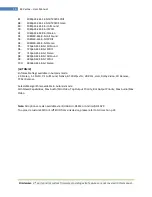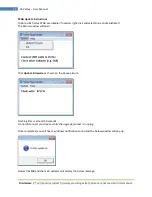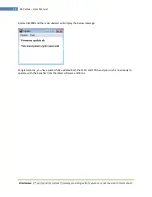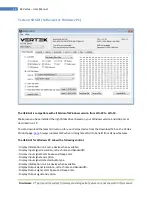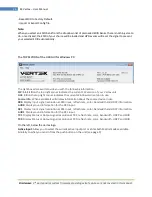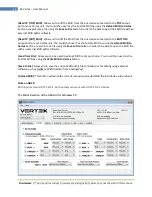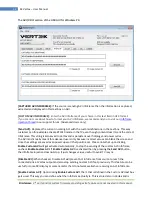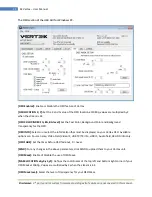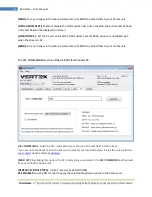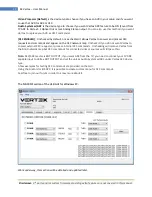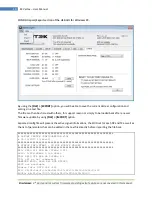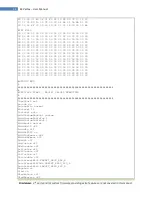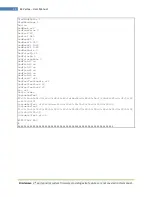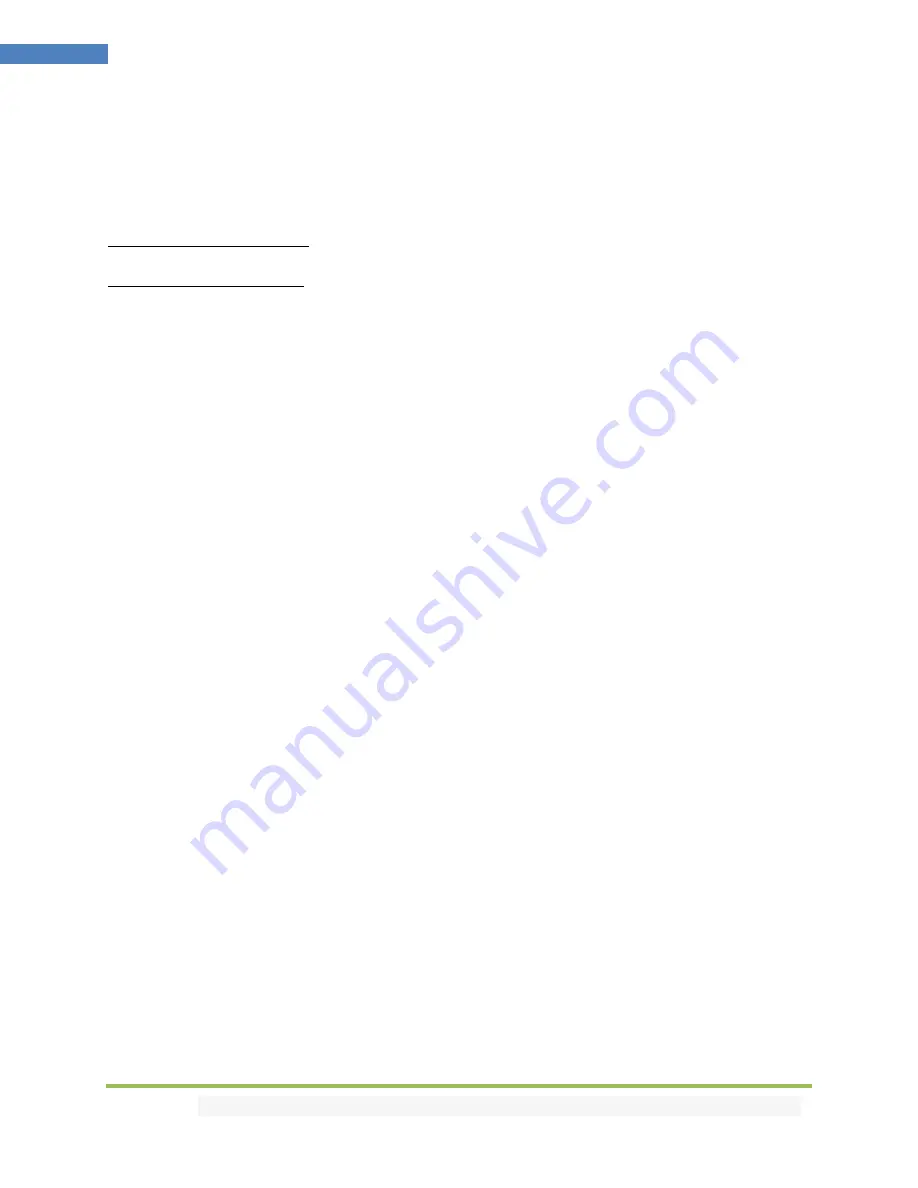
Disclaimer:
3
rd
party and/or custom firmware providing extra features are not covered in this manual.
29
4K Vertex – User Manual
[No Scaling]:
Set your unit to
No Scaling
for the signal to pass-through untouched
[Custom Scaling]:
Set your Vertex unit to
Custom Scaling
to manually define the scaling parameters.
You can select between various type of resolutions, color space and deep color settings for both the
upscale and downscale output ports.
Available Color Space options: Follow Input (default), RGB FULL, RGB BT2020, 4:4:4 BT.709, 4:4:4
BT2020, 4:2:2 BT.709, 4:2:2 BT2020, 4:2:0 BT.709, 4:2:0 BT2020.
Available Deep Color options: Follow Input (default), 8-bit/24-bit, 10-bit/30-bit, 12-bit/36-bit, 16-bit/48-
bit
[Auto Scaling]:
Set your unit to
Auto Scaling
to use automatic pre-sets for TX1 [TOP].
[4K60 PRESET]:
This forces any 4k60 input to come out as 4k60 420 8bit 300MHz or 1080p60 444
8/10/12-bit. A neat profile for people who only have a 300MHz display with 4K60 420 8-bit support. If
EDID allows the player to send HDMI 2.0 formats, such as all HDR modes, they will be accepted by the
display due to Vertex scaling/chroma changes.
[4K60 422 HDR PRESET]:
This forces 4K60 420 HDR input to come out as 4K60 420 10-bit, 4k60 420 8-bit
300MHz or 1080p60 444 8/10/12-bit. A neat profile for people who only have a 300MHz display with
4K60 420 8-bit support. If EDID allows the player to send HDMI 2.0 formats, such as all HDR modes, they
will be accepted by the display due to Vertex scaling/chroma changes.
[4K30 PRESET]:
This forces any 4k24/25/30 to come out as 4k24/25/30 444 8-bit 300MHz, 1080p30 444
8/10/12-bit or 4k24/25/30 422 12-bit 300MHz. A neat profile if you have a 300MHz display. If EDID
allows the player to send HDMI 2.0 formats, such as all HDR modes, they will be accepted by the display
due to Vertex scaling/chroma changes.