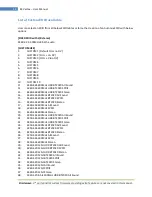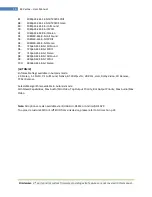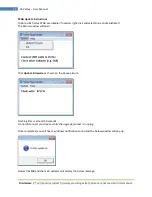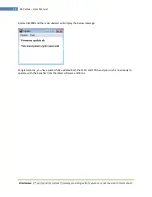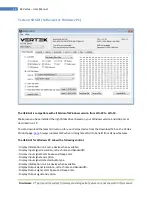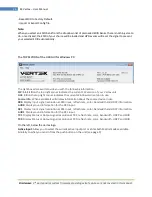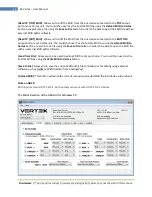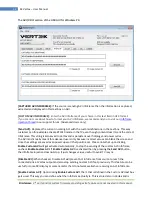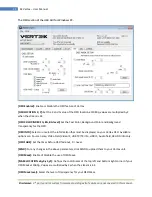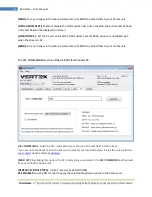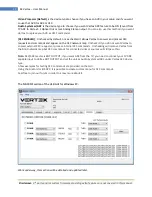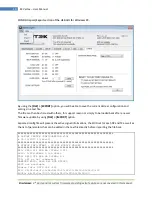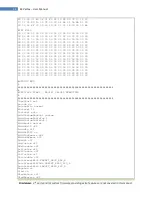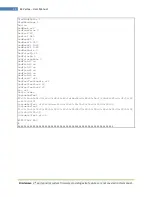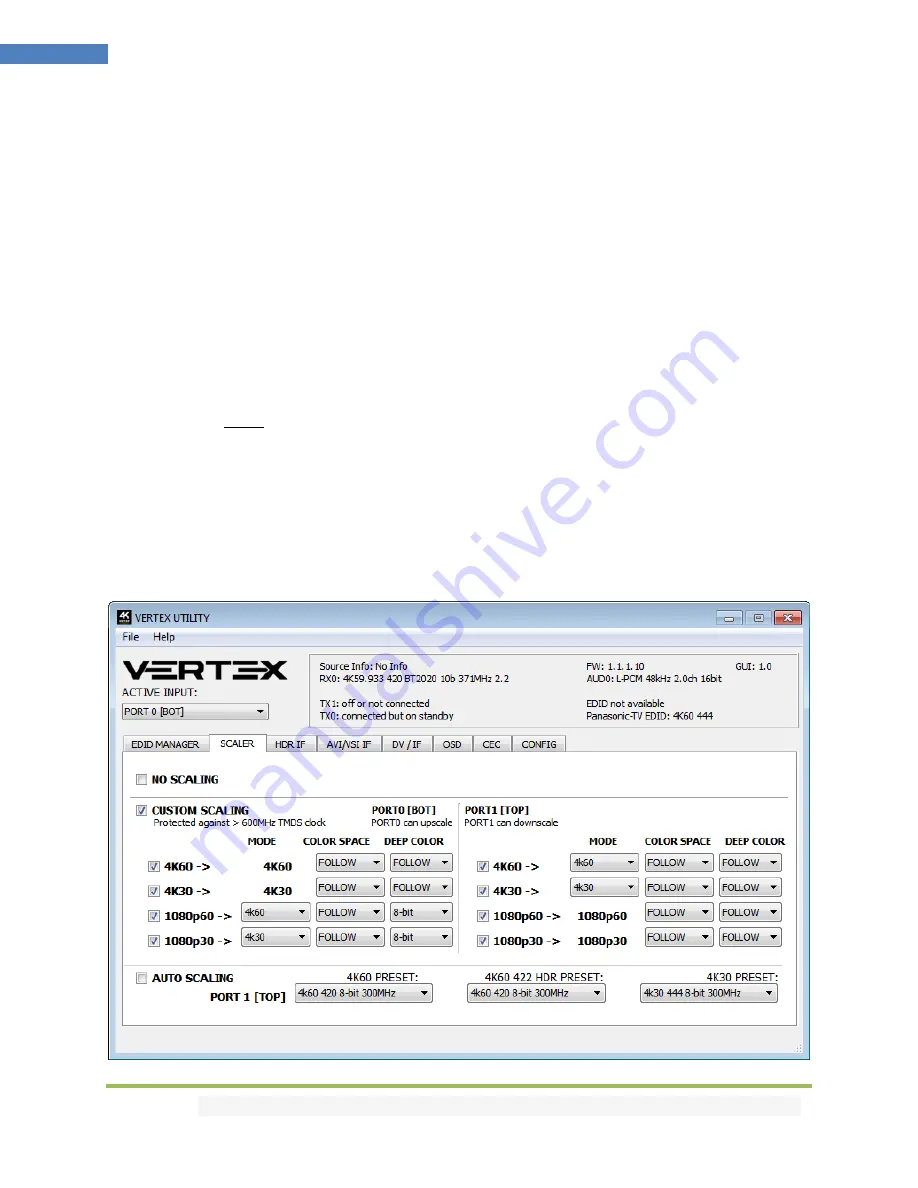
Disclaimer:
3
rd
party and/or custom firmware providing extra features are not covered in this manual.
28
4K Vertex – User Manual
[Read TV [TOP] EDID]
: Allow you to sniff the EDID from the sink device connected to the
TOP
output
port of your Vertex unit. You could then use it as the Custom EDID by using the
Upload EDID to Vertex
button or export it as a file using the
Save to File
button in order to be able to open the EDID file with an
external EDID editor software.
[Read TV [BOT] EDID]
: Allow you to sniff the EDID from the sink device connected to the
BOTTOM
output port of your Vertex unit. You could then use it as the Custom EDID by using the
Upload EDID to
Vertex
button or export it as a file using the
Save to File
button in order to be able to open the EDID file
with an external EDID editor software.
[Load from File]:
Allow you to open and load any EDID file of your choice
.
You could then use it as the
Custom EDID by using the
Write EDID to Vertex
button.
[Save to File]:
Allow you to save the current EDID into a file for backup or for editing
using external
software such as AWEE (AW EDID Editor from Analog Way).
[Upload EDID]:
This button will write the current manually uploaded EDID file into Vertex custom bank.
Note on HDCP:
Both inputs accept HDCP1.4/2.2. Both outputs can work with HDCP1.4/2.2 devices.
The SCALER section of the USB GUI for Windows PC: