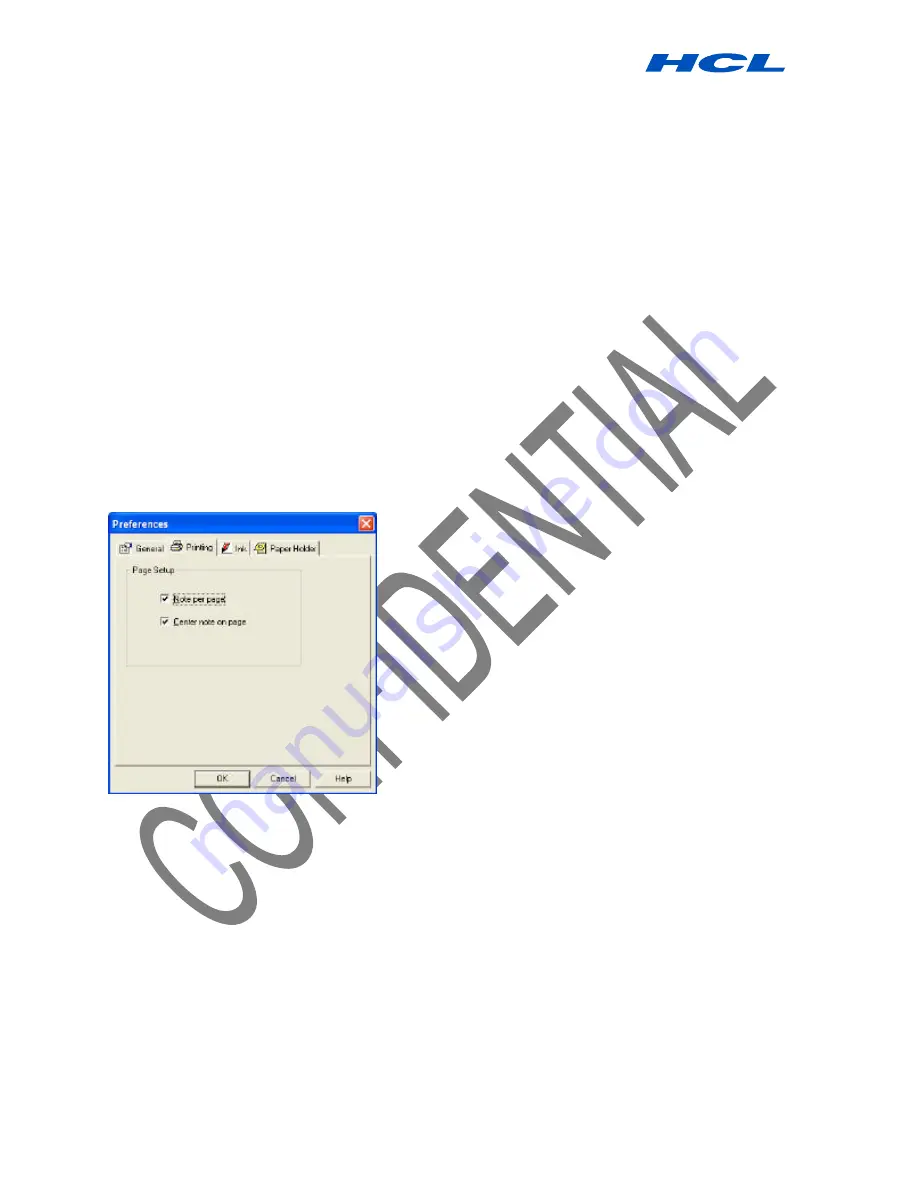
Digital PEN User Guide
Procedure by HCL Infosystems Limited-Product Engineering Group Page 8 of 31
In the
Default Note Color
list, select the desired background color for you is on-screen notes. In the
Auto-Save note in
box, select the time interval (in minutes) after which the system automatically saves
your note. This also activates an auto recovery feature that
recovers any unsaved information in case of system crash or power failure. The only input
lost are changes made since the last auto-save. Select the
Load When Windows Starts
checkbox to automatically load the
NOTETAKER
each time you turn on your computer, so that a new
note will pop up whenever you begin to using the Pen. Select the
Save Sticky
Notes on Exit
checkbox to automatically save all the new sticky notes you created. The saved sticky
notes will then instantly appear the next time you either turn on your computer
or restart the application
Set your
Print Preferences
as follows:
Select the
Note per Page
checkbox to specify that when you print notes, only one note
is printed per page
Select the
Center Note on Page
checkbox to specify that notes always be centered on
the page when printed
Set your
Ink Preferences
as follows:
Under
Ink Smoothing
, drag the slider to set the desired level
NOTE:
Active only when PC color quality is 16BIT or higher























