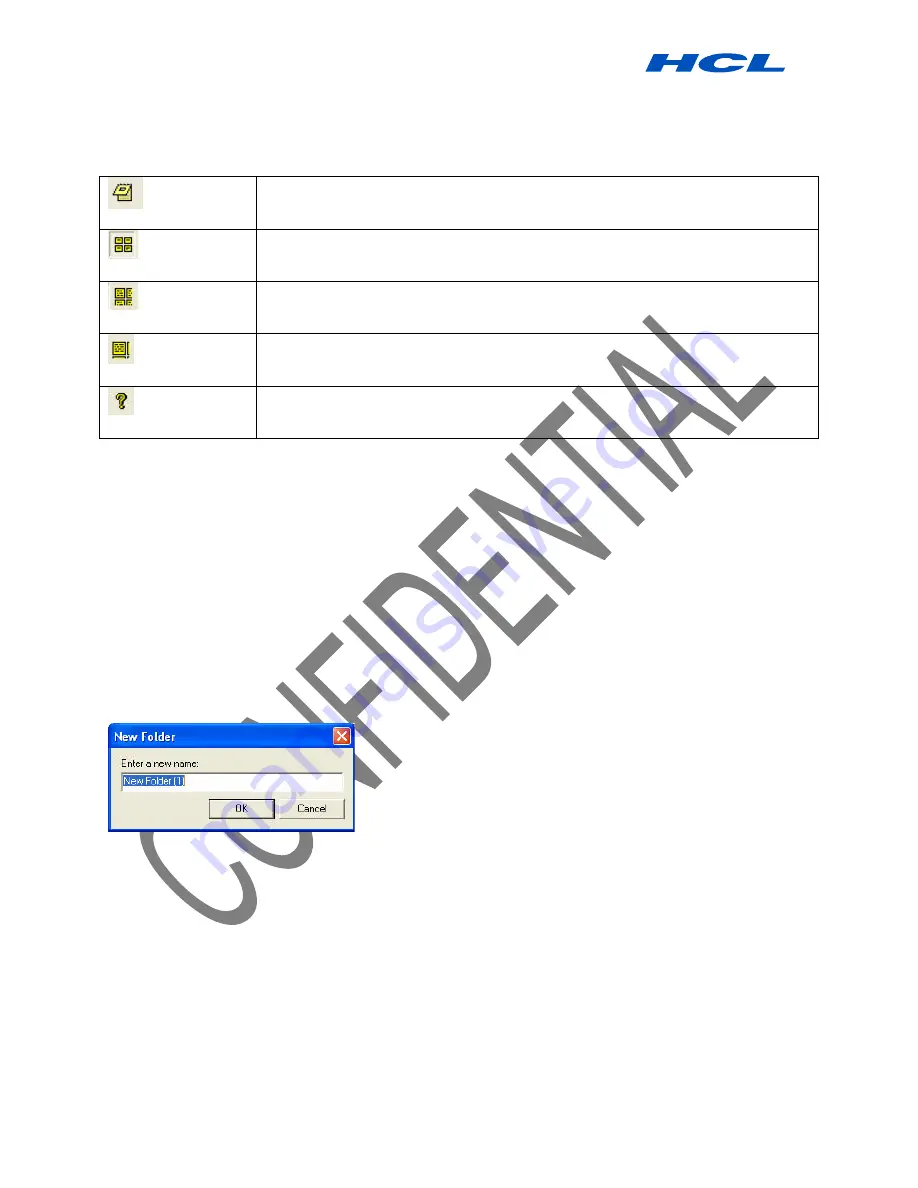
Digital PEN User Guide
Procedure by HCL Infosystems Limited-Product Engineering Group Page 13 of 31
SHOW AS PAPER HOLDER – Make your Note as a paper
holder
SMALL THUMB – Displays small thumbnails in the Note
Manager view
MEDIUM THUMB - Displays medium sized of thumbnails
in the Note Manager view
LARGE THUMB - Displays large thumbnails in the Note
Manager view
ABOUT NOTETAKER – Provides you with your
NOTETAKER version information
Managing Folders
The Note Manager in installed with predefined folders,
Miscellaneous, Deleted Items, Contacts, Follow
Up,
and
Received Notes
.
You can use these folders for storing your notes and can create additional custom folders, as needed.
Creating a new folder
To create a new folder:
Creating a new folder can be done in few ways:
You can use ‘File’ menu to run the ‘New Folder‘option
? ?
Choose the folder you want to create a sub folder for or choose the ‘My Notes’ root folder
? ?
Use ‘File’ menu to run the ‘New Folder ‘option.
Fill the new folder name.
You can right click any folder in the Folders Tree
? ?
Choose the folder you want to create a sub folder for or choose the
‘My Notes’ root folder
? ?
Right click this folder
? ?
Choose ‘New Folder’ from the drop down menu
? ?
A new folder will be created.
? ?
To rename this folder please see ‘Renaming a folder’




























