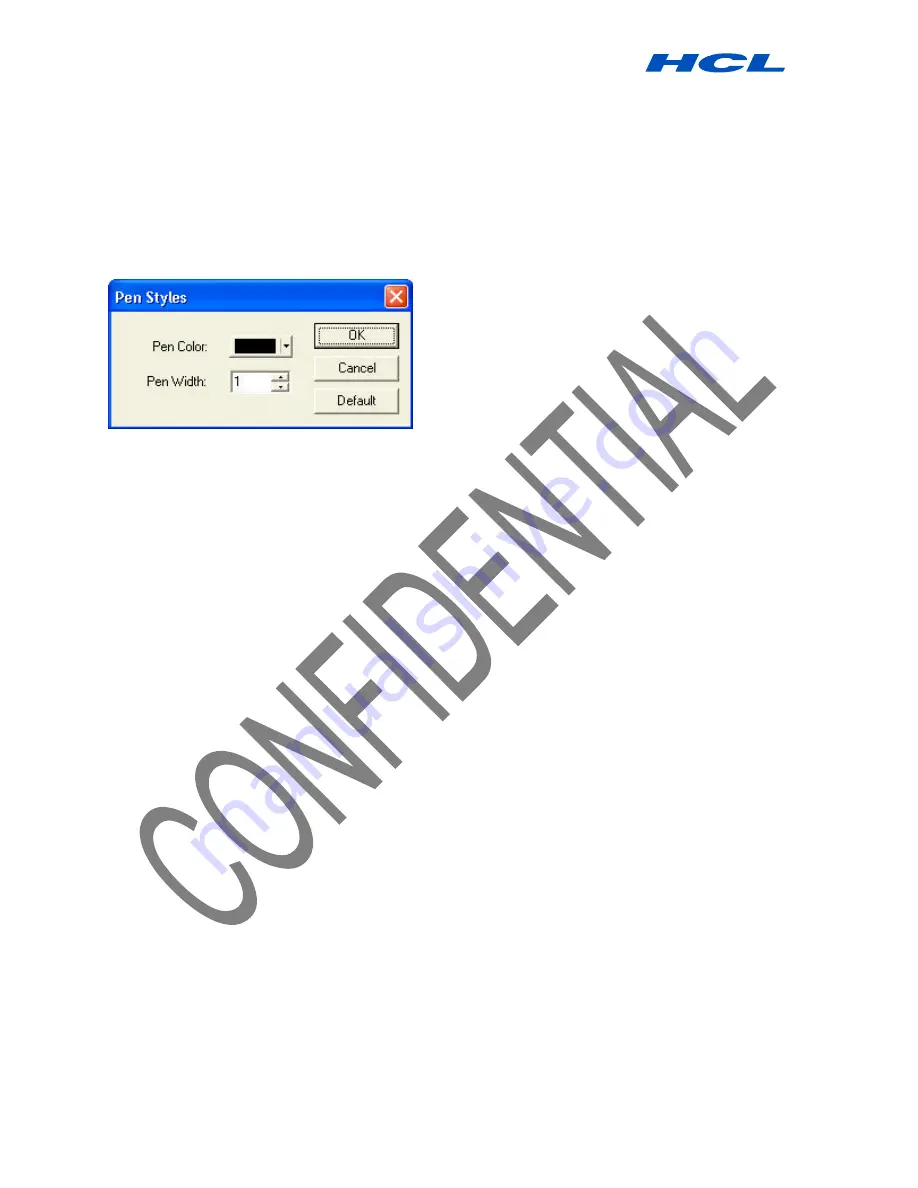
Digital PEN User Guide
Procedure by HCL Infosystems Limited-Product Engineering Group Page 17 of 31
To select the pen style:
In the Notes Manager
Configuration
menu, select
Pen Styles
–
or–
Right-click the new note and in the shortcut menu that appears, select Pen Styles
Click the arrow to the right of the current pen color to open the Pen Color list and select the color you
want Use the arrows to the right of the current pen color width to select a pen
stroke width between 1-10 (you can also type the desired width directly in the box)
Click Default in order to restore the default settings at any time Click Cancel to return to the Note
Manager or to the note without changing the current pen style settings
NOTE:
You can also change the color and width of any pen stroke in the Note Editor by
selecting an individual pen stroke or group of strokes and then in the
Tools
Menu
selecting Color or Line Width.
Setting a Reminder
You can use notes stored on your PC to be reminders by setting an exact date and time for a selected
note to automatically pop up on your screen.
To set a Reminder:
In the Note Manager, select the note or note thumbnail
In the
File
menu, select
Set Reminder
–or–
Right-click the note and, in the shortcut menu, select
Set Reminder





























