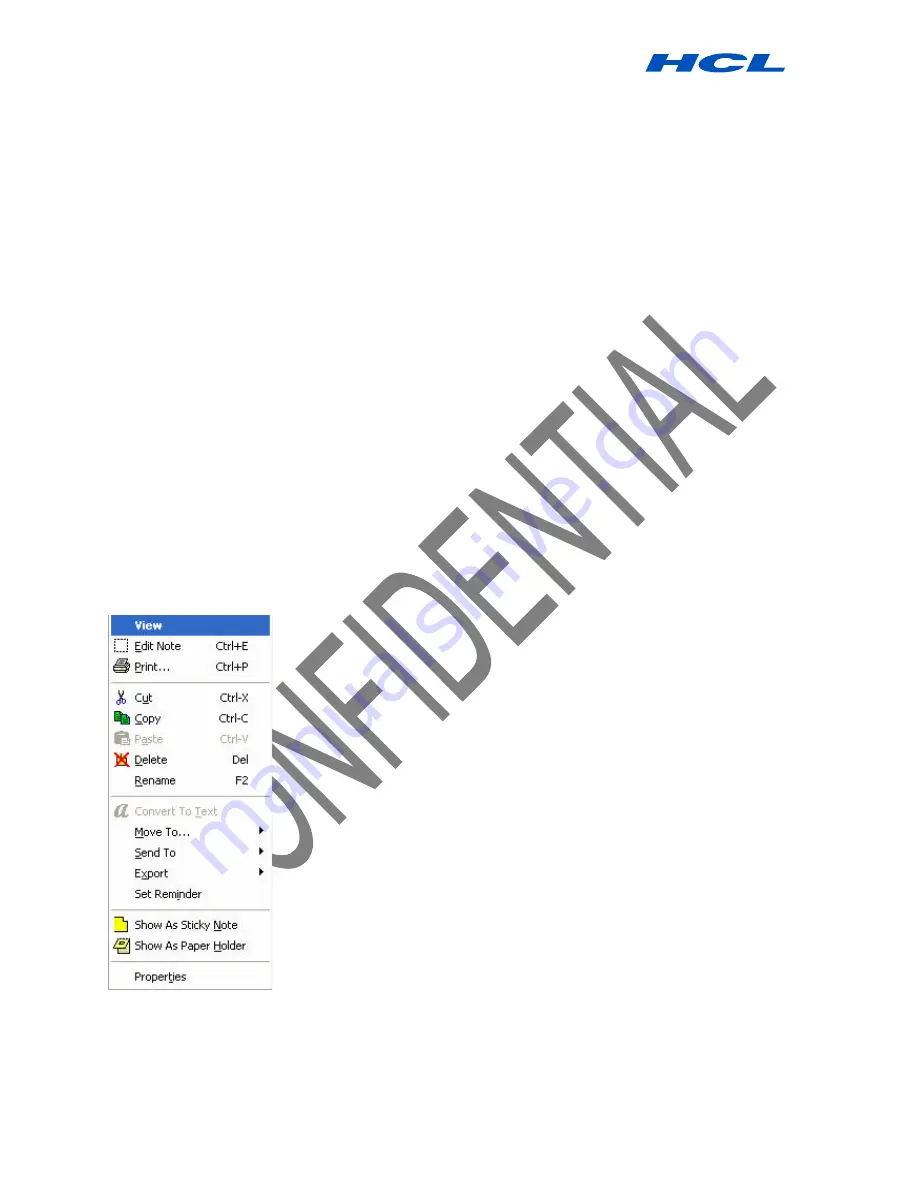
Digital PEN User Guide
Procedure by HCL Infosystems Limited-Product Engineering Group Page 20 of 31
Pasting Notes into Other Applications
You can paste any saved note into another application
(The note is automatically converted into a JPEG image).
To paste a note into another application:
1. In the Note Manager, select the note or thumbnail.
2. In the Edit menu, select
Copy
or
Cut
(cutting will delete the note from its current location),
–or–
right-click the note name or thumbnail and, in the shortcut menu, select
Copy
or
Cut
.
3. Open the application into which you would like to paste the note
4. In the open application, locate and select the
Paste
option.
Note:
You can also copy a note that you are currently sketching by clicking on the button in the Note
Toolbar, or by pressing the virtual button programmed as
Copy
, and then pasting it.
Creating Sticky Notes
You can create sticky notes by doing one of the following:
Dragging notes from the Note Manager to your desktop.
Select a note in the Note Manager, right click it and select ‘
Show as Sticky Note
’.
Select a note in the Note Manager; click the ‘
Show as Sticky Note
’ toolbar button


























