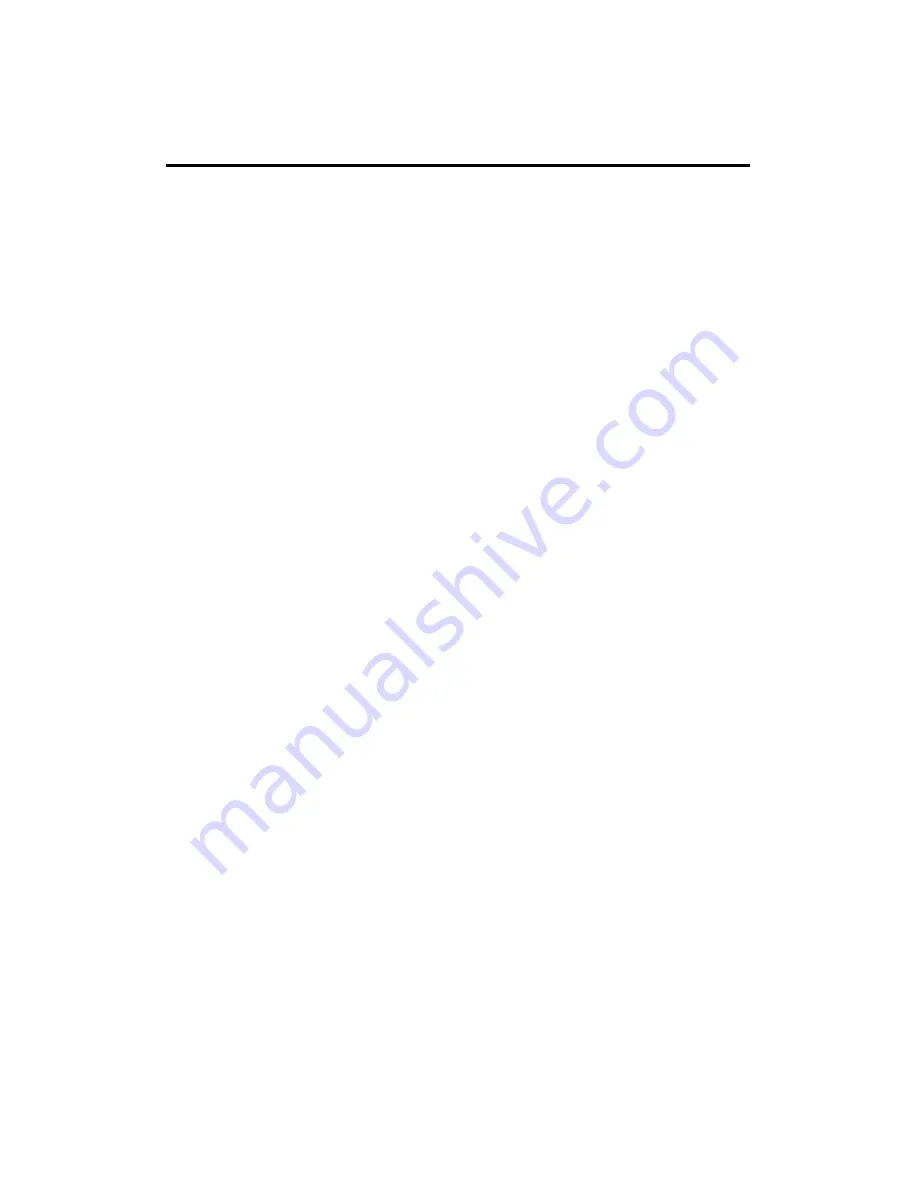
67
All allowed MAC addresses will be displayed in ‘MAC Address Filtering Table’
(1). Here are descriptions of every setup items:
Delete Selected (2): If you want to delete a specific MAC address entry,
check the ‘select’ box of the MAC address you want to
delete, then click ‘Delete Selected’ button. (You can
select more than one MAC addresses).
Delete All (3):
If you want to delete all MAC addresses listed here,
please click ‘Delete All’ button.
Reset (4):
You can also click ‘Reset’ button to unselect all MAC
addresses.
Enable Wireless
To enforce MAC address filtering,
Access Control (5): you have to check ‘Enable Wireless Access Control’.
When this item is unchecked, wireless Smart Repeater
will not enforce MAC address filtering of wireless
clients.
MAC Address (6):
Input the MAC address of your wireless devices here,
dash ( - ) or colon ( : ) are not required. (i.e. If the MAC
address label of your wireless device indicates
‘aa-bb-cc-dd-ee-ff’ or ‘aa:bb:cc:dd:ee:ff’, just input
‘aabbccddeeff’.
Comment (7):
You can input any text here as the comment of this
MAC address, like ‘ROOM 2A Computer’ or
anything. You can input up to 16 alphanumerical
characters here. This is optional and you can leave
it blank, however, it’s recommended to use this field
to write a comment for every MAC addresses as a
memory aid.
Add (8):
Click ‘Add’ button to add the MAC address and
associated comment to the MAC address filtering table.
Summary of Contents for HW2R1
Page 1: ......
















































