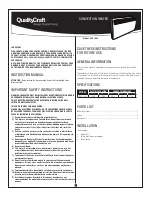74
Here are descriptions of every setting:
Enable QoS (1):
Check this box to enable QoS function, unselect this
box if you don’t want to enforce QoS bandwidth
limitations.
Total Download
You can set the limit of total download
Bandwidth (2):
bandwidth in kbits. To disable download bandwidth
limitation, input ‘0’ here.
Total Upload
You can set the limit of total upload
Bandwidth (3):
bandwidth in kbits. To disable upload bandwidth
limitation, input ‘0’ here.
Current QoS
All existing QoS rules will be displayed here.
Table (4):
Add (5):
Click ‘add’ button to add a new QoS rule, see section
3-1-2 ‘Add a new QoS rule’ below.
Edit (6):
If you want to modify the content of a specific rule,
please check the ‘select’ box of the rule you want to edit,
then click ‘Edit’ button. Only one rule should be
selected a time! If you didn’t select a rule before
clicking ‘Edit’ button, you’ll be prompted to add a new
rule.
Delete
You can delete selected rules by clicking this
Selected (7):
button. You can select one or more rules to delete by
check the ‘select’ the box of the rule(s) you want to
delete a time. If the QoS table is empty, this button
will be grayed out and can not be clicked.
Delete All (8):
By clicking this button, you can delete all rules currently
in the QoS table. If the QoS table is empty, this
button will be grayed out and can not be clicked.
Summary of Contents for HW2R1
Page 1: ......