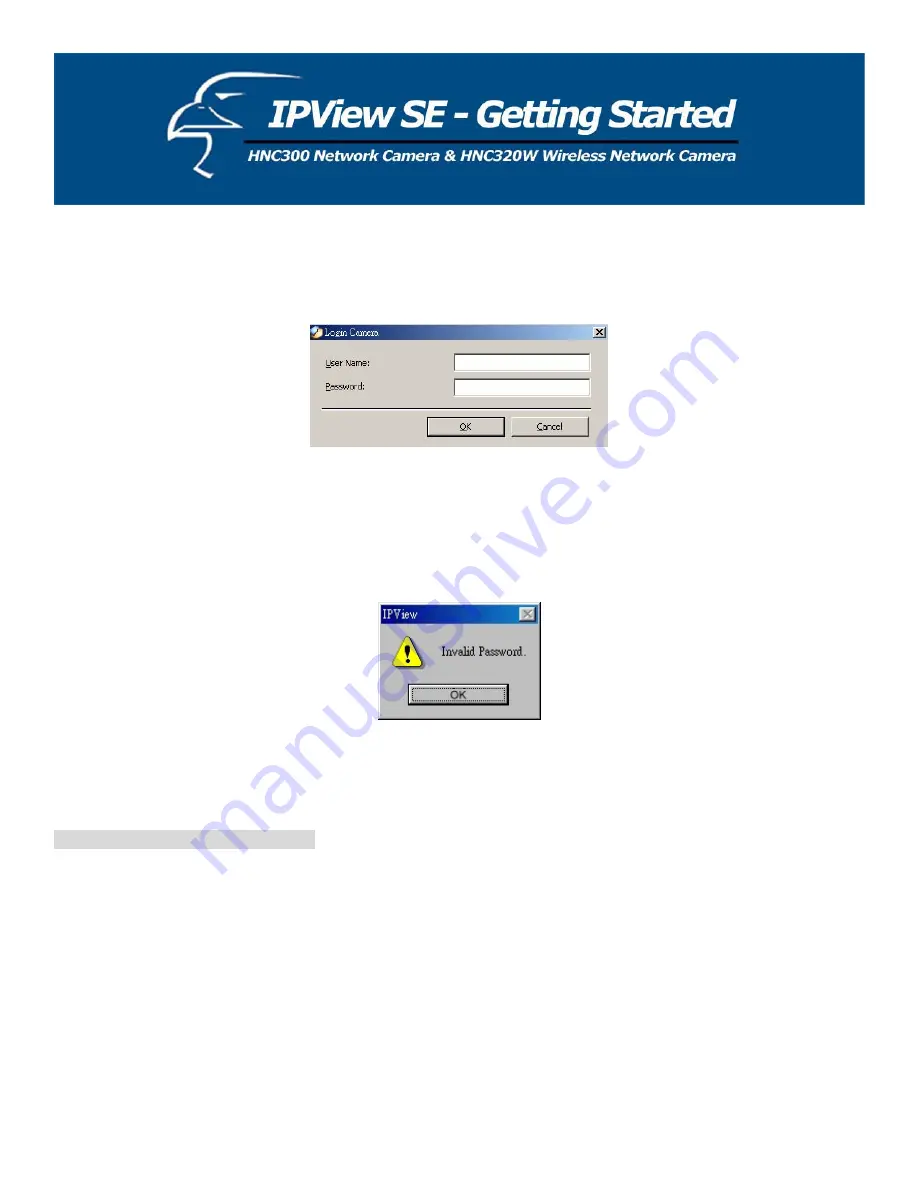
Name
and
Password
and click on the
OK”
button and the camera will be added into IPView SE in list format. If the
User Name
and
Password
are entered
correctly, the camera will not be added into IPView SE.
he above dialog box will appear only if the
User Name
and
Password
during the Web
onfiguration setting.
you forget to highlight the camera y
you of the error.
ake sure to save any changes y
ote 2:
If the
Login Camera
dialog box appears, make sure to enter the correct
User
“
in
administrator has already set the
ou wish to add, a dialog box will appear to notify
T
C
If
M
ou have made to keep the information updated.
era at a time.
era, four icons will appear: “Assign IP to Came
N
You can only add one cam
hen the user adds the network cam
ra”, “Connect / Disconnect”, “Erase”,
Extera Information”
W
“
52
Summary of Contents for HNC300
Page 1: ...1...
Page 43: ...SOHO Small Office Home Office Applications SOHO 43...
Page 65: ...E Time Zone Table 65...
















































