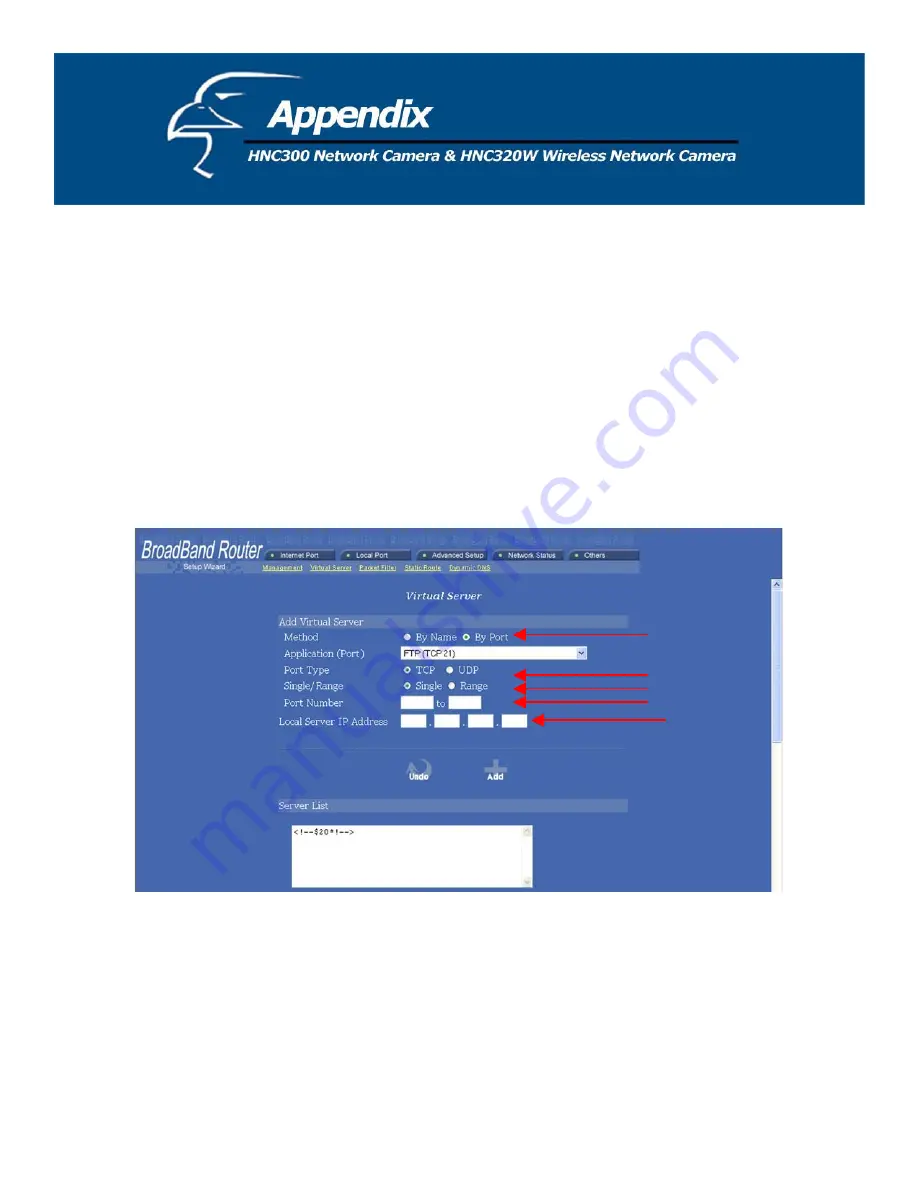
address when enabling your camera to be viewed over the Internet. To view your camera remotely via the
Internet, it is recommended (but not required) that you assign a static IP address to your router. You will need to
contact your ISP to obtain a static IP address. When the camera is attached to the router, the static IP address
will allow you to view the camera over the Internet. If you intend to you view your camera from a remote
location, it is recommended that, in a secure location, you make a note of this IP address for future reference. It
dress (using DHCP) for your router,
s IP address will change periodically.
k the router’s “Status” page regularly
es, you will not be able to view the
lic
IP address will change. The local
IP address will remain the same. Therefore, you will still be able to access the camera and all other clients on
5.
se Port Mapping to Assign Virtual Server Ports
Typically
ou can find a
our camera,
y
ilar for most
routers
i.
Once you have located the “Virtual Server” (or similar) section, select the “By Port” method if
this option is available.
is still possible to view your camera over the Internet with a dynamic IP ad
but this is not the preferred method. With the dynamic option, your router’
Therefore, when the router’s IP address changes, unless you intend to chec
or you (and all authorized viewers) know the router’s IP address at all tim
camera over the Internet. (With the dynamic option, only the router’s
pub
the local area network from within the network.)
U
, there is an “Advanced Setup” (or similar) section on the router’s web page where y
“Virtual Server” or “Port Mapping” sub-section. To enable remote viewing over the Internet for y
ou will need to open
virtual server ports
on your router. The steps outlined below should be sim
:
ii.
Select “TCP” in the “Port Type” field.
iii.
Next, select “Single” if a “Single/Range” option is available. This is so that you can open
individual ports rather than a range of them.
77
Summary of Contents for HNC300
Page 1: ...1...
Page 43: ...SOHO Small Office Home Office Applications SOHO 43...
Page 65: ...E Time Zone Table 65...








































